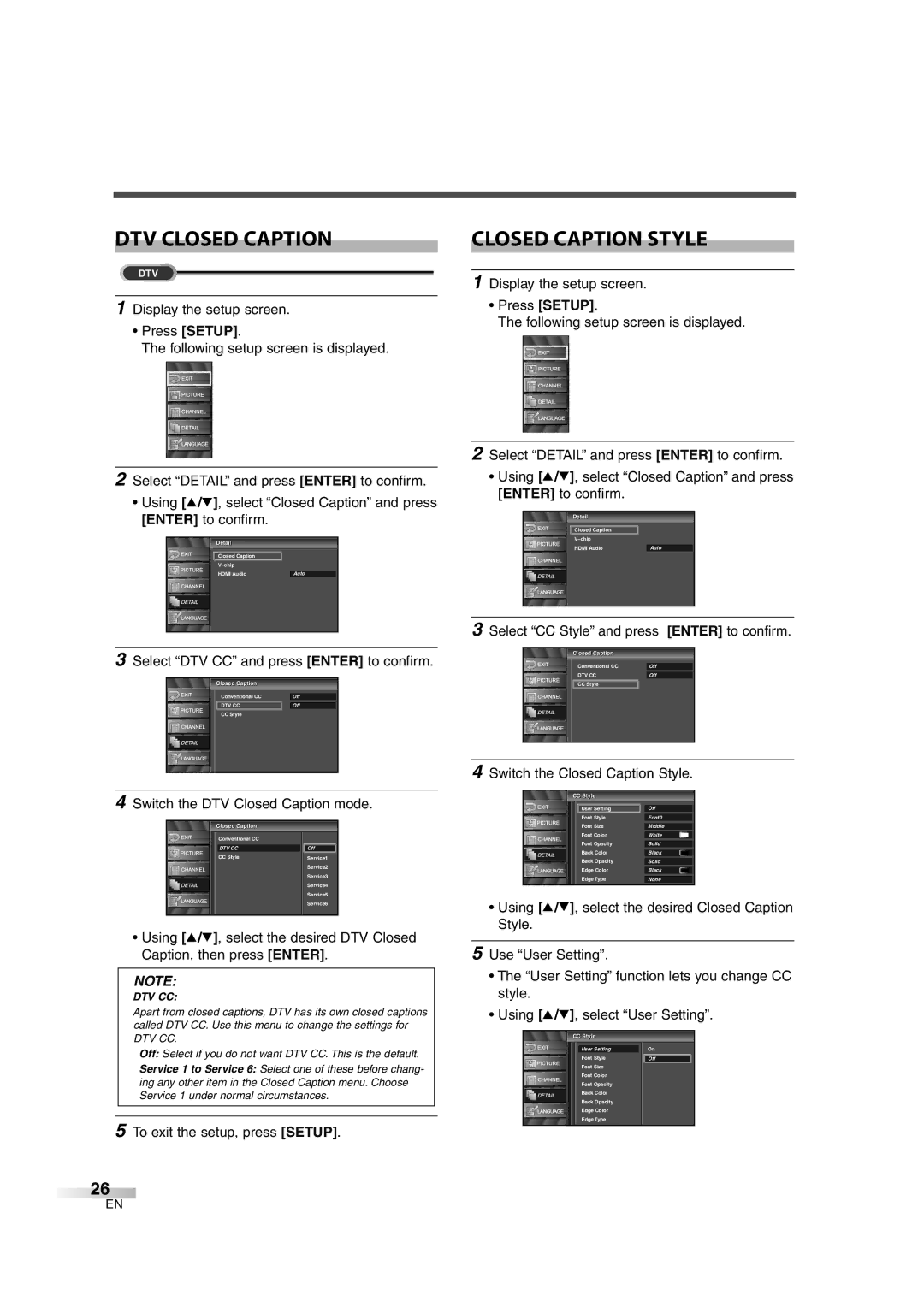6632LG
Important Safeguards
Dealer Phone No
Precautions
Important Safeguards / Precautions
DTV/TV/CATV
Supplied Accessories
Features
Chip
Contents
Functions Remote CONTROL,TOP and Rear Panel Function
Functions
Installing the Batteries
Battery Precautions
Connection to CABLE/SATELLITE BOX
Preparation for USE Connection
Antenna Cable Connection
External Connection
Hdmi Connection
Component Connection
Video Connection
Audio Output Connection
Analog AUDIO/VIDEO Connection
Preparation for USE
Language Selection
Initial Settings
Initial Settings
Autoscan TV/DTV
Press Enter
Channel Settings Autoscan
Initial Settings / Channel Settings
Channell Listi
To exit the setup, press Setup
Channel List
Manual Register
Channel Settings
Select Register with Enter To exit the setup, press Setup
Manual l Register
Antenna Confirmation
Antenna
Language
Press Enter To exit the setup, press Setup
Language Selection
Ntsc
Volume Adjustment
Watching TV Channel Selection
Atsc
Still Mode
Switching Audio
When using COMPONENT1 Input jacks
Switching External Input
When using VIDEO2 or S-VIDEO2 Input jack
When using COMPONENT2 Input jacks
Watching TV
Buffy Vampire i Slayer l
Screen Information
To clear the display, press Back or Info again
Watching TV / Optional Settings
Sleep Timer
Optional Settings Setup Screen
Refer to Language Selection on
Picture Adjustment
CC3 and Text3
Caption Mode CC1 and Text1
Closed Caption
CC2, CC4, Text2 and Text4
Select CC Style and press Enter to confirm
Style Using K/L, select the desired DTV Closed
DTV Closed Caption
Closed l Caption
Settings
Optional
Chip
Press Enter Password entry screen is displayed
See the following description for setting each item
Optional Settings
New Password
Chipip Enter password Confirm password
Hdmi Audio
Set the method of sound input for Hdmi jack
Miscellaneous Troubleshooting Guide
Miscellaneous
Maintenance
Glossary
VHF UHF
Specifications
Miscellaneous / Specifications
Catv
Limits and Exclusions
Warranty Statement Regarding NON Authorized Repairs
Duration
Manual del Usuariol
Importante Para SU Seguridad
Importante
Precauciones
Para SU Seguridad / Precauciones
Nota Sobre Reciclado
Accesorios Suministrados
Características
Símbolos Empleados EN Este Manual
Índice
Garantia Limitada
Accesorios Suministrados / Características / Índice
Funciones
Botones de Número de canal pág.18
Precauciones Relacionadas CON LAS Pilas
Nstalación DE LAS Pilas
Funciones
Conexión CON Caja DE CONVERTIDOR/CAJA DE Satélite
Preparación Para EL USO Conexión
Conexión DE Cable DE Antena
Preparación Para
Conexión Externa
EL USO
Conexión Hdmi
Conexión DE Componente
Conexión DE S-VIDEO
Conexión DE Salida DE Audio
Preparación Para EL USO
Conexión AUDIO/VIDEO Analógica
Selección DE Idioma
Preajustes Inicial
Preajustes Inicial
Autoscan se iniciará automáticamente
Preajustes Inicial
Ajsute DE LOS Canales PREA. Auto CA
Ajsute DE LOS Canales
Presione Enter
Listai Canalesl
Para salir del instalación, presione Setup
Lista DE Canales
Registro Manual
Manual l
Confirmación DE Antena
Antena
IdiomaI
Presione Enter Para salir del instalación, presione Setup
Selección DE Idioma
Sobre la emisión de subcanales
Ajuste DEL Volumen
Para Mirar TV Selección DE Canal
Uso VOL. X/Y o Mute VOL. X/Y
Modo DE Imagen Fija
Cambio DEL Modo DE Audio
Si usa el conector Component 1 Input
Selección del modo de entrada
Si usa el conector VIDEO-2 o S-VIDEO-2 Input
Si usa el conector COMPONENT2 Input
Cine
Para Mirar TV
Total
Ancha
Para borrar la pantalla, presione nuevamente Back o Info
Información DE Pantalla
Presione Info en el mando a distancia
Inglés 1/2
Ajuste del temporizador
Ajustes Opcionales Pantalla DE Instalación
Para Mirar TV / Ajustes Opcionales
El temporizador se puede ajustar hasta 90 minutos
Ajuste DE LA Imagen
1 y Texto1
Subtítulos
Modo DE Título
3 y Texto3
Subtítulos DE DTV
Visualización de la pantalla de instalación Presione Setup
Para salir del menu,presione Setup
Visualización de la pantalla de instalación
Color Fondo
Ajustes Opcionales
Con K/L, seleccione el elemento que desee Ajustar
Color Fuente
Clase de Mpaa
Chipip Introduzca contrasena
TV-MA
Selección Explicación de la categoría
NC-17
Sólo para adultos
Para salir del menú, presione Setup
Chipip Introduzca contraseña Confirme contraseña
Audio Hdmi
Ajuste el método de entrada de sonido para la toma Hdmi
Varios Guía DE Localización DE Problemas
Síntoma Solución
Problemas con los Subtítulos
Varios
Glosario
Mantenimiento
Especificaciones
Varios / Especificaciones
Duracion
Limites Y Exclusiones