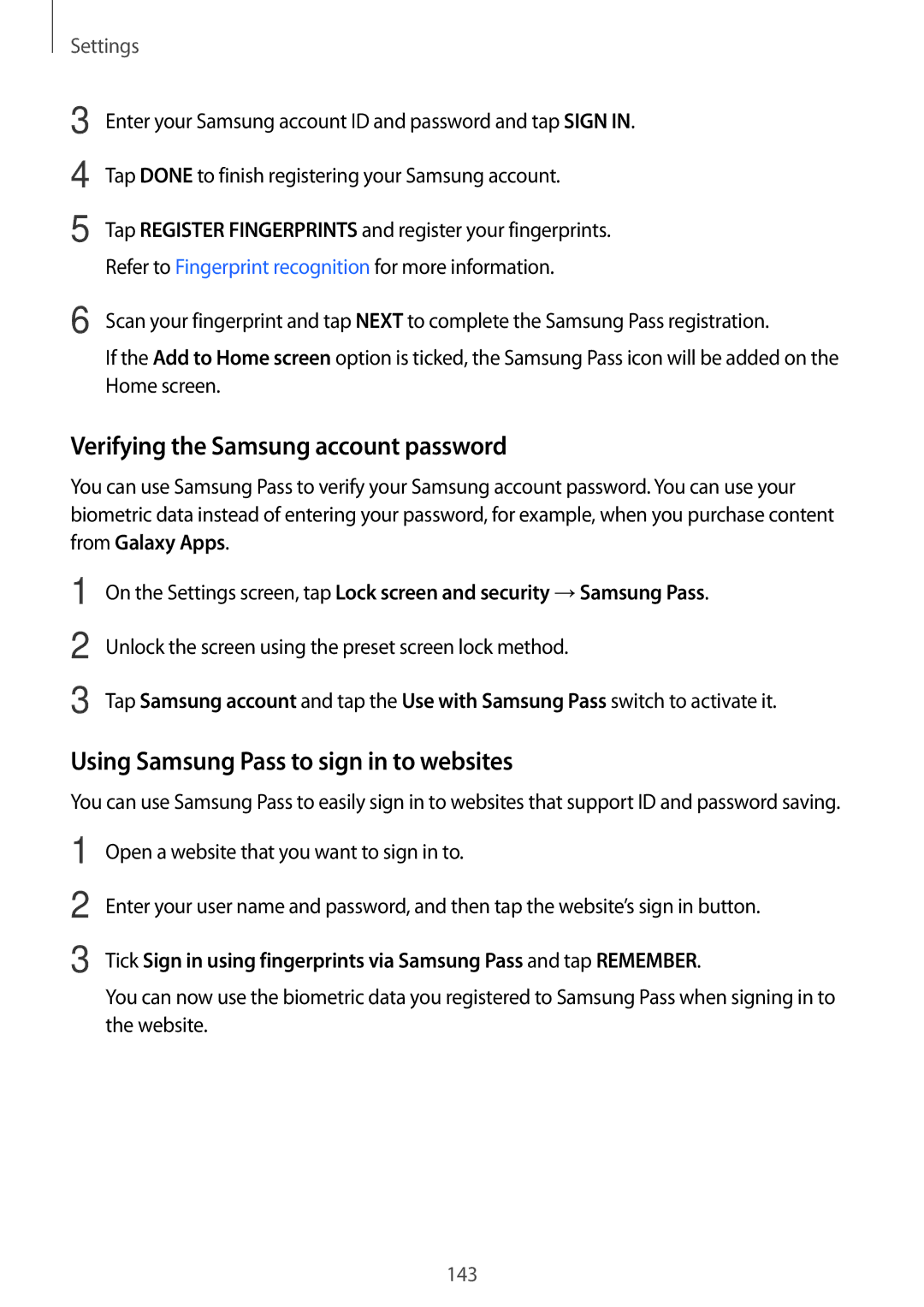Settings
3
4
5
Enter your Samsung account ID and password and tap SIGN IN.
Tap DONE to finish registering your Samsung account.
Tap REGISTER FINGERPRINTS and register your fingerprints. Refer to Fingerprint recognition for more information.
6 Scan your fingerprint and tap NEXT to complete the Samsung Pass registration.
If the Add to Home screen option is ticked, the Samsung Pass icon will be added on the Home screen.
Verifying the Samsung account password
You can use Samsung Pass to verify your Samsung account password. You can use your biometric data instead of entering your password, for example, when you purchase content from Galaxy Apps.
1 | On the Settings screen, tap Lock screen and security →Samsung Pass. |
2 | Unlock the screen using the preset screen lock method. |
3 | Tap Samsung account and tap the Use with Samsung Pass switch to activate it. |
Using Samsung Pass to sign in to websites
You can use Samsung Pass to easily sign in to websites that support ID and password saving.
1
2
3
Open a website that you want to sign in to.
Enter your user name and password, and then tap the website’s sign in button.
Tick Sign in using fingerprints via Samsung Pass and tap REMEMBER.
You can now use the biometric data you registered to Samsung Pass when signing in to the website.
143