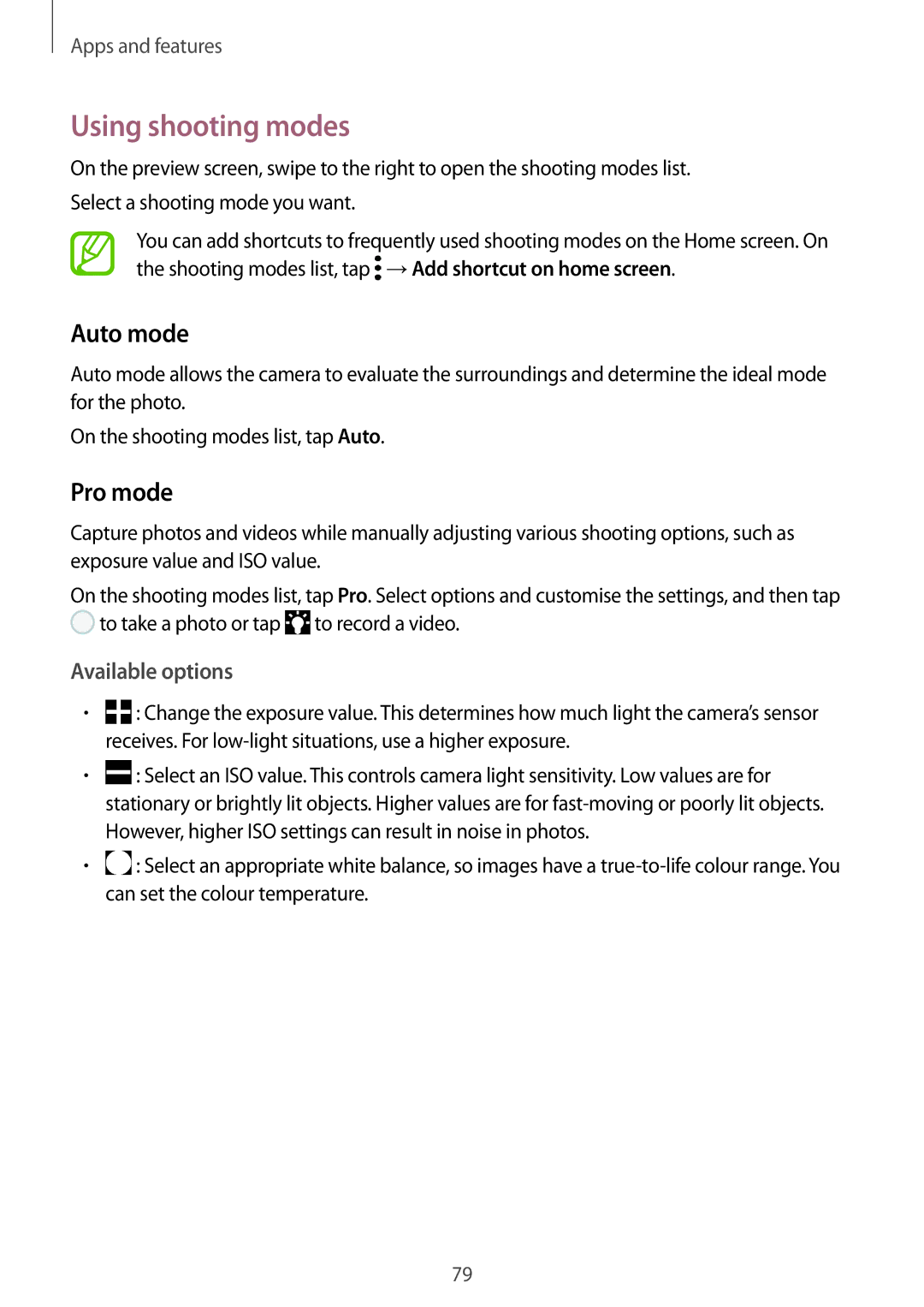Apps and features
Using shooting modes
On the preview screen, swipe to the right to open the shooting modes list. Select a shooting mode you want.
You can add shortcuts to frequently used shooting modes on the Home screen. On the shooting modes list, tap ![]() →Add shortcut on home screen.
→Add shortcut on home screen.
Auto mode
Auto mode allows the camera to evaluate the surroundings and determine the ideal mode for the photo.
On the shooting modes list, tap Auto.
Pro mode
Capture photos and videos while manually adjusting various shooting options, such as exposure value and ISO value.
On the shooting modes list, tap Pro. Select options and customise the settings, and then tap ![]() to take a photo or tap
to take a photo or tap ![]() to record a video.
to record a video.
Available options
•![]() : Change the exposure value. This determines how much light the camera’s sensor receives. For
: Change the exposure value. This determines how much light the camera’s sensor receives. For
•![]() : Select an ISO value. This controls camera light sensitivity. Low values are for stationary or brightly lit objects. Higher values are for
: Select an ISO value. This controls camera light sensitivity. Low values are for stationary or brightly lit objects. Higher values are for
•![]() : Select an appropriate white balance, so images have a
: Select an appropriate white balance, so images have a
79