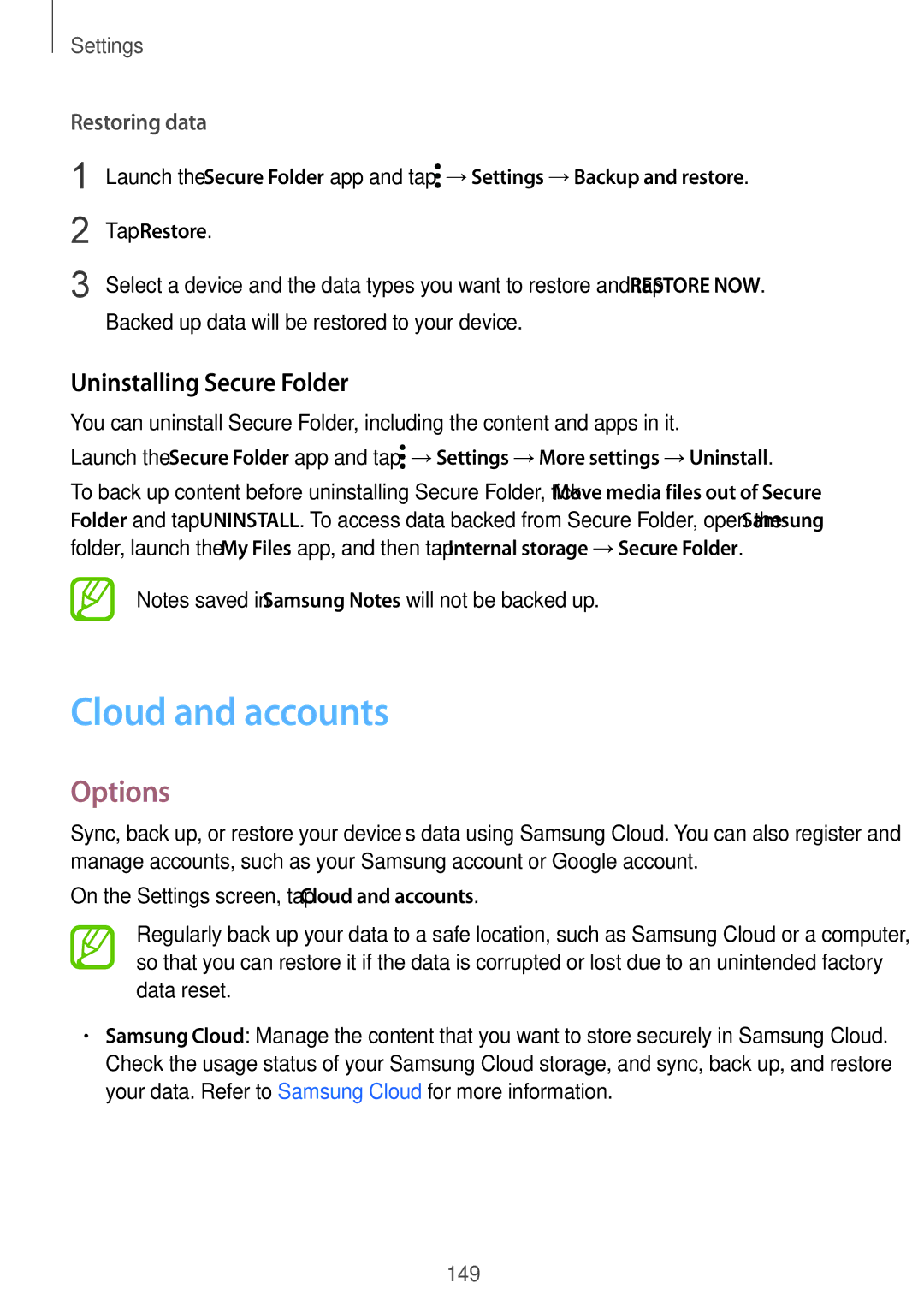Settings
Restoring data
1
2
3
Launch the Secure Folder app and tap ![]() →Settings →Backup and restore.
→Settings →Backup and restore.
Tap Restore.
Select a device and the data types you want to restore and tap RESTORE NOW. Backed up data will be restored to your device.
Uninstalling Secure Folder
You can uninstall Secure Folder, including the content and apps in it.
Launch the Secure Folder app and tap ![]() →Settings →More settings →Uninstall.
→Settings →More settings →Uninstall.
To back up content before uninstalling Secure Folder, tick Move media files out of Secure Folder and tap UNINSTALL. To access data backed from Secure Folder, open the Samsung folder, launch the My Files app, and then tap Internal storage →Secure Folder.
Notes saved in Samsung Notes will not be backed up.
Cloud and accounts
Options
Sync, back up, or restore your device’s data using Samsung Cloud. You can also register and manage accounts, such as your Samsung account or Google account.
On the Settings screen, tap Cloud and accounts.
Regularly back up your data to a safe location, such as Samsung Cloud or a computer, so that you can restore it if the data is corrupted or lost due to an unintended factory data reset.
•Samsung Cloud: Manage the content that you want to store securely in Samsung Cloud. Check the usage status of your Samsung Cloud storage, and sync, back up, and restore your data. Refer to Samsung Cloud for more information.
149