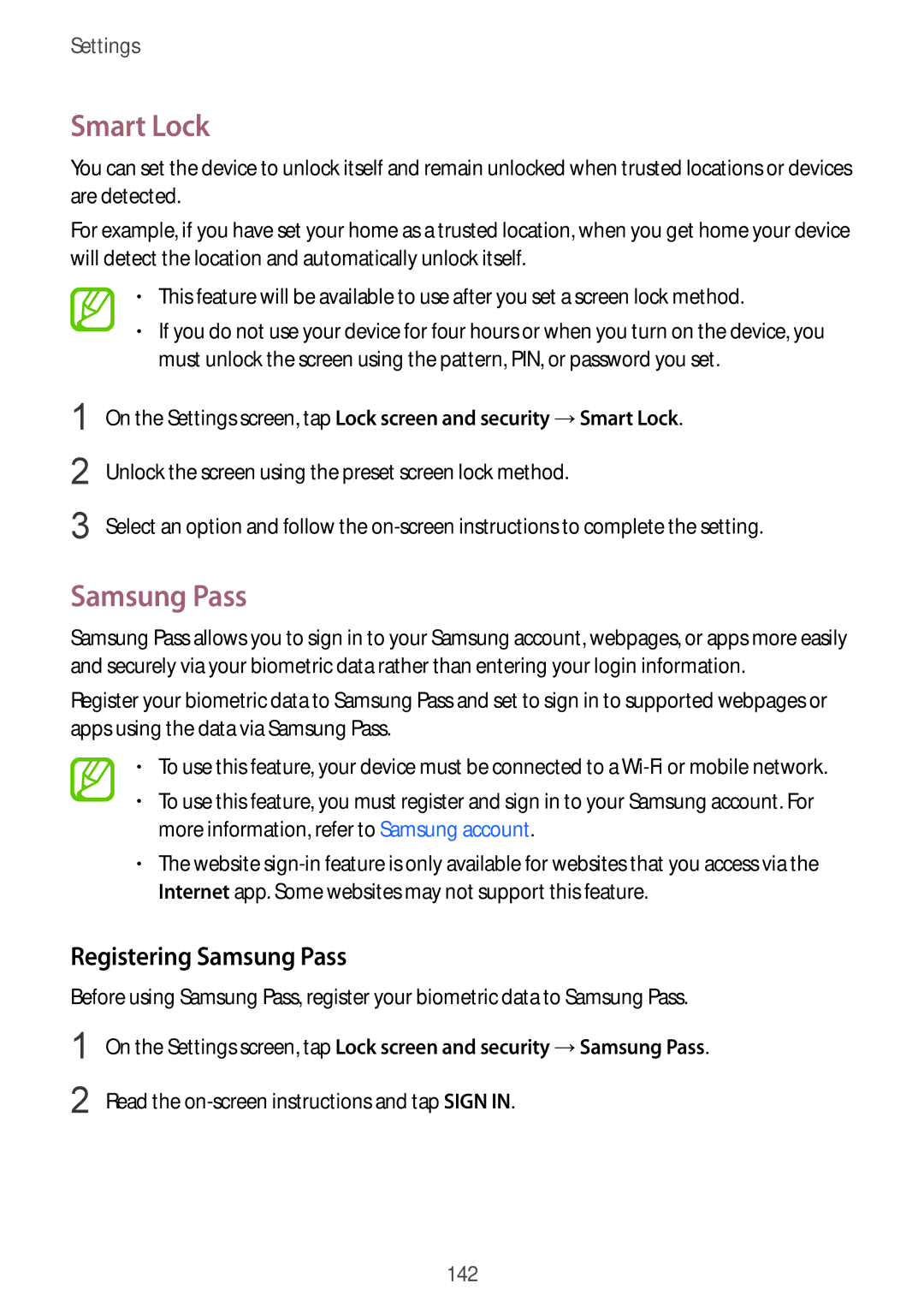Settings
Smart Lock
You can set the device to unlock itself and remain unlocked when trusted locations or devices are detected.
For example, if you have set your home as a trusted location, when you get home your device will detect the location and automatically unlock itself.
•This feature will be available to use after you set a screen lock method.
•If you do not use your device for four hours or when you turn on the device, you must unlock the screen using the pattern, PIN, or password you set.
1
2
3
On the Settings screen, tap Lock screen and security →Smart Lock.
Unlock the screen using the preset screen lock method.
Select an option and follow the
Samsung Pass
Samsung Pass allows you to sign in to your Samsung account, webpages, or apps more easily and securely via your biometric data rather than entering your login information.
Register your biometric data to Samsung Pass and set to sign in to supported webpages or apps using the data via Samsung Pass.
•To use this feature, your device must be connected to a
•To use this feature, you must register and sign in to your Samsung account. For more information, refer to Samsung account.
•The website
Registering Samsung Pass
Before using Samsung Pass, register your biometric data to Samsung Pass.
1
2
On the Settings screen, tap Lock screen and security →Samsung Pass.
Read the on-screen instructions and tap SIGN IN.
142