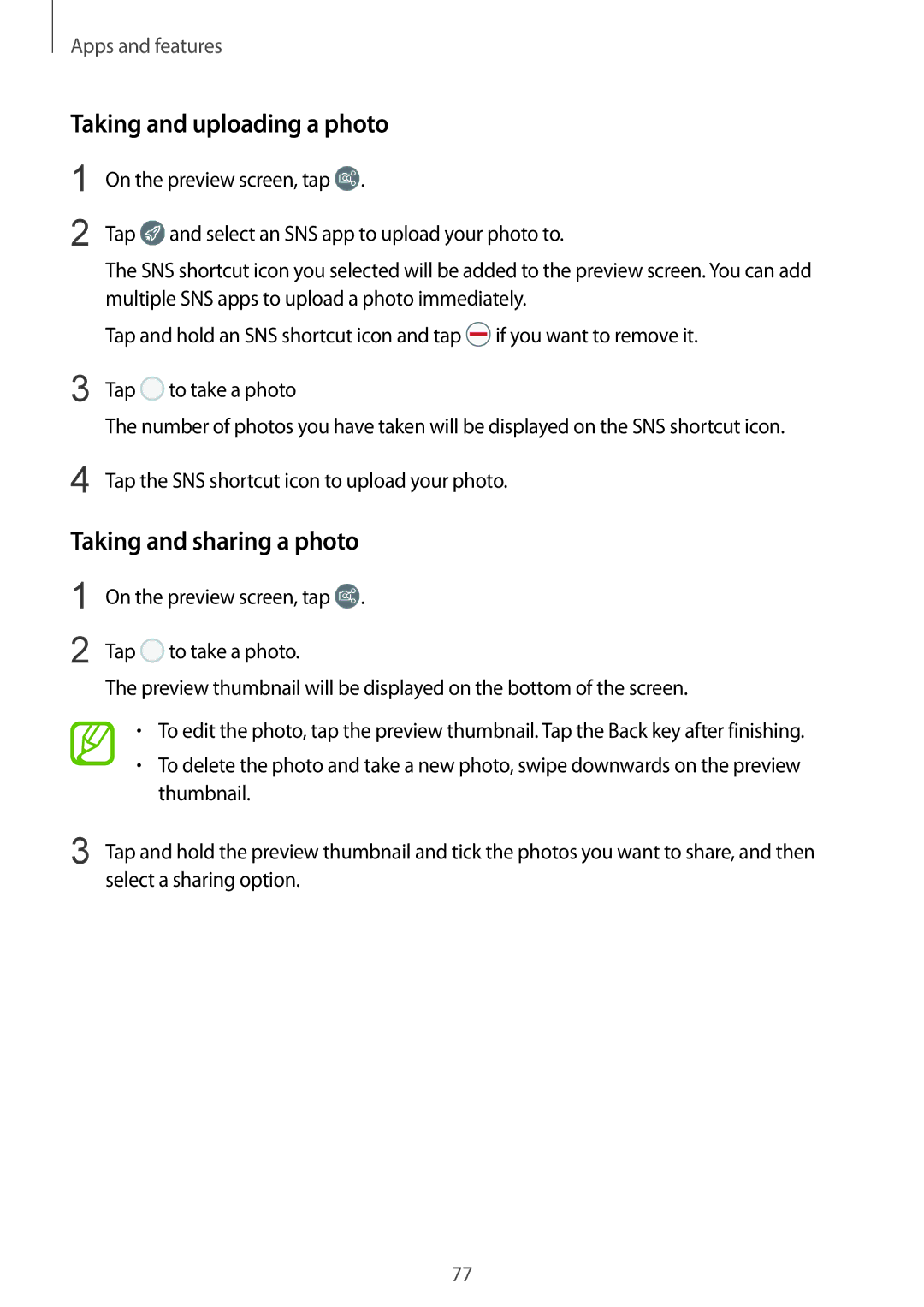Apps and features
Taking and uploading a photo
1
2
3
On the preview screen, tap ![]() .
.
Tap ![]() and select an SNS app to upload your photo to.
and select an SNS app to upload your photo to.
The SNS shortcut icon you selected will be added to the preview screen. You can add multiple SNS apps to upload a photo immediately.
Tap and hold an SNS shortcut icon and tap ![]() if you want to remove it.
if you want to remove it.
Tap ![]() to take a photo
to take a photo
The number of photos you have taken will be displayed on the SNS shortcut icon.
4 Tap the SNS shortcut icon to upload your photo.
Taking and sharing a photo
1
2
On the preview screen, tap ![]() .
.
Tap ![]() to take a photo.
to take a photo.
The preview thumbnail will be displayed on the bottom of the screen.
•To edit the photo, tap the preview thumbnail. Tap the Back key after finishing.
•To delete the photo and take a new photo, swipe downwards on the preview thumbnail.
3 Tap and hold the preview thumbnail and tick the photos you want to share, and then select a sharing option.
77