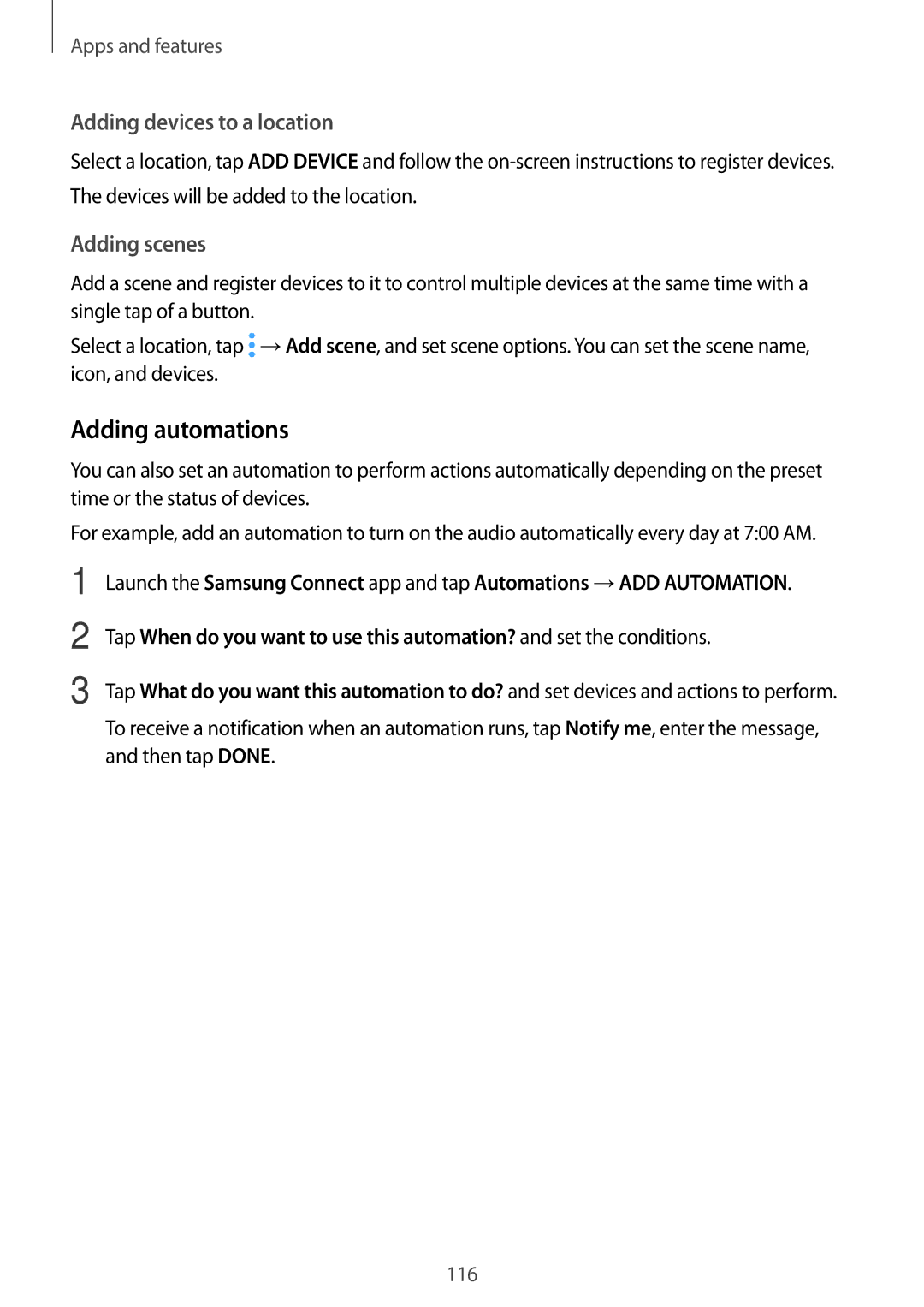Apps and features
Adding devices to a location
Select a location, tap ADD DEVICE and follow the
Adding scenes
Add a scene and register devices to it to control multiple devices at the same time with a single tap of a button.
Select a location, tap ![]() →Add scene, and set scene options. You can set the scene name, icon, and devices.
→Add scene, and set scene options. You can set the scene name, icon, and devices.
Adding automations
You can also set an automation to perform actions automatically depending on the preset time or the status of devices.
For example, add an automation to turn on the audio automatically every day at 7:00 AM.
1
2
3
Launch the Samsung Connect app and tap Automations →ADD AUTOMATION.
Tap When do you want to use this automation? and set the conditions.
Tap What do you want this automation to do? and set devices and actions to perform.
To receive a notification when an automation runs, tap Notify me, enter the message, and then tap DONE.
116