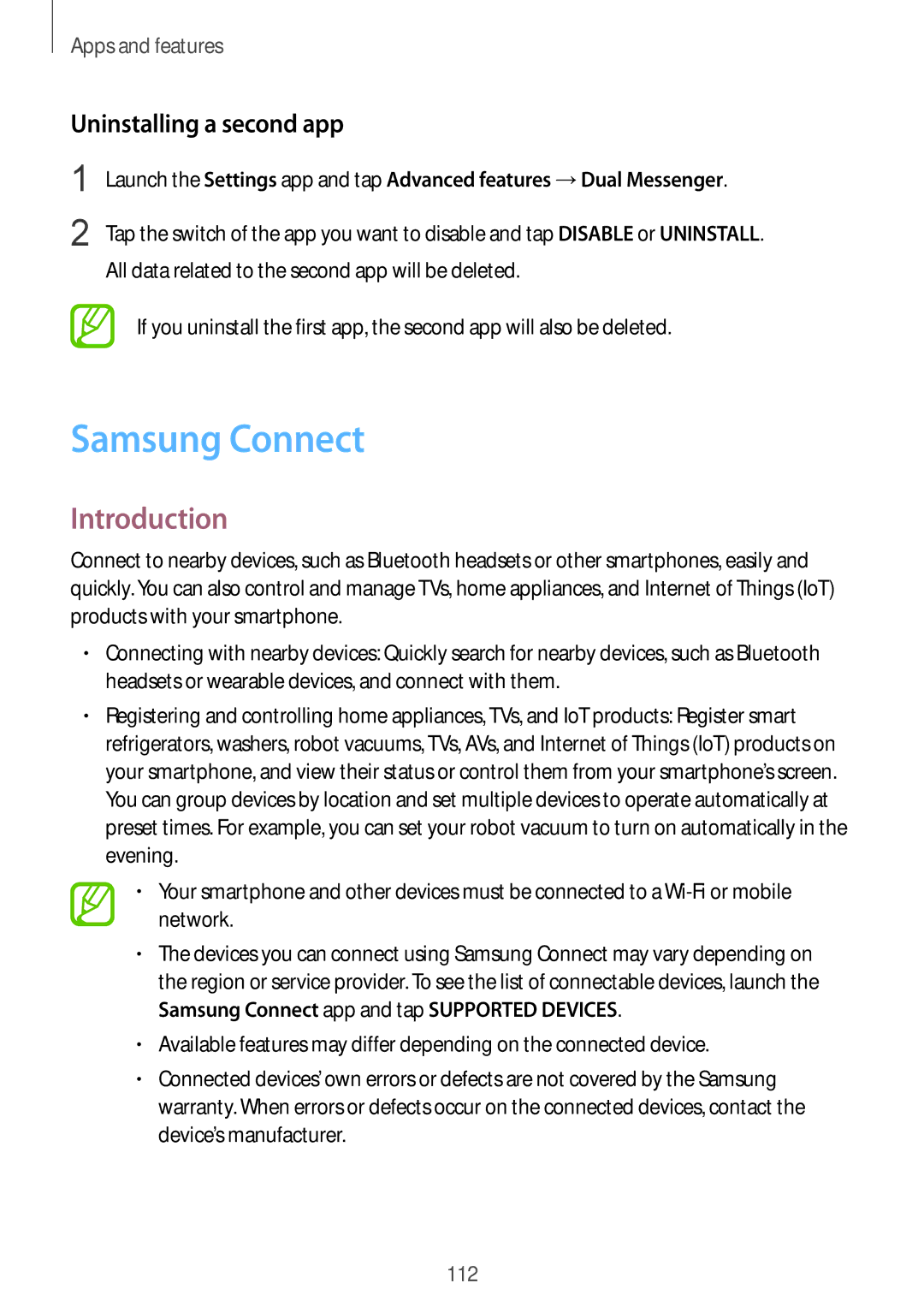Apps and features
Uninstalling a second app
1
2
Launch the Settings app and tap Advanced features →Dual Messenger.
Tap the switch of the app you want to disable and tap DISABLE or UNINSTALL. All data related to the second app will be deleted.
If you uninstall the first app, the second app will also be deleted.
Samsung Connect
Introduction
Connect to nearby devices, such as Bluetooth headsets or other smartphones, easily and quickly. You can also control and manage TVs, home appliances, and Internet of Things (IoT) products with your smartphone.
•Connecting with nearby devices: Quickly search for nearby devices, such as Bluetooth headsets or wearable devices, and connect with them.
•Registering and controlling home appliances, TVs, and IoT products: Register smart refrigerators, washers, robot vacuums, TVs, AVs, and Internet of Things (IoT) products on your smartphone, and view their status or control them from your smartphone’s screen. You can group devices by location and set multiple devices to operate automatically at preset times. For example, you can set your robot vacuum to turn on automatically in the evening.
•Your smartphone and other devices must be connected to a
•The devices you can connect using Samsung Connect may vary depending on the region or service provider. To see the list of connectable devices, launch the Samsung Connect app and tap SUPPORTED DEVICES.
•Available features may differ depending on the connected device.
•Connected devices’ own errors or defects are not covered by the Samsung warranty. When errors or defects occur on the connected devices, contact the device’s manufacturer.
112