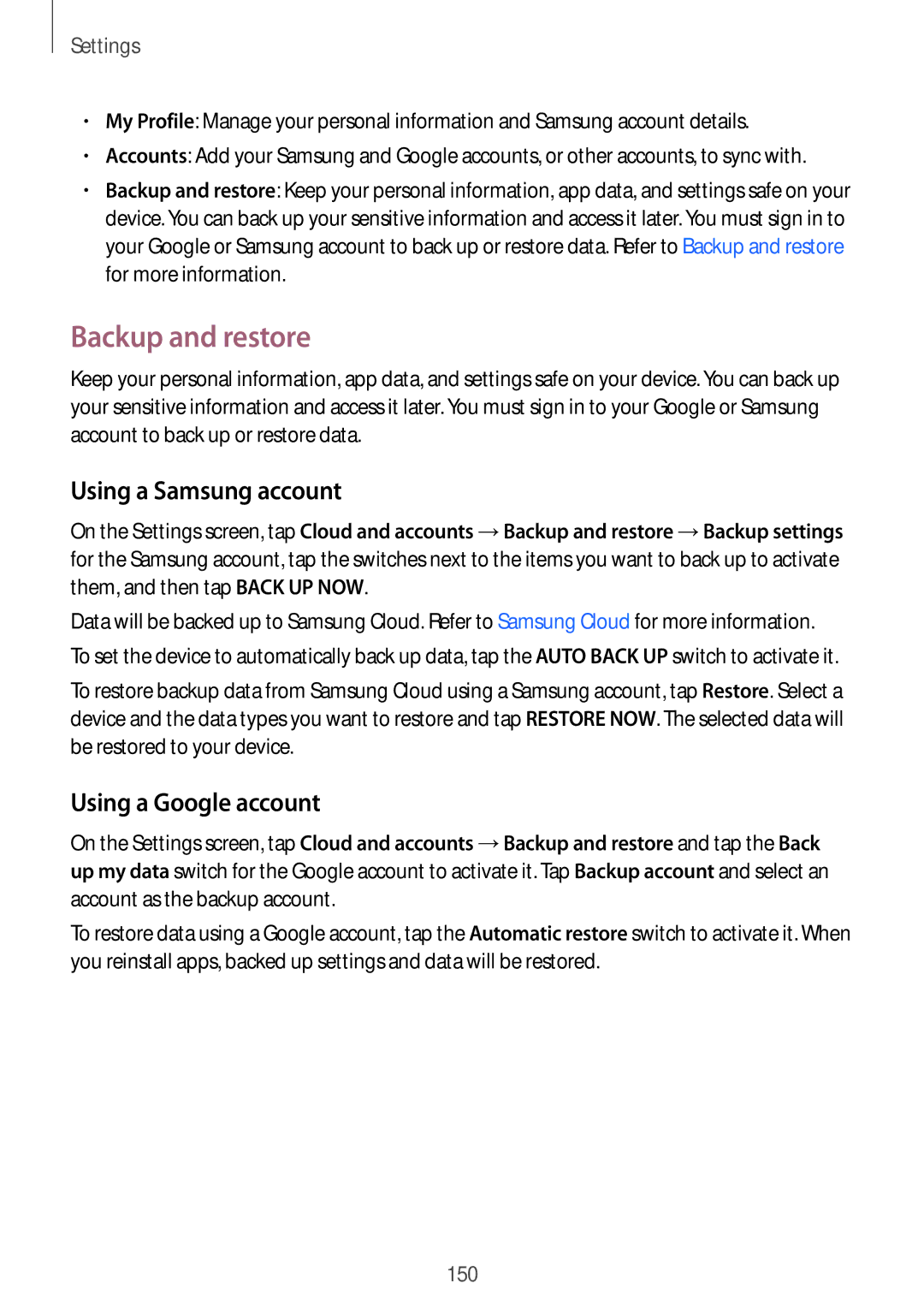Settings
•My Profile: Manage your personal information and Samsung account details.
•Accounts: Add your Samsung and Google accounts, or other accounts, to sync with.
•Backup and restore: Keep your personal information, app data, and settings safe on your device. You can back up your sensitive information and access it later. You must sign in to your Google or Samsung account to back up or restore data. Refer to Backup and restore for more information.
Backup and restore
Keep your personal information, app data, and settings safe on your device. You can back up your sensitive information and access it later. You must sign in to your Google or Samsung account to back up or restore data.
Using a Samsung account
On the Settings screen, tap Cloud and accounts →Backup and restore →Backup settings for the Samsung account, tap the switches next to the items you want to back up to activate them, and then tap BACK UP NOW.
Data will be backed up to Samsung Cloud. Refer to Samsung Cloud for more information. To set the device to automatically back up data, tap the AUTO BACK UP switch to activate it.
To restore backup data from Samsung Cloud using a Samsung account, tap Restore. Select a device and the data types you want to restore and tap RESTORE NOW. The selected data will be restored to your device.
Using a Google account
On the Settings screen, tap Cloud and accounts →Backup and restore and tap the Back up my data switch for the Google account to activate it. Tap Backup account and select an account as the backup account.
To restore data using a Google account, tap the Automatic restore switch to activate it. When you reinstall apps, backed up settings and data will be restored.
150