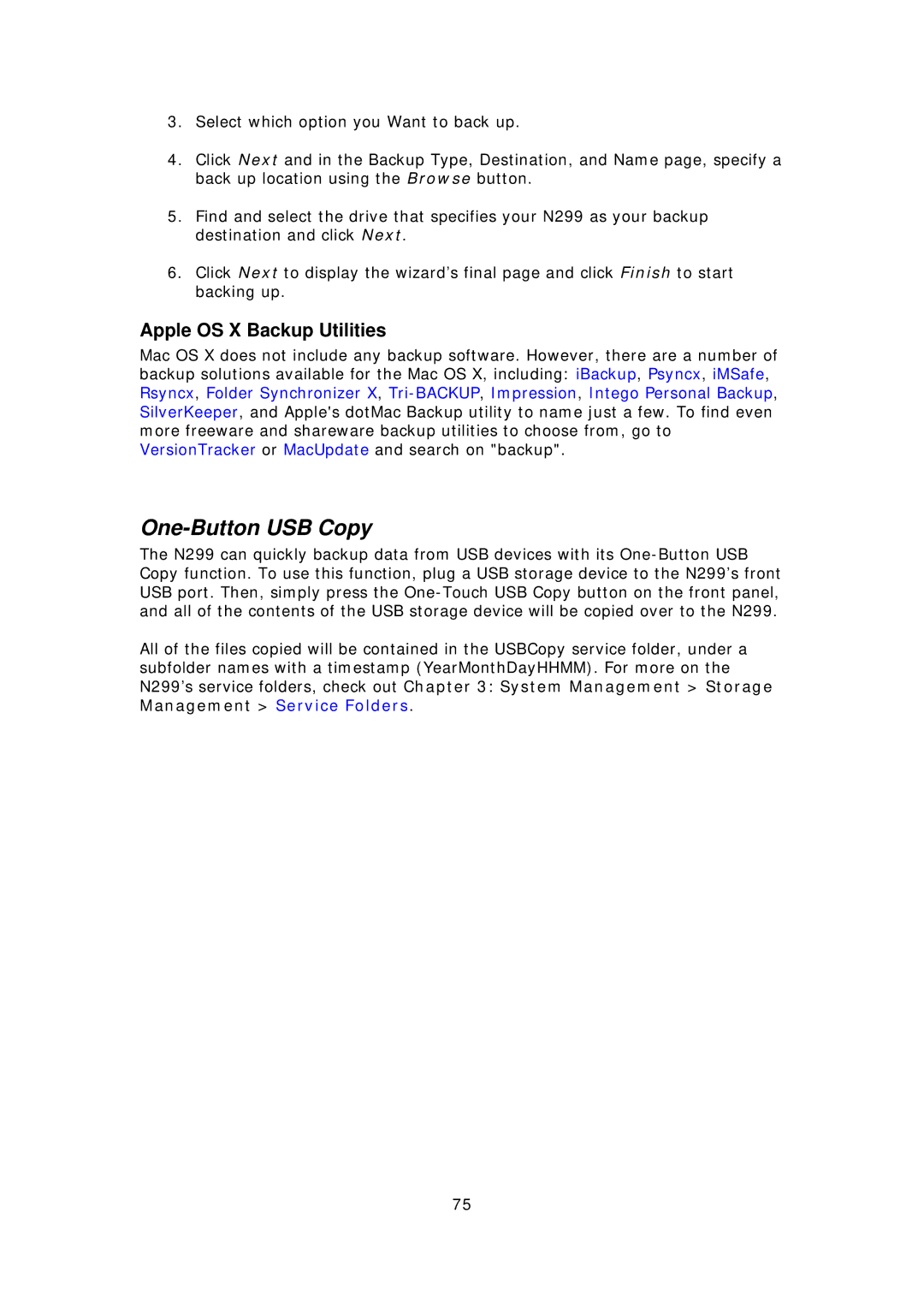3.Select which option you Want to back up.
4.Click Next and in the Backup Type, Destination, and Name page, specify a back up location using the Browse button.
5.Find and select the drive that specifies your N299 as your backup destination and click Next.
6.Click Next to display the wizard’s final page and click Finish to start backing up.
Apple OS X Backup Utilities
Mac OS X does not include any backup software. However, there are a number of backup solutions available for the Mac OS X, including: iBackup, Psyncx, iMSafe, Rsyncx, Folder Synchronizer X,
One-Button USB Copy
The N299 can quickly backup data from USB devices with its
All of the files copied will be contained in the USBCopy service folder, under a subfolder names with a timestamp (YearMonthDayHHMM). For more on the N299’s service folders, check out Chapter 3: System Management > Storage Management > Service Folders.
75