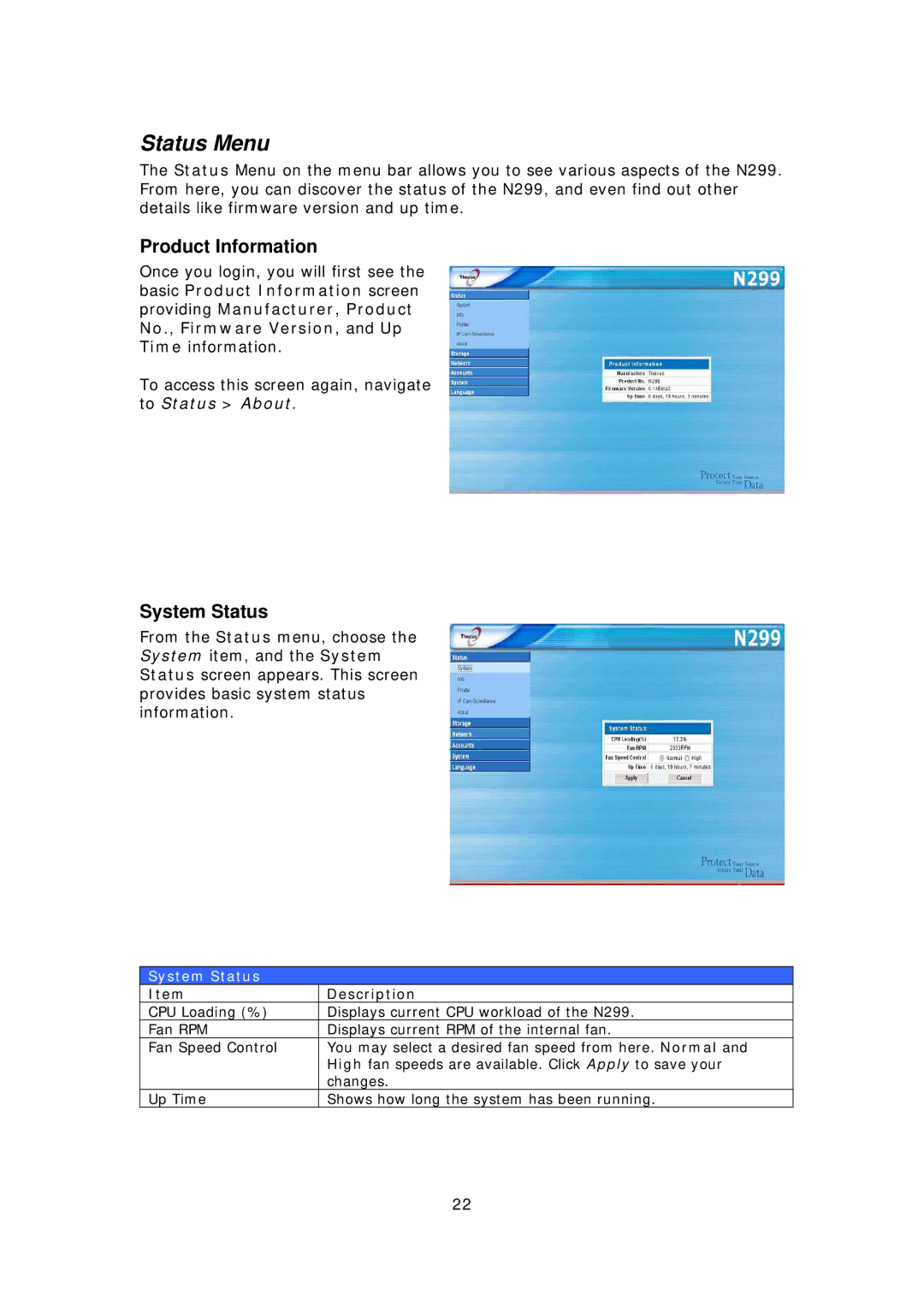Status Menu
The Status Menu on the menu bar allows you to see various aspects of the N299. From here, you can discover the status of the N299, and even find out other details like firmware version and up time.
Product Information
Once you login, you will first see the basic Product Information screen providing Manufacturer, Product No., Firmware Version, and Up Time information.
To access this screen again, navigate to Status > About.
System Status
From the Status menu, choose the System item, and the System Status screen appears. This screen provides basic system status information.
System Status
Item | Description |
CPU Loading (%) | Displays current CPU workload of the N299. |
Fan RPM | Displays current RPM of the internal fan. |
Fan Speed Control | You may select a desired fan speed from here. Normal and |
| High fan speeds are available. Click Apply to save your |
| changes. |
Up Time | Shows how long the system has been running. |
22