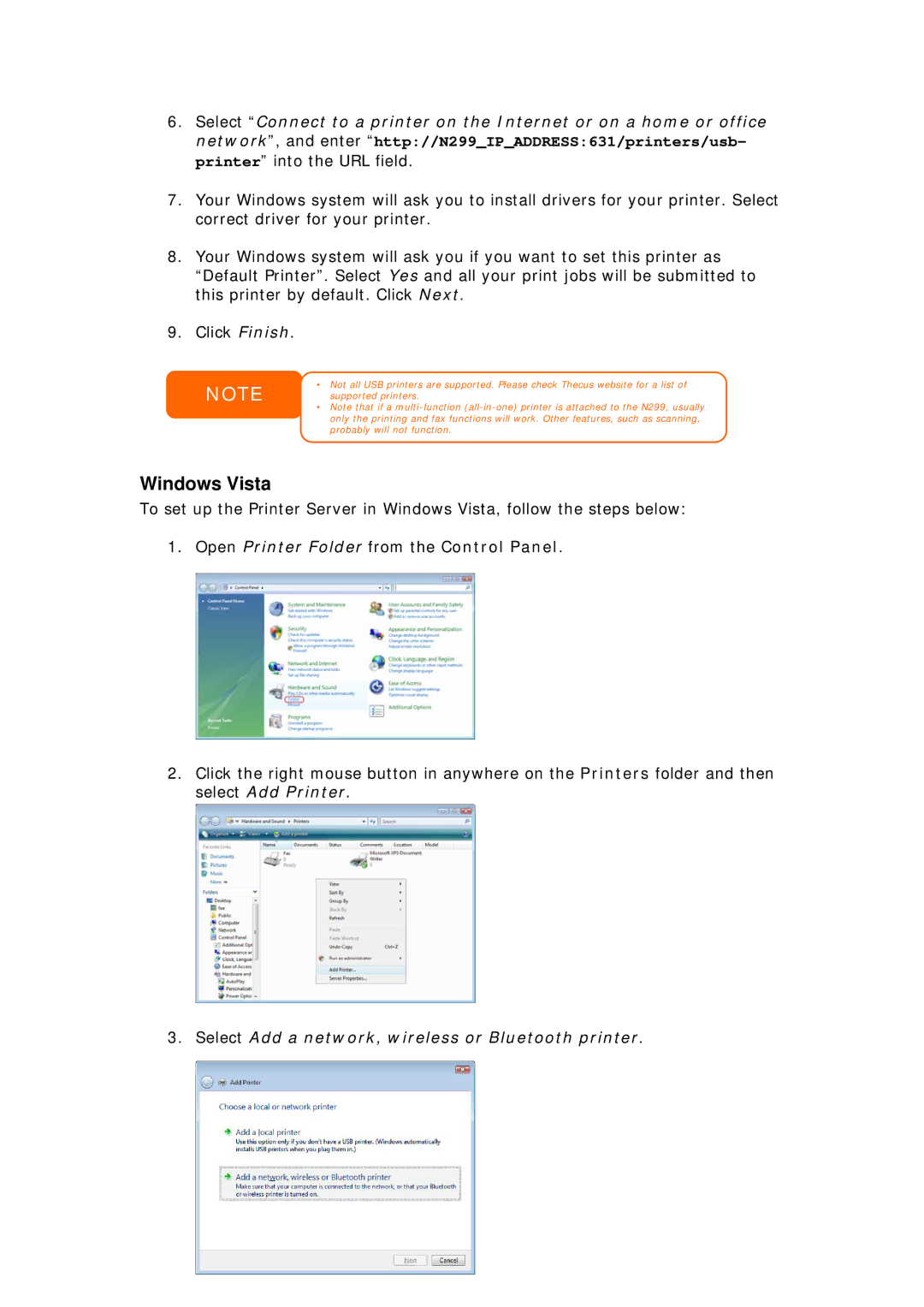6.Select “Connect to a printer on the Internet or on a home or office network”, and enter “http://N299_IP_ADDRESS:631/printers/usb- printer” into the URL field.
7.Your Windows system will ask you to install drivers for your printer. Select correct driver for your printer.
8.Your Windows system will ask you if you want to set this printer as “Default Printer”. Select Yes and all your print jobs will be submitted to this printer by default. Click Next.
9.Click Finish.
NOTE
Windows Vista
•Not all USB printers are supported. Please check Thecus website for a list of supported printers.
•Note that if a
To set up the Printer Server in Windows Vista, follow the steps below:
1.Open Printer Folder from the Control Panel.
2.Click the right mouse button in anywhere on the Printers folder and then select Add Printer.
3.Select Add a network, wireless or Bluetooth printer.
54