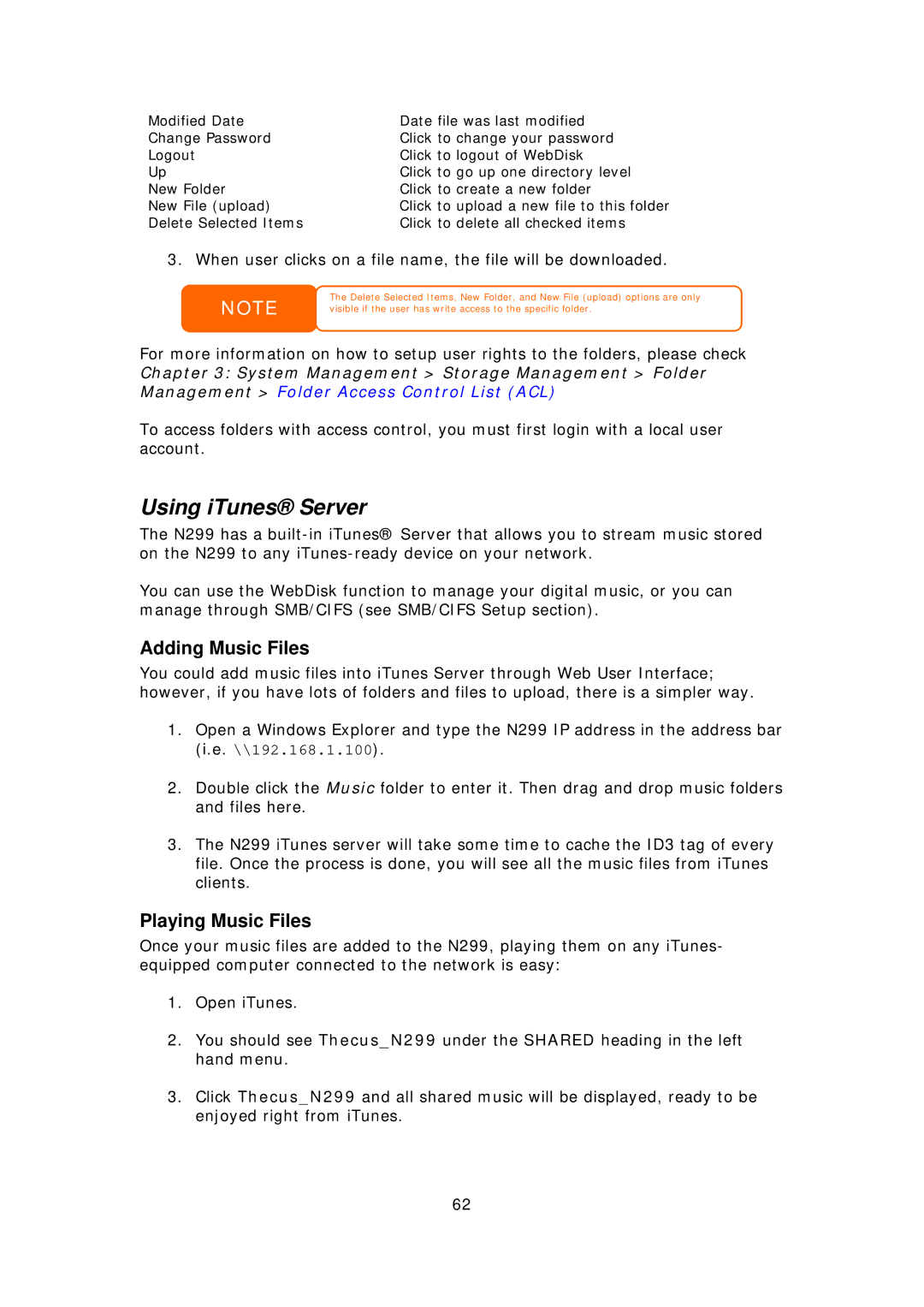Modified Date | Date file was last modified |
Change Password | Click to change your password |
Logout | Click to logout of WebDisk |
Up | Click to go up one directory level |
New Folder | Click to create a new folder |
New File (upload) | Click to upload a new file to this folder |
Delete Selected Items | Click to delete all checked items |
3. When user clicks on a file name, the file will be downloaded.
NOTE
The Delete Selected Items, New Folder, and New File (upload) options are only visible if the user has write access to the specific folder.
For more information on how to setup user rights to the folders, please check
Chapter 3: System Management > Storage Management > Folder Management > Folder Access Control List (ACL)
To access folders with access control, you must first login with a local user account.
Using iTunes® Server
The N299 has a
You can use the WebDisk function to manage your digital music, or you can manage through SMB/CIFS (see SMB/CIFS Setup section).
Adding Music Files
You could add music files into iTunes Server through Web User Interface; however, if you have lots of folders and files to upload, there is a simpler way.
1.Open a Windows Explorer and type the N299 IP address in the address bar (i.e. \\192.168.1.100).
2.Double click the Music folder to enter it. Then drag and drop music folders and files here.
3.The N299 iTunes server will take some time to cache the ID3 tag of every file. Once the process is done, you will see all the music files from iTunes clients.
Playing Music Files
Once your music files are added to the N299, playing them on any iTunes- equipped computer connected to the network is easy:
1.Open iTunes.
2.You should see Thecus_N299 under the SHARED heading in the left hand menu.
3.Click Thecus_N299 and all shared music will be displayed, ready to be enjoyed right from iTunes.
62