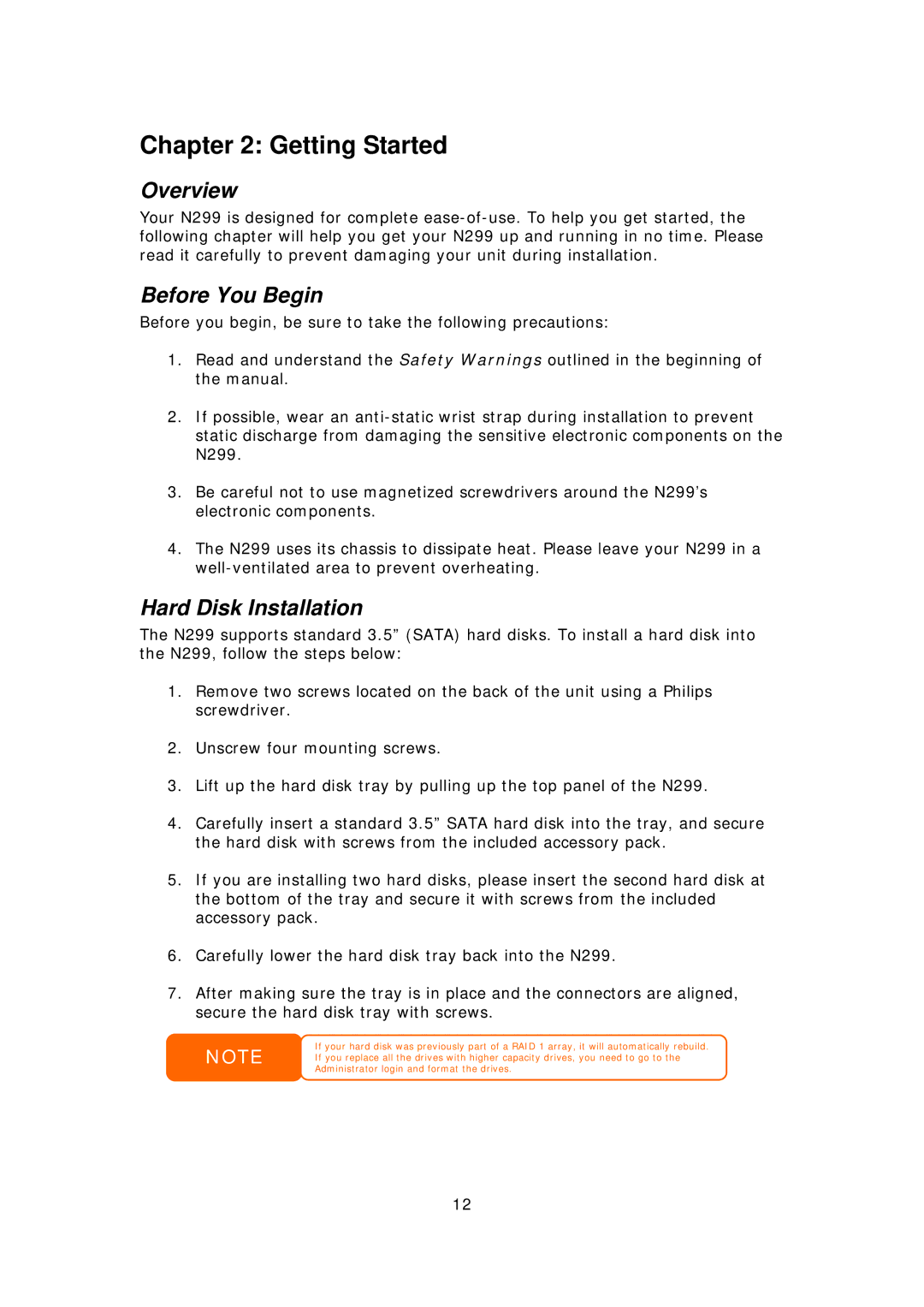Chapter 2: Getting Started
Overview
Your N299 is designed for complete
Before You Begin
Before you begin, be sure to take the following precautions:
1.Read and understand the Safety Warnings outlined in the beginning of the manual.
2.If possible, wear an
3.Be careful not to use magnetized screwdrivers around the N299’s electronic components.
4.The N299 uses its chassis to dissipate heat. Please leave your N299 in a
Hard Disk Installation
The N299 supports standard 3.5” (SATA) hard disks. To install a hard disk into the N299, follow the steps below:
1.Remove two screws located on the back of the unit using a Philips screwdriver.
2.Unscrew four mounting screws.
3.Lift up the hard disk tray by pulling up the top panel of the N299.
4.Carefully insert a standard 3.5” SATA hard disk into the tray, and secure the hard disk with screws from the included accessory pack.
5.If you are installing two hard disks, please insert the second hard disk at the bottom of the tray and secure it with screws from the included accessory pack.
6.Carefully lower the hard disk tray back into the N299.
7.After making sure the tray is in place and the connectors are aligned, secure the hard disk tray with screws.
NOTE
If your hard disk was previously part of a RAID 1 array, it will automatically rebuild. If you replace all the drives with higher capacity drives, you need to go to the Administrator login and format the drives.
12