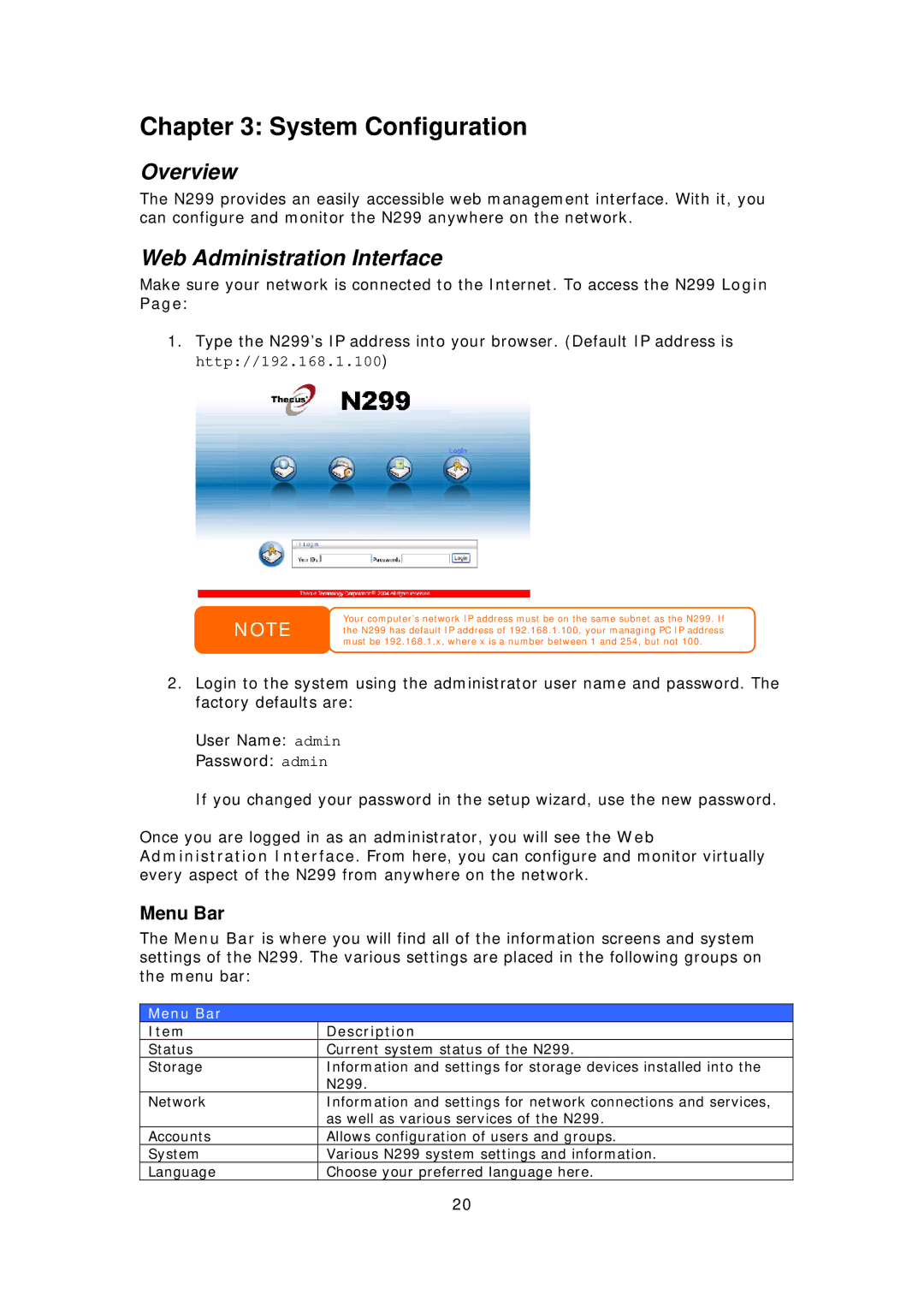Chapter 3: System Configuration
Overview
The N299 provides an easily accessible web management interface. With it, you can configure and monitor the N299 anywhere on the network.
Web Administration Interface
Make sure your network is connected to the Internet. To access the N299 Login Page:
1.Type the N299’s IP address into your browser. (Default IP address is http://192.168.1.100)
NOTE
Your computer’s network IP address must be on the same subnet as the N299. If the N299 has default IP address of 192.168.1.100, your managing PC IP address must be 192.168.1.x, where x is a number between 1 and 254, but not 100.
2.Login to the system using the administrator user name and password. The factory defaults are:
User Name: admin
Password: admin
If you changed your password in the setup wizard, use the new password.
Once you are logged in as an administrator, you will see the Web Administration Interface. From here, you can configure and monitor virtually every aspect of the N299 from anywhere on the network.
Menu Bar
The Menu Bar is where you will find all of the information screens and system settings of the N299. The various settings are placed in the following groups on the menu bar:
Menu Bar
Item | Description |
Status | Current system status of the N299. |
Storage | Information and settings for storage devices installed into the |
| N299. |
Network | Information and settings for network connections and services, |
| as well as various services of the N299. |
Accounts | Allows configuration of users and groups. |
System | Various N299 system settings and information. |
Language | Choose your preferred language here. |
| 20 |