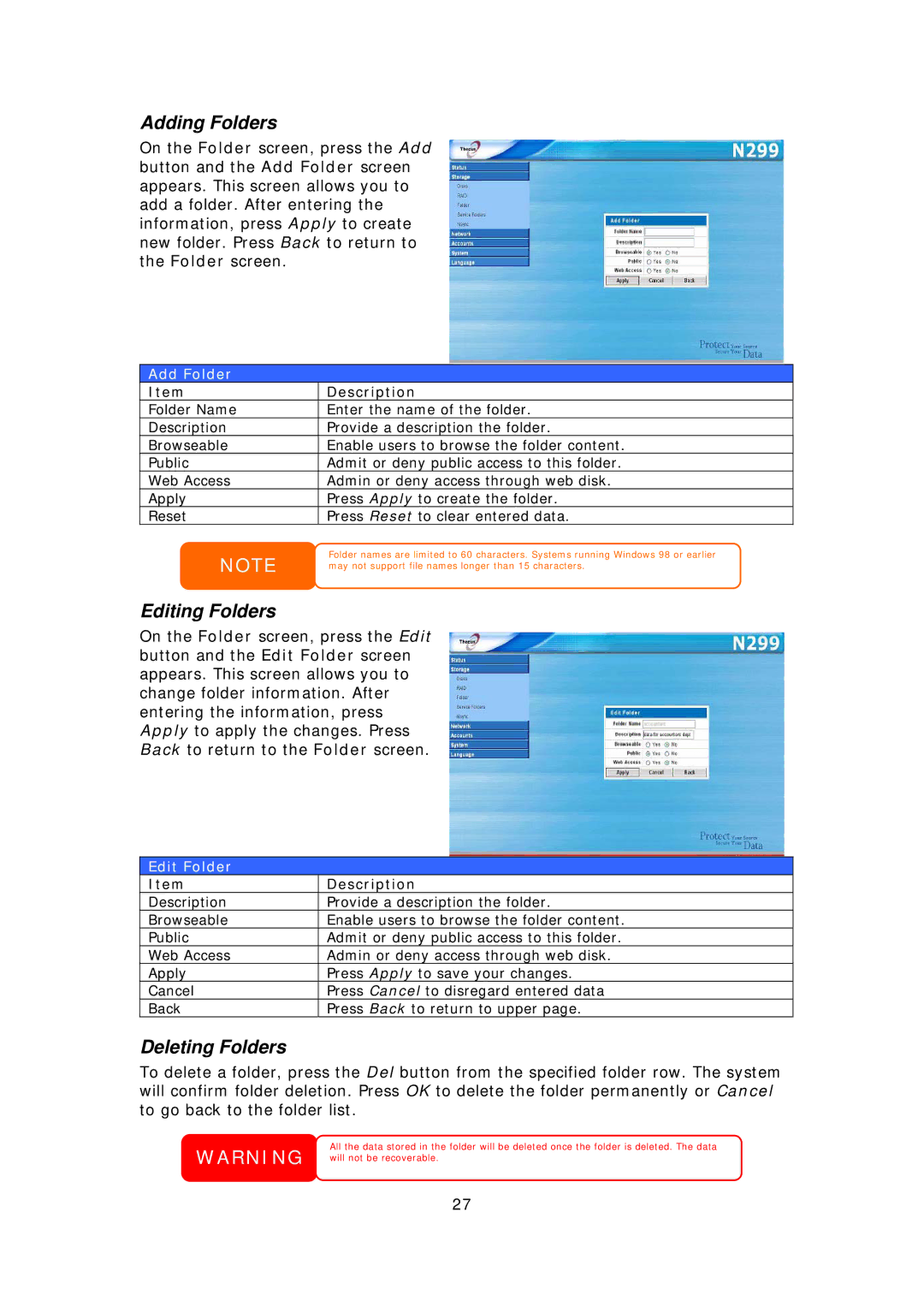Adding Folders
On the Folder screen, press the Add button and the Add Folder screen appears. This screen allows you to add a folder. After entering the information, press Apply to create new folder. Press Back to return to the Folder screen.
Add Folder
Item | Description |
Folder Name | Enter the name of the folder. |
Description | Provide a description the folder. |
Browseable | Enable users to browse the folder content. |
Public | Admit or deny public access to this folder. |
Web Access | Admin or deny access through web disk. |
Apply | Press Apply to create the folder. |
Reset | Press Reset to clear entered data. |
NOTE
Editing Folders
Folder names are limited to 60 characters. Systems running Windows 98 or earlier may not support file names longer than 15 characters.
On the Folder screen, press the Edit button and the Edit Folder screen appears. This screen allows you to change folder information. After entering the information, press Apply to apply the changes. Press Back to return to the Folder screen.
Edit Folder
Item | Description |
Description | Provide a description the folder. |
Browseable | Enable users to browse the folder content. |
Public | Admit or deny public access to this folder. |
Web Access | Admin or deny access through web disk. |
Apply | Press Apply to save your changes. |
Cancel | Press Cancel to disregard entered data |
Back | Press Back to return to upper page. |
Deleting Folders
To delete a folder, press the Del button from the specified folder row. The system will confirm folder deletion. Press OK to delete the folder permanently or Cancel to go back to the folder list.
WARNING | All the data stored in the folder will be deleted once the folder is deleted. The data |
will not be recoverable. |
27