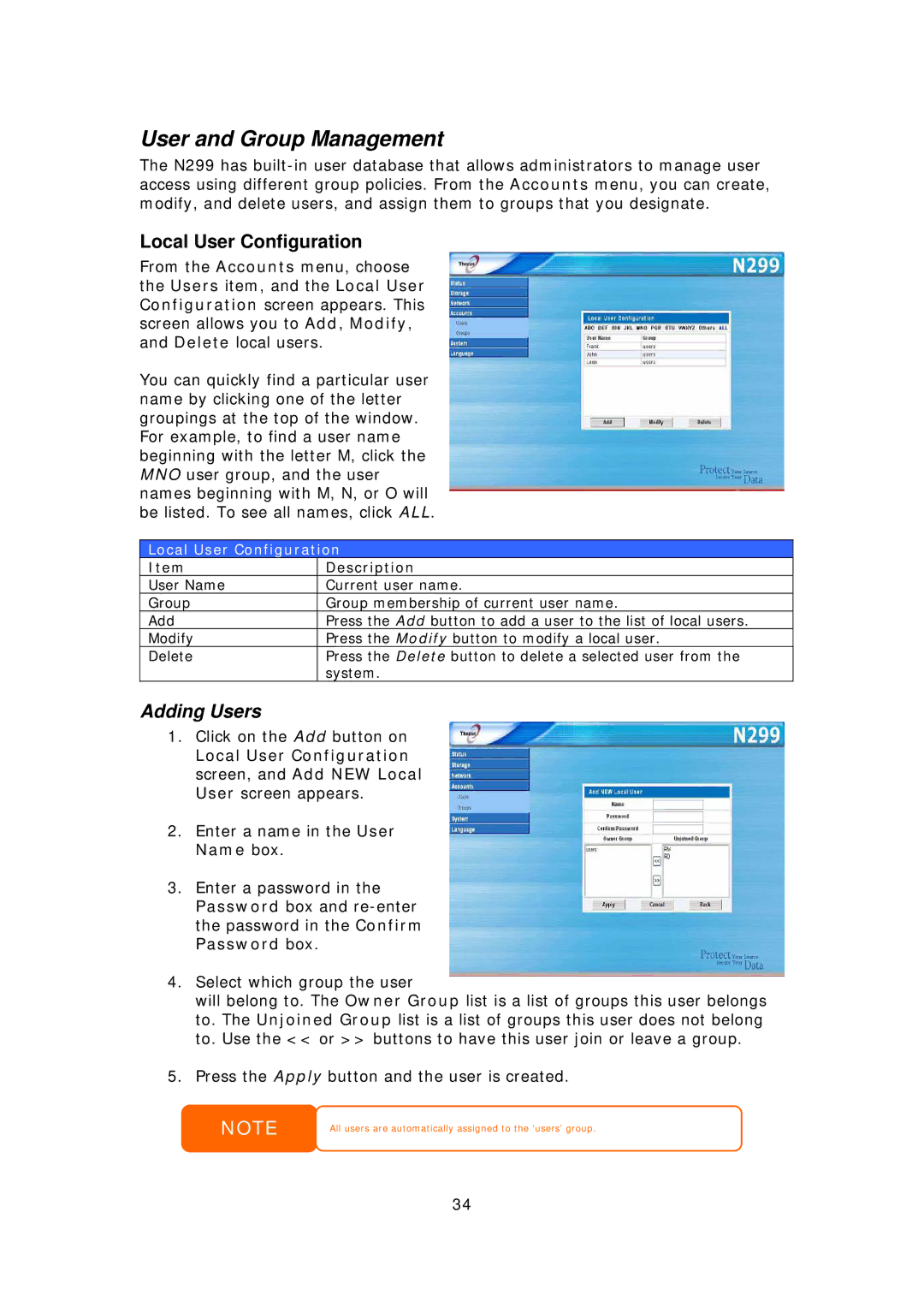User and Group Management
The N299 has
Local User Configuration
From the Accounts menu, choose the Users item, and the Local User Configuration screen appears. This screen allows you to Add, Modify, and Delete local users.
You can quickly find a particular user name by clicking one of the letter groupings at the top of the window. For example, to find a user name beginning with the letter M, click the MNO user group, and the user names beginning with M, N, or O will be listed. To see all names, click ALL.
Local User Configuration
Item | Description |
User Name | Current user name. |
Group | Group membership of current user name. |
Add | Press the Add button to add a user to the list of local users. |
Modify | Press the Modify button to modify a local user. |
Delete | Press the Delete button to delete a selected user from the |
| system. |
Adding Users
1.Click on the Add button on
Local User Configuration screen, and Add NEW Local User screen appears.
2.Enter a name in the User Name box.
3.Enter a password in the Password box and
4.Select which group the user
will belong to. The Owner Group list is a list of groups this user belongs to. The Unjoined Group list is a list of groups this user does not belong to. Use the << or >> buttons to have this user join or leave a group.
5.Press the Apply button and the user is created.
NOTE
All users are automatically assigned to the ‘users’ group.
34