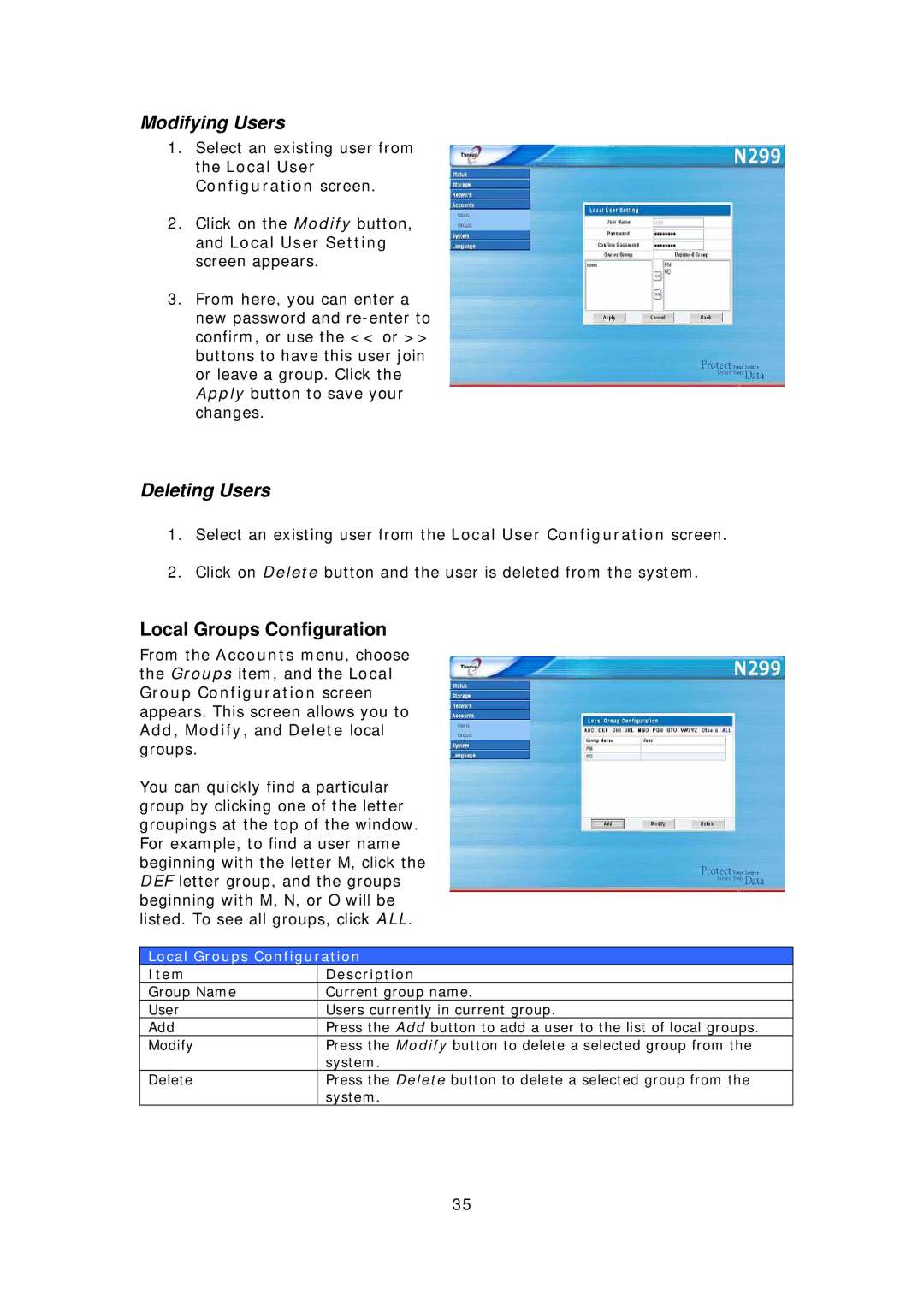Modifying Users
1.Select an existing user from the Local User Configuration screen.
2.Click on the Modify button, and Local User Setting screen appears.
3.From here, you can enter a new password and
Deleting Users
1.Select an existing user from the Local User Configuration screen.
2.Click on Delete button and the user is deleted from the system.
Local Groups Configuration
From the Accounts menu, choose the Groups item, and the Local Group Configuration screen appears. This screen allows you to Add, Modify, and Delete local groups.
You can quickly find a particular group by clicking one of the letter groupings at the top of the window. For example, to find a user name beginning with the letter M, click the DEF letter group, and the groups beginning with M, N, or O will be listed. To see all groups, click ALL.
Local Groups Configuration
Item | Description |
Group Name | Current group name. |
User | Users currently in current group. |
Add | Press the Add button to add a user to the list of local groups. |
Modify | Press the Modify button to delete a selected group from the |
| system. |
Delete | Press the Delete button to delete a selected group from the |
| system. |
35