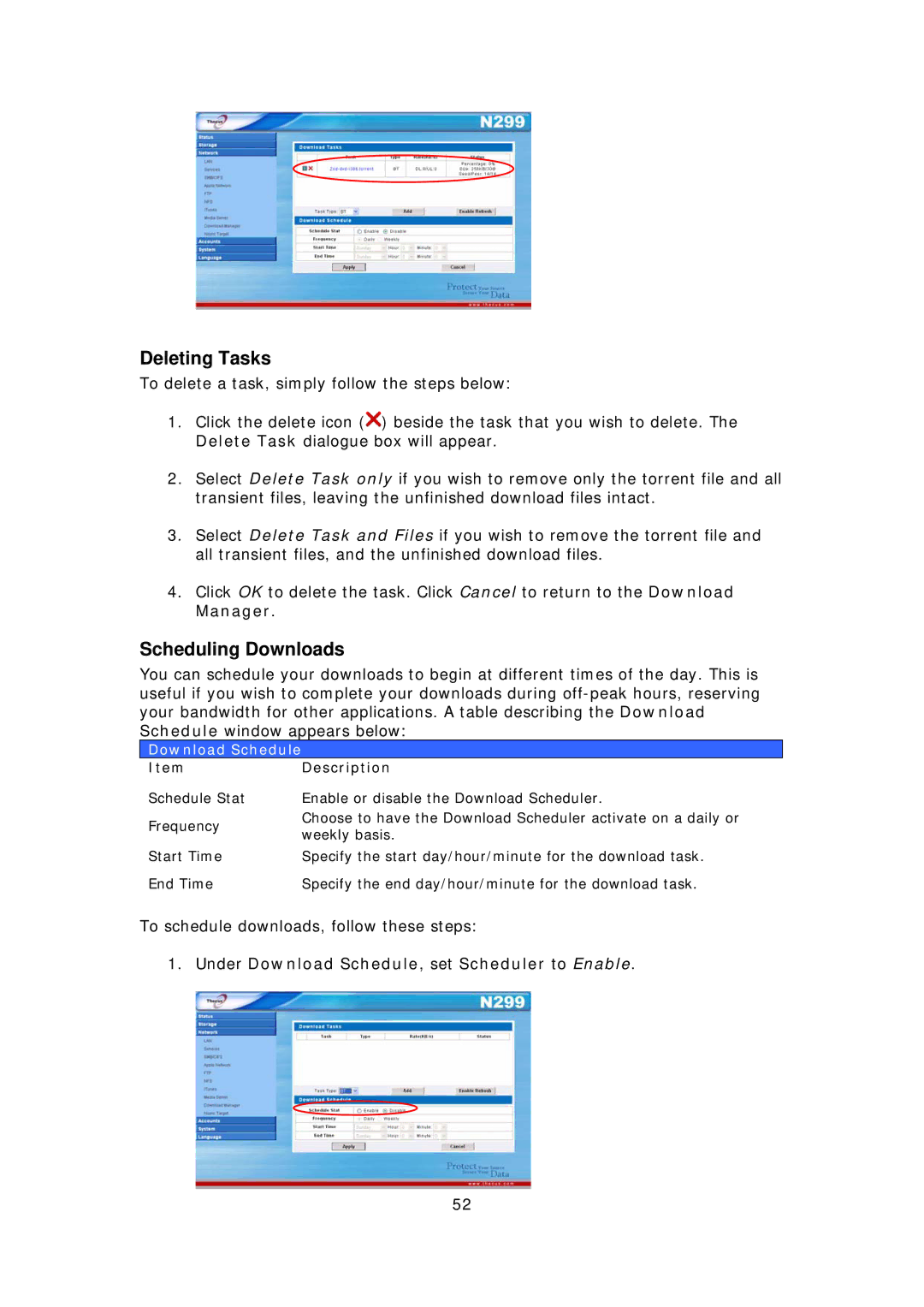Deleting Tasks
To delete a task, simply follow the steps below:
1.Click the delete icon (![]() ) beside the task that you wish to delete. The Delete Task dialogue box will appear.
) beside the task that you wish to delete. The Delete Task dialogue box will appear.
2.Select Delete Task only if you wish to remove only the torrent file and all transient files, leaving the unfinished download files intact.
3.Select Delete Task and Files if you wish to remove the torrent file and all transient files, and the unfinished download files.
4.Click OK to delete the task. Click Cancel to return to the Download Manager.
Scheduling Downloads
You can schedule your downloads to begin at different times of the day. This is useful if you wish to complete your downloads during
Download Schedule
ItemDescription
Schedule Stat
Frequency
Start Time End Time
Enable or disable the Download Scheduler.
Choose to have the Download Scheduler activate on a daily or weekly basis.
Specify the start day/hour/minute for the download task. Specify the end day/hour/minute for the download task.
To schedule downloads, follow these steps:
1.Under Download Schedule, set Scheduler to Enable.
52