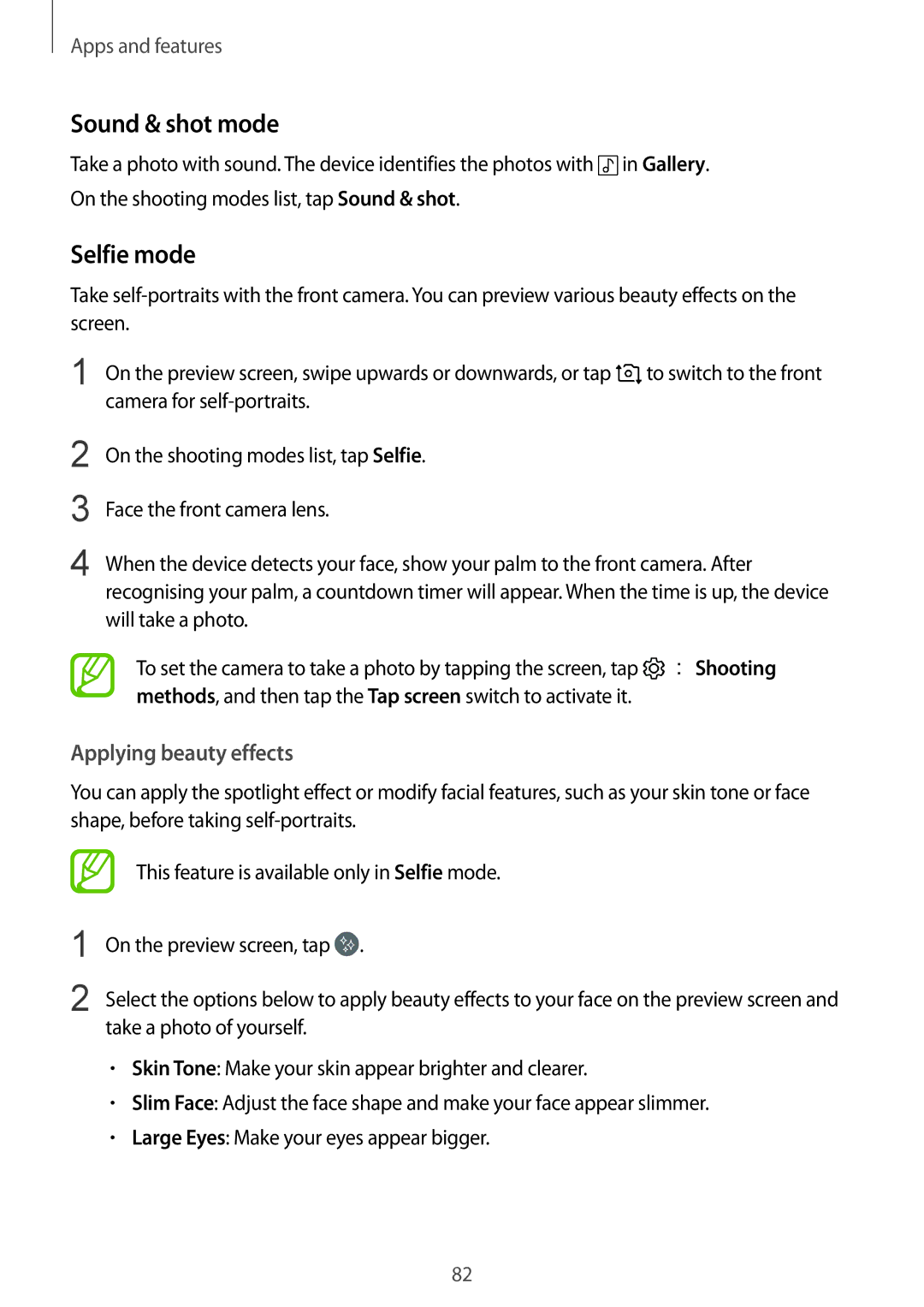Apps and features
Sound & shot mode
Take a photo with sound. The device identifies the photos with ![]() in Gallery. On the shooting modes list, tap Sound & shot.
in Gallery. On the shooting modes list, tap Sound & shot.
Selfie mode
Take
1 On the preview screen, swipe upwards or downwards, or tap | to switch to the front |
camera for |
|
2
3
4
On the shooting modes list, tap Selfie.
Face the front camera lens.
When the device detects your face, show your palm to the front camera. After recognising your palm, a countdown timer will appear. When the time is up, the device will take a photo.
To set the camera to take a photo by tapping the screen, tap ![]() →Shooting methods, and then tap the Tap screen switch to activate it.
→Shooting methods, and then tap the Tap screen switch to activate it.
Applying beauty effects
You can apply the spotlight effect or modify facial features, such as your skin tone or face shape, before taking
1
2
This feature is available only in Selfie mode.
On the preview screen, tap ![]() .
.
Select the options below to apply beauty effects to your face on the preview screen and take a photo of yourself.
•Skin Tone: Make your skin appear brighter and clearer.
•Slim Face: Adjust the face shape and make your face appear slimmer.
•Large Eyes: Make your eyes appear bigger.
82