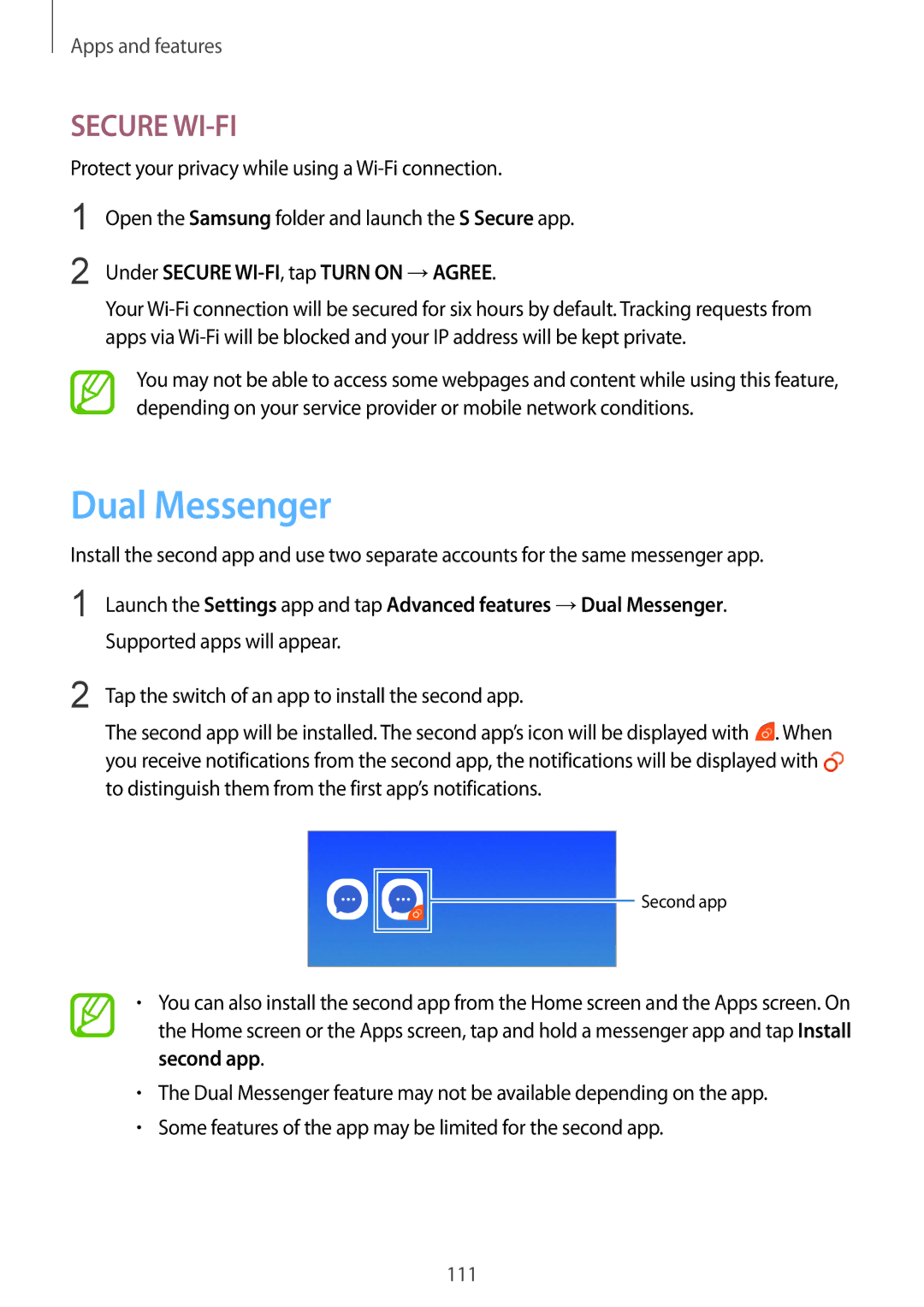Apps and features
SECURE WI-FI
Protect your privacy while using a Wi-Fi connection.
1
2
Open the Samsung folder and launch the S Secure app. Under SECURE
Your
You may not be able to access some webpages and content while using this feature, depending on your service provider or mobile network conditions.
Dual Messenger
Install the second app and use two separate accounts for the same messenger app.
1
2
Launch the Settings app and tap Advanced features →Dual Messenger.
Supported apps will appear.
Tap the switch of an app to install the second app.
The second app will be installed. The second app’s icon will be displayed with ![]() . When you receive notifications from the second app, the notifications will be displayed with
. When you receive notifications from the second app, the notifications will be displayed with ![]() to distinguish them from the first app’s notifications.
to distinguish them from the first app’s notifications.
Second app
•You can also install the second app from the Home screen and the Apps screen. On the Home screen or the Apps screen, tap and hold a messenger app and tap Install second app.
•The Dual Messenger feature may not be available depending on the app.
•Some features of the app may be limited for the second app.
111