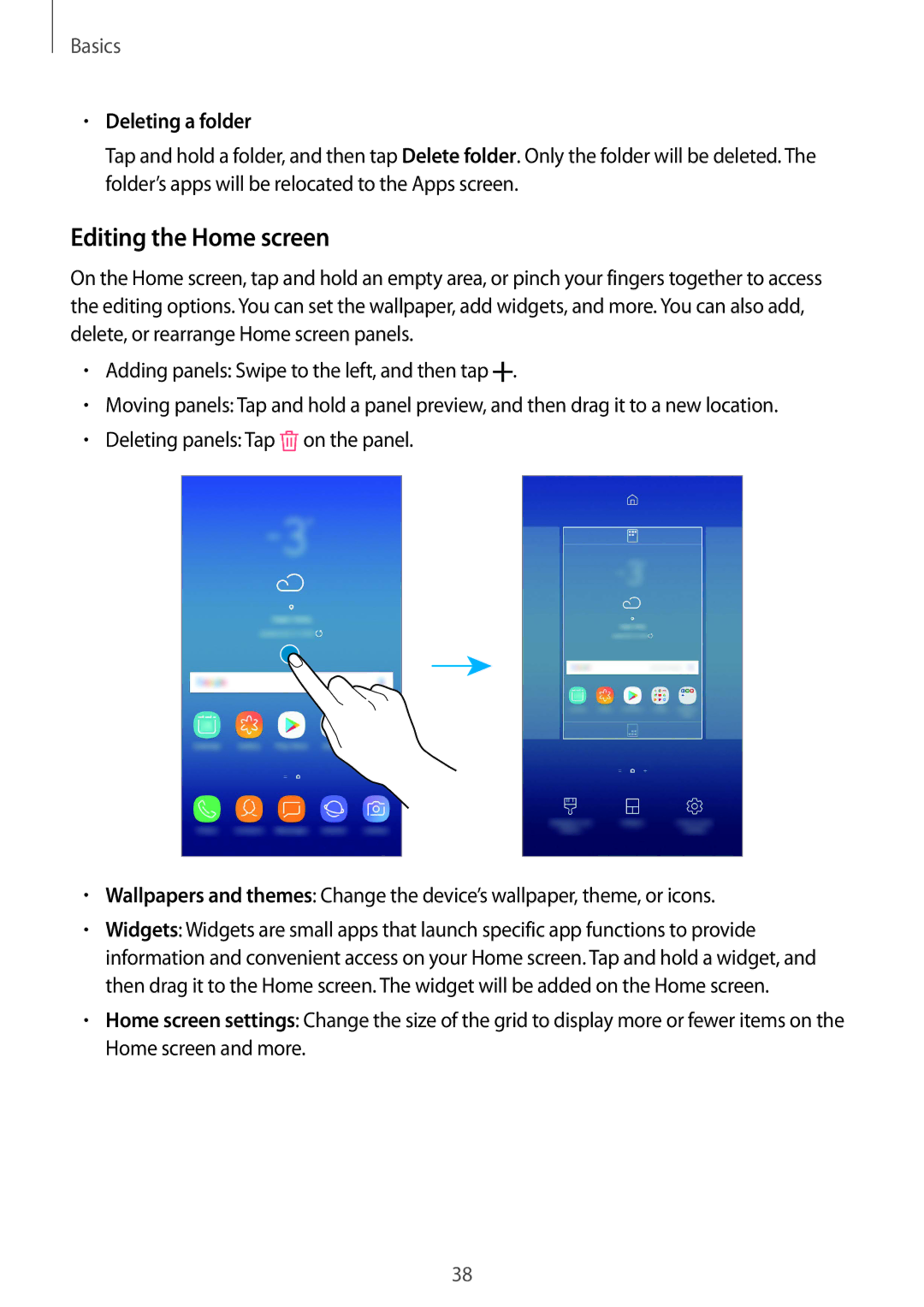Basics
•Deleting a folder
Tap and hold a folder, and then tap Delete folder. Only the folder will be deleted. The folder’s apps will be relocated to the Apps screen.
Editing the Home screen
On the Home screen, tap and hold an empty area, or pinch your fingers together to access the editing options. You can set the wallpaper, add widgets, and more. You can also add, delete, or rearrange Home screen panels.
•Adding panels: Swipe to the left, and then tap ![]() .
.
•Moving panels: Tap and hold a panel preview, and then drag it to a new location.
•Deleting panels: Tap ![]() on the panel.
on the panel.
•Wallpapers and themes: Change the device’s wallpaper, theme, or icons.
•Widgets: Widgets are small apps that launch specific app functions to provide information and convenient access on your Home screen. Tap and hold a widget, and then drag it to the Home screen. The widget will be added on the Home screen.
•Home screen settings: Change the size of the grid to display more or fewer items on the Home screen and more.
38