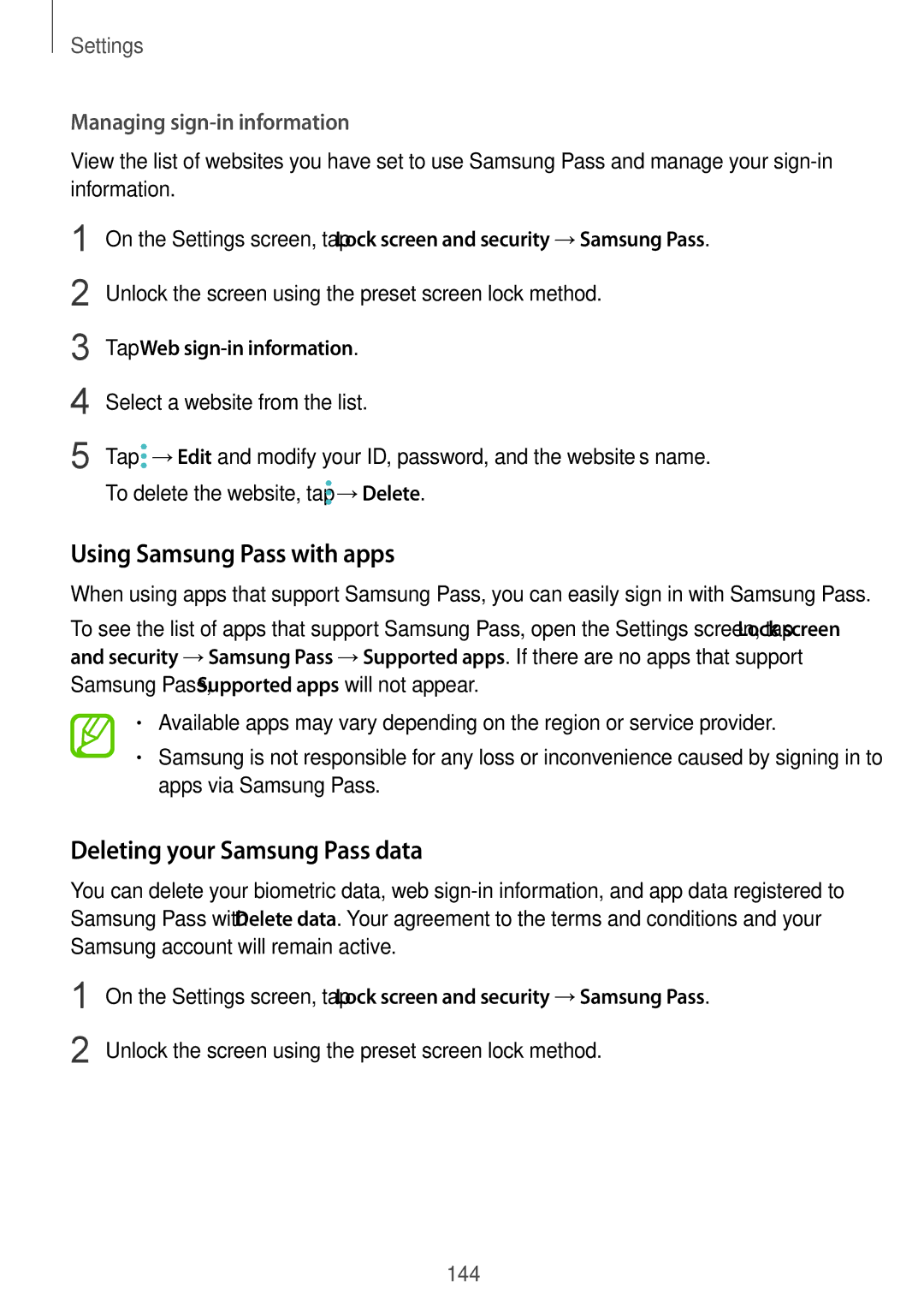Settings
Managing sign-in information
View the list of websites you have set to use Samsung Pass and manage your
1
2
3
4
5
On the Settings screen, tap Lock screen and security →Samsung Pass.
Unlock the screen using the preset screen lock method.
Tap Web sign-in information.
Select a website from the list.
Tap ![]() →Edit and modify your ID, password, and the website’s name. To delete the website, tap
→Edit and modify your ID, password, and the website’s name. To delete the website, tap ![]() →Delete.
→Delete.
Using Samsung Pass with apps
When using apps that support Samsung Pass, you can easily sign in with Samsung Pass.
To see the list of apps that support Samsung Pass, open the Settings screen, tap Lock screen and security →Samsung Pass →Supported apps. If there are no apps that support Samsung Pass, Supported apps will not appear.
•Available apps may vary depending on the region or service provider.
•Samsung is not responsible for any loss or inconvenience caused by signing in to apps via Samsung Pass.
Deleting your Samsung Pass data
You can delete your biometric data, web
1
2
On the Settings screen, tap Lock screen and security →Samsung Pass.
Unlock the screen using the preset screen lock method.
144