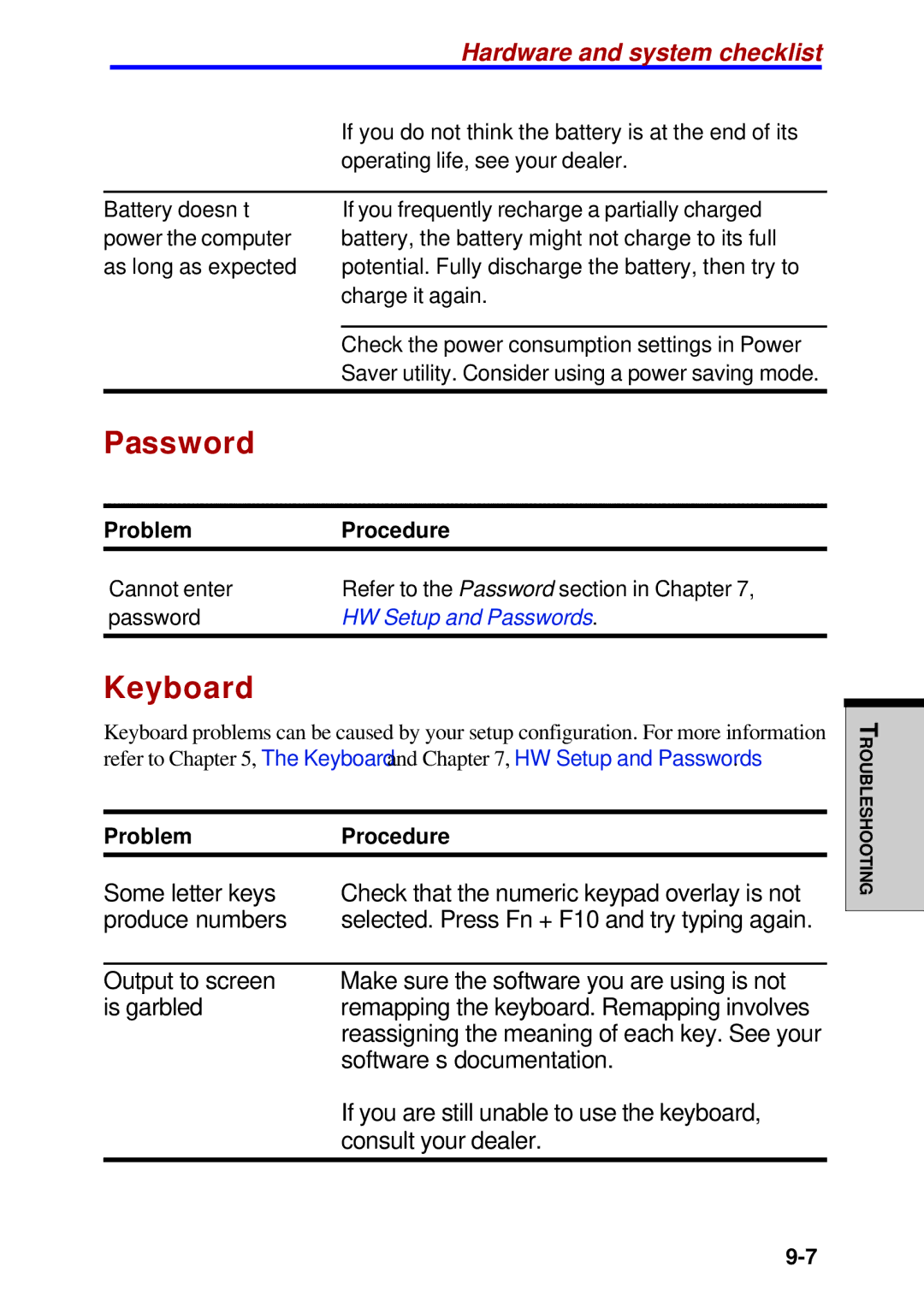Hardware and system checklist
If you do not think the battery is at the end of its operating life, see your dealer.
Battery doesn’t power the computer as long as expected
If you frequently recharge a partially charged battery, the battery might not charge to its full potential. Fully discharge the battery, then try to charge it again.
Check the power consumption settings in Power Saver utility. Consider using a power saving mode.
Password
Problem | Procedure |
Cannot enter | Refer to the Password section in Chapter 7, |
password | HW Setup and Passwords. |
|
|
Keyboard
Keyboard problems can be caused by your setup configuration. For more information
refer to Chapter 5, The Keyboard and Chapter 7, HW Setup and Passwords.
Problem | Procedure |
Some letter keys | Check that the numeric keypad overlay is not |
produce numbers | selected. Press Fn + F10 and try typing again. |
|
|
Output to screen | Make sure the software you are using is not |
is garbled | remapping the keyboard. Remapping involves |
| reassigning the meaning of each key. See your |
| software’s documentation. |
| If you are still unable to use the keyboard, |
| consult your dealer. |
|
|
ROUBLESHOOTINGT