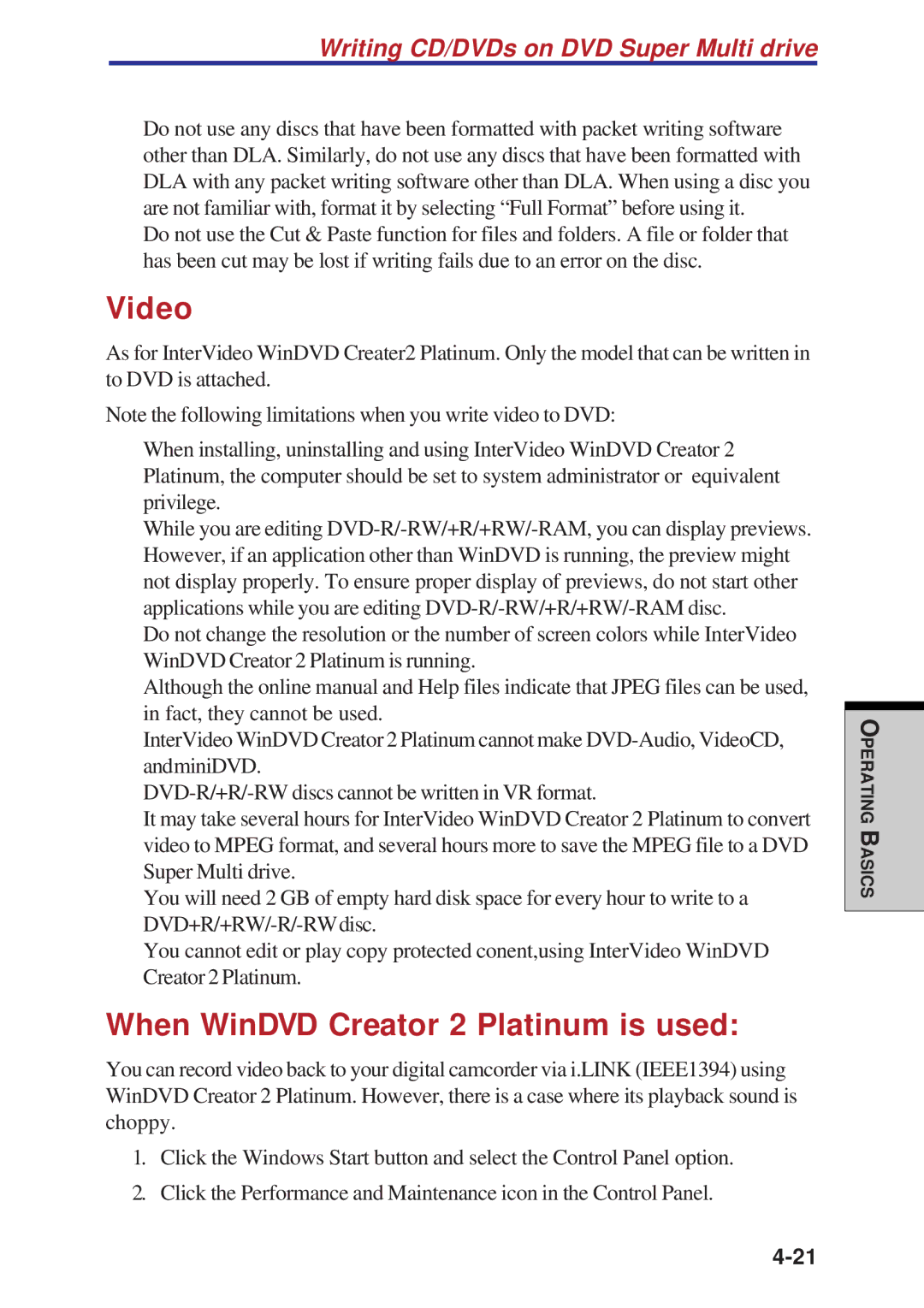Writing CD/DVDs on DVD Super Multi drive
◆Do not use any discs that have been formatted with packet writing software other than DLA. Similarly, do not use any discs that have been formatted with DLA with any packet writing software other than DLA. When using a disc you are not familiar with, format it by selecting “Full Format” before using it.
◆Do not use the Cut & Paste function for files and folders. A file or folder that has been cut may be lost if writing fails due to an error on the disc.
Video
As for InterVideo WinDVD Creater2 Platinum. Only the model that can be written in to DVD is attached.
Note the following limitations when you write video to DVD:
◆When installing, uninstalling and using InterVideo WinDVD Creator 2 Platinum, the computer should be set to system administrator or equivalent privilege.
◆While you are editing
◆Do not change the resolution or the number of screen colors while InterVideo WinDVD Creator 2 Platinum is running.
◆Although the online manual and Help files indicate that JPEG files can be used, in fact, they cannot be used.
◆InterVideo WinDVD Creator 2 Platinum cannot make
◆
◆It may take several hours for InterVideo WinDVD Creator 2 Platinum to convert video to MPEG format, and several hours more to save the MPEG file to a DVD Super Multi drive.
◆You will need 2 GB of empty hard disk space for every hour to write to a
◆You cannot edit or play copy protected conent,using InterVideo WinDVD Creator 2 Platinum.
When WinDVD Creator 2 Platinum is used:
You can record video back to your digital camcorder via i.LINK (IEEE1394) using WinDVD Creator 2 Platinum. However, there is a case where its playback sound is choppy.
1.Click the Windows Start button and select the Control Panel option.
2.Click the Performance and Maintenance icon in the Control Panel.
PERATINGO
BASICS