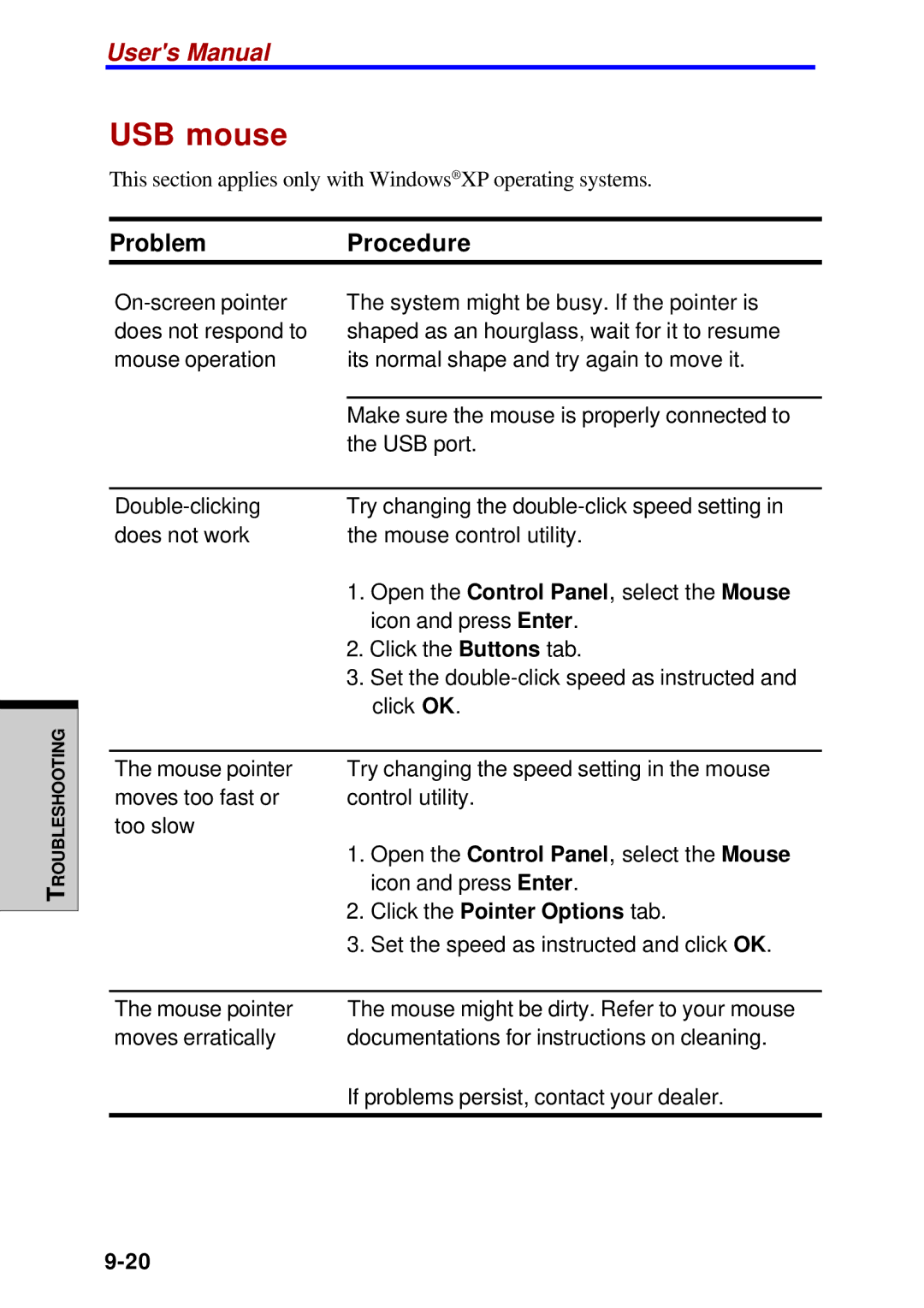User's Manual
USB mouse
This section applies only with Windows® XP operating systems.
ProblemProcedure
The system might be busy. If the pointer is shaped as an hourglass, wait for it to resume its normal shape and try again to move it.
Make sure the mouse is properly connected to the USB port.
TROUBLESHOOTING
Try changing the | ||
does not work | the mouse control utility. | |
| 1. | Open the Control Panel, select the Mouse |
|
| icon and press Enter. |
| 2. Click the Buttons tab. | |
| 3. | Set the |
|
| click OK. |
|
| |
The mouse pointer | Try changing the speed setting in the mouse | |
moves too fast or | control utility. | |
too slow |
|
|
| 1. | Open the Control Panel, select the Mouse |
|
| icon and press Enter. |
| 2. | Click the Pointer Options tab. |
| 3. | Set the speed as instructed and click OK. |
|
| |
The mouse pointer | The mouse might be dirty. Refer to your mouse | |
moves erratically | documentations for instructions on cleaning. | |
If problems persist, contact your dealer.