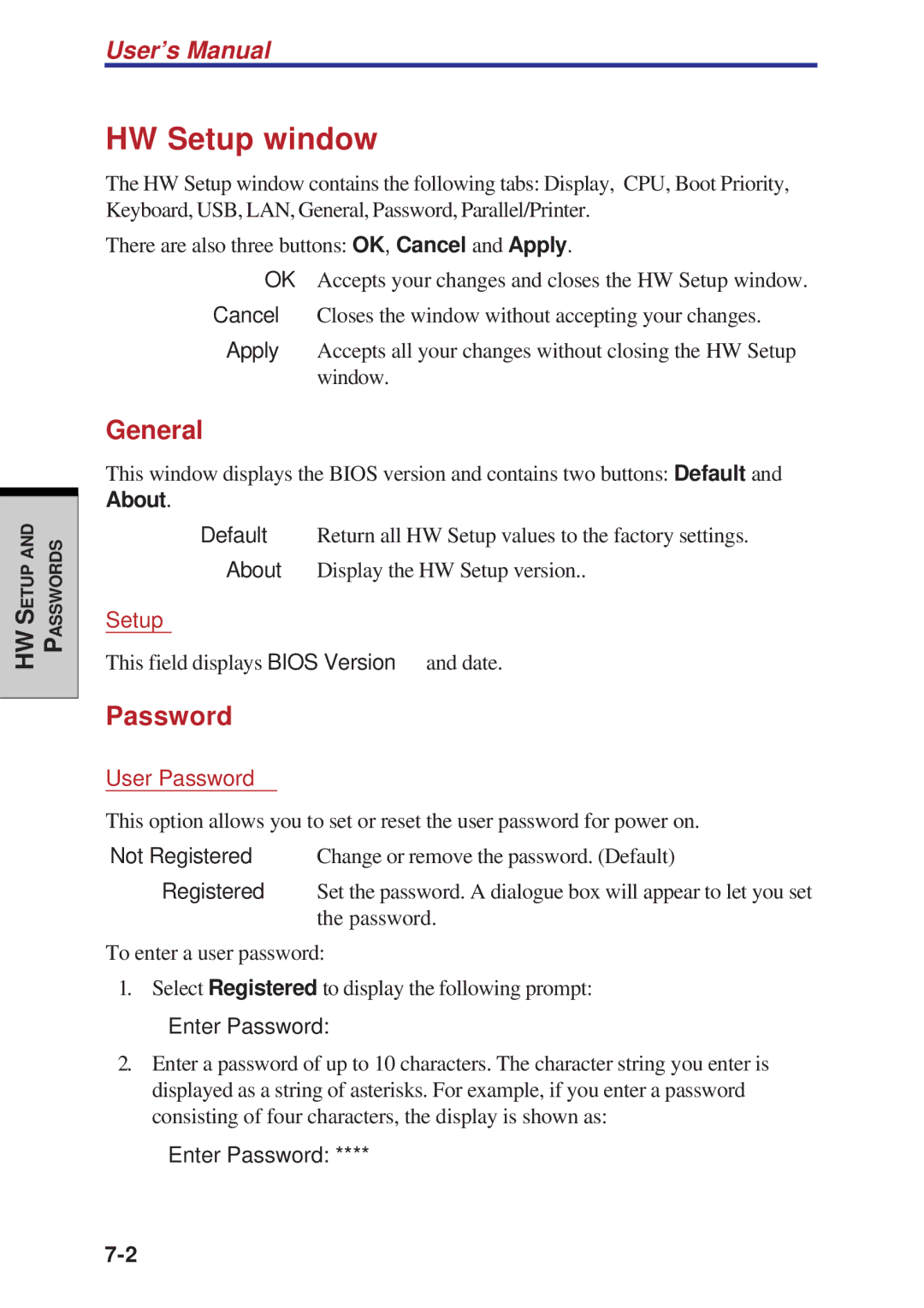HW SETUP AND PASSWORDS
User’s Manual
HW Setup window
The HW Setup window contains the following tabs: Display, CPU, Boot Priority, Keyboard, USB, LAN, General, Password, Parallel/Printer.
There are also three buttons: OK, Cancel and Apply.
OK Accepts your changes and closes the HW Setup window.
Cancel Closes the window without accepting your changes.
Apply Accepts all your changes without closing the HW Setup window.
General
This window displays the BIOS version and contains two buttons: Default and About.
Default Return all HW Setup values to the factory settings.
About Display the HW Setup version..
Setup
This field displays BIOS Version and date.
Password
User Password
This option allows you to set or reset the user password for power on.
Not Registered Change or remove the password. (Default)
Registered Set the password. A dialogue box will appear to let you set the password.
To enter a user password:
1.Select Registered to display the following prompt:
Enter Password:
2.Enter a password of up to 10 characters. The character string you enter is displayed as a string of asterisks. For example, if you enter a password consisting of four characters, the display is shown as:
Enter Password: ****