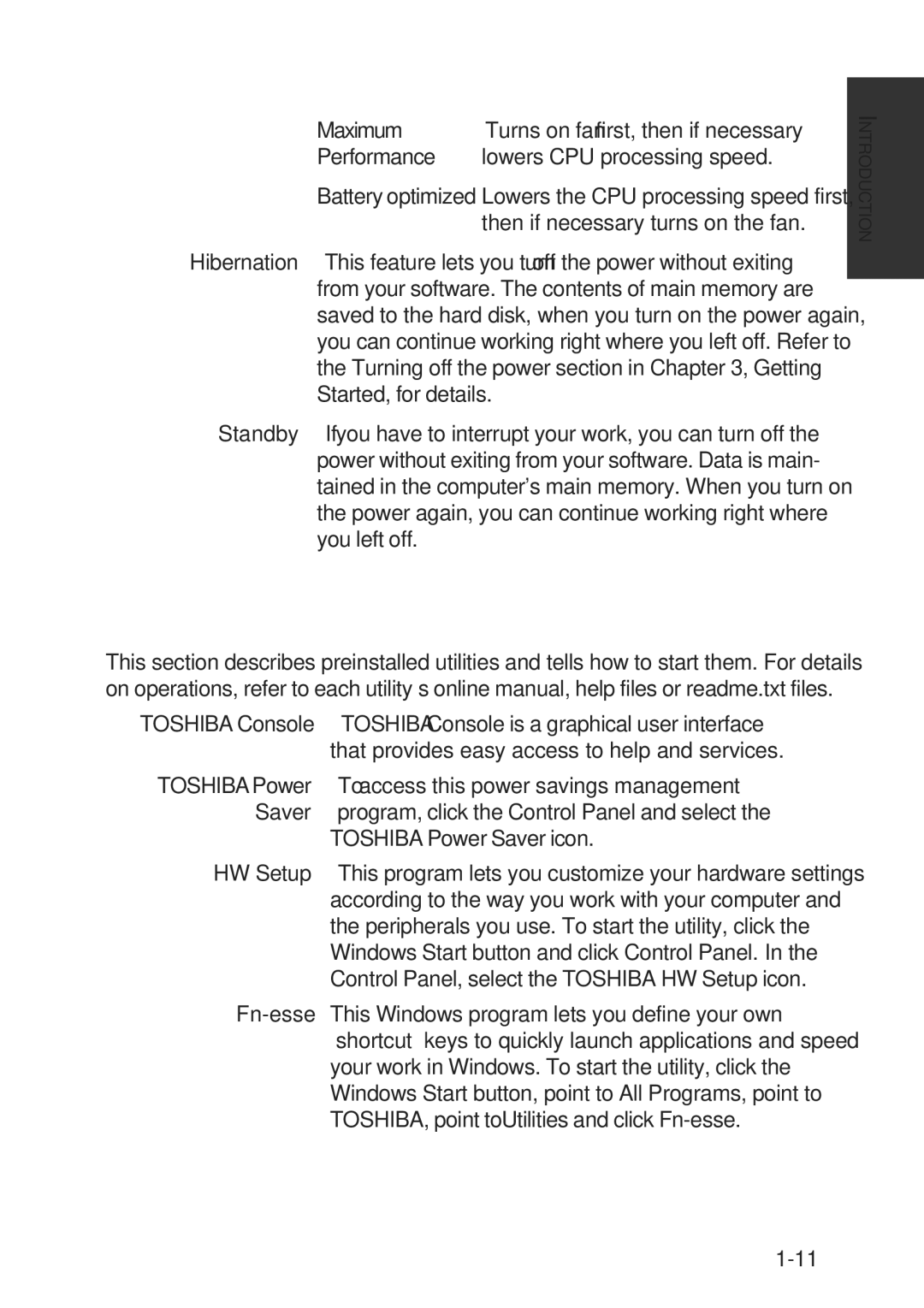|
| Utilities |
| Maximum | Turns on fan first, then if necessary |
| Performance | lowers CPU processing speed. |
| Battery optimized | Lowers the CPU processing speed first, |
|
| then if necessary turns on the fan. |
Hibernation | This feature lets you turn off the power without exiting | |
| from your software. The contents of main memory are | |
| saved to the hard disk, when you turn on the power again, | |
| you can continue working right where you left off. Refer to | |
| the Turning off the power section in Chapter 3, Getting | |
| Started, for details. |
|
Standby | If you have to interrupt your work, you can turn off the | |
| power without exiting from your software. Data is main- | |
| tained in the computer's main memory. When you turn on | |
| the power again, you can continue working right where | |
| you left off. |
|
Utilities
This section describes preinstalled utilities and tells how to start them. For details on operations, refer to each utility’s online manual, help files or readme.txt files.
TOSHIBA Console | TOSHIBA Console is a graphical user interface |
| that provides easy access to help and services. |
TOSHIBA Power | To access this power savings management |
Saver | program, click the Control Panel and select the |
| TOSHIBA Power Saver icon. |
HW Setup | This program lets you customize your hardware settings |
| according to the way you work with your computer and |
| the peripherals you use. To start the utility, click the |
| Windows Start button and click Control Panel. In the |
| Control Panel, select the TOSHIBA HW Setup icon. |
This Windows program lets you define your own | |
| “shortcut” keys to quickly launch applications and speed |
| your work in Windows. To start the utility, click the |
| Windows Start button, point to All Programs, point to |
| TOSHIBA, point toUtilities and click |
NTRODUCTIONI