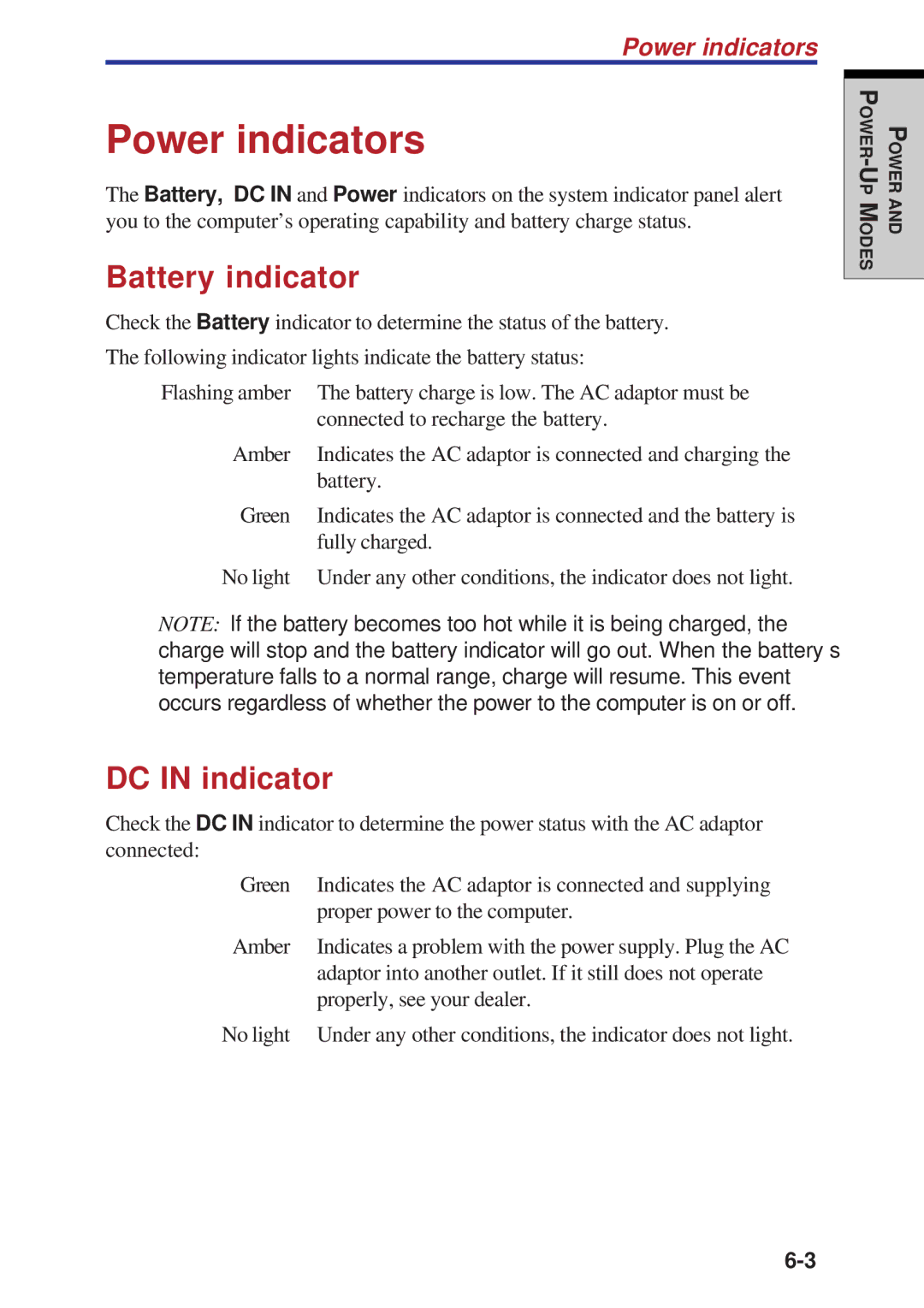Power indicators
Power indicators
The Battery, DC IN and Power indicators on the system indicator panel alert you to the computer’s operating capability and battery charge status.
Battery indicator
Check the Battery indicator to determine the status of the battery.
The following indicator lights indicate the battery status:
Flashing amber | The battery charge is low. The AC adaptor must be |
| connected to recharge the battery. |
Amber | Indicates the AC adaptor is connected and charging the |
| battery. |
Green | Indicates the AC adaptor is connected and the battery is |
| fully charged. |
No light | Under any other conditions, the indicator does not light. |
NOTE: If the battery becomes too hot while it is being charged, the charge will stop and the battery indicator will go out. When the battery’s temperature falls to a normal range, charge will resume. This event occurs regardless of whether the power to the computer is on or off.
DC IN indicator
Check the DC IN indicator to determine the power status with the AC adaptor connected:
Green | Indicates the AC adaptor is connected and supplying |
| proper power to the computer. |
Amber | Indicates a problem with the power supply. Plug the AC |
| adaptor into another outlet. If it still does not operate |
| properly, see your dealer. |
No light | Under any other conditions, the indicator does not light. |
POWER U- PM ODES
POWER AND