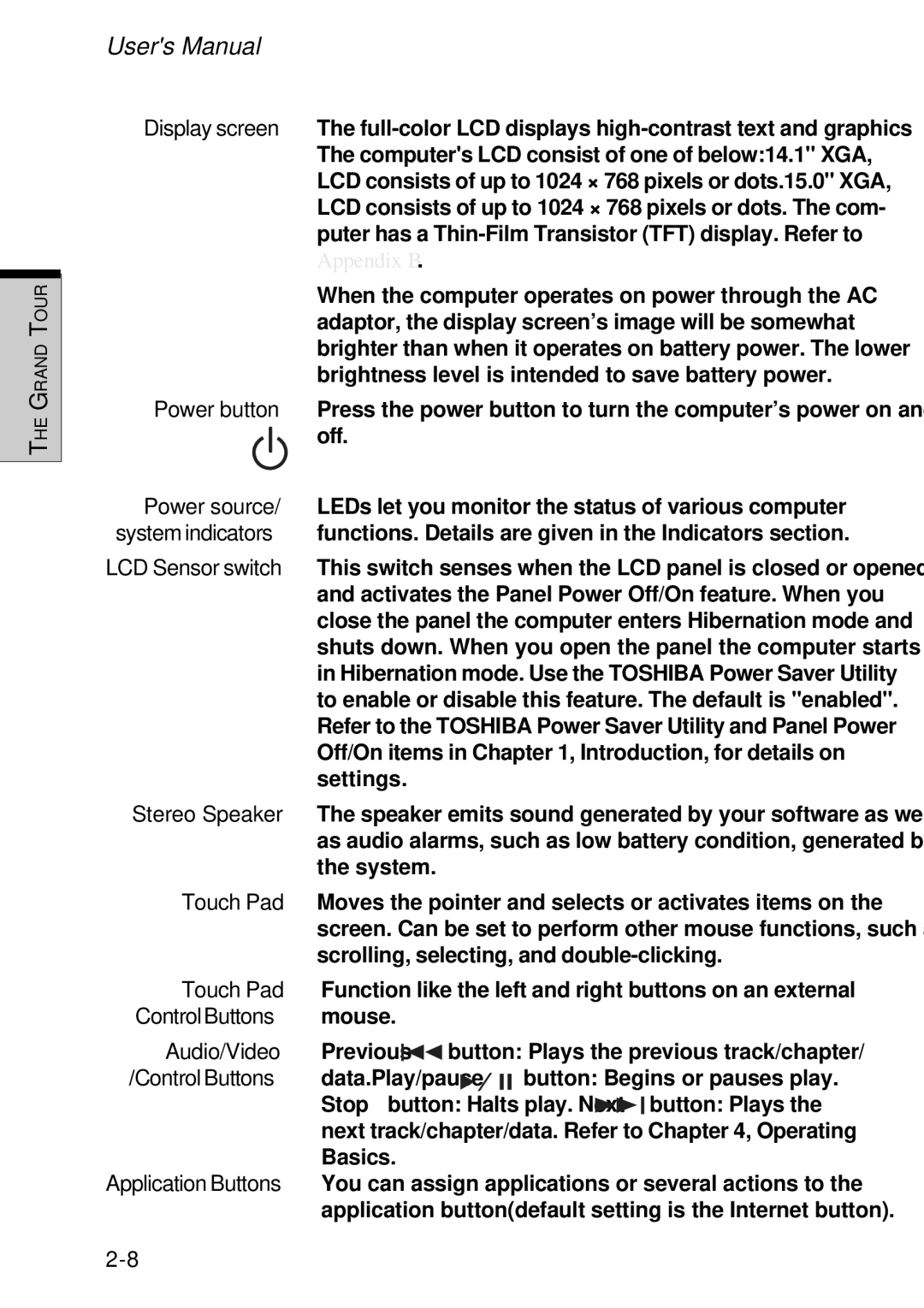THE GRAND TOUR
User's Manual
Display screen The
When the computer operates on power through the AC adaptor, the display screen’s image will be somewhat brighter than when it operates on battery power. The lower brightness level is intended to save battery power.
Power button Press the power button to turn the computer’s power on and off.
Power source/ LEDs let you monitor the status of various computer system indicators functions. Details are given in the Indicators section.
LCD Sensor switch This switch senses when the LCD panel is closed or opened and activates the Panel Power Off/On feature. When you close the panel the computer enters Hibernation mode and shuts down. When you open the panel the computer starts in Hibernation mode. Use the TOSHIBA Power Saver Utility to enable or disable this feature. The default is "enabled". Refer to the TOSHIBA Power Saver Utility and Panel Power Off/On items in Chapter 1, Introduction, for details on settings.
Stereo Speaker The speaker emits sound generated by your software as well as audio alarms, such as low battery condition, generated by the system.
Touch Pad Moves the pointer and selects or activates items on the screen. Can be set to perform other mouse functions, such as scrolling, selecting, and
Touch Pad Function like the left and right buttons on an external Control Buttons mouse.
Audio/Video Previous ![]()
![]()
![]() button: Plays the previous track/chapter/
button: Plays the previous track/chapter/
/Control Buttons data.Play/pause ![]()
![]()
![]()
![]() button: Begins or pauses play.
button: Begins or pauses play.
Stop ■ button: Halts play. Next ![]()
![]()
![]() button: Plays the next track/chapter/data. Refer to Chapter 4, Operating Basics.
button: Plays the next track/chapter/data. Refer to Chapter 4, Operating Basics.
Application Buttons You can assign applications or several actions to the application button(default setting is the Internet button).