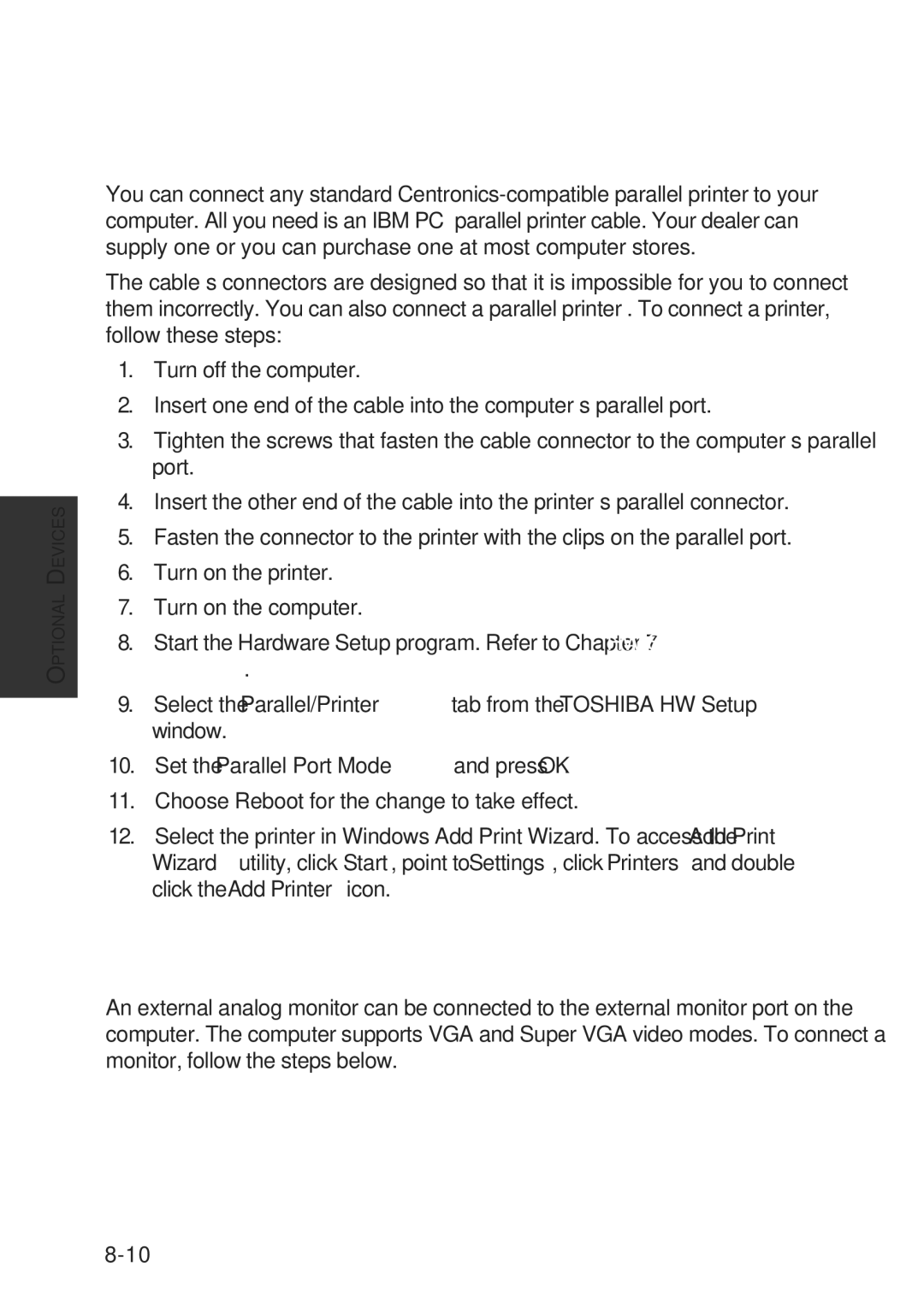OPTIONAL DEVICES
User’s Manual
Parallel printer
You can connect any standard
The cable’s connectors are designed so that it is impossible for you to connect them incorrectly. You can also connect a parallel printer . To connect a printer, follow these steps:
1.Turn off the computer.
2.Insert one end of the cable into the computer’s parallel port.
3.Tighten the screws that fasten the cable connector to the computer’s parallel port.
4.Insert the other end of the cable into the printer’s parallel connector.
5.Fasten the connector to the printer with the clips on the parallel port.
6.Turn on the printer.
7.Turn on the computer.
8.Start the Hardware Setup program. Refer to Chapter 7 HW Setup and Passwords.
9.Select the Parallel/Printer tab from the TOSHIBA HW Setup window.
10.Set the Parallel Port Mode and press OK.
11.Choose Reboot for the change to take effect.
12.Select the printer in Windows Add Print Wizard. To access the Add Print Wizard utility, click Start, point to Settings, click Printers and double click the Add Printer icon.
External monitor
An external analog monitor can be connected to the external monitor port on the computer. The computer supports VGA and Super VGA video modes. To connect a monitor, follow the steps below.