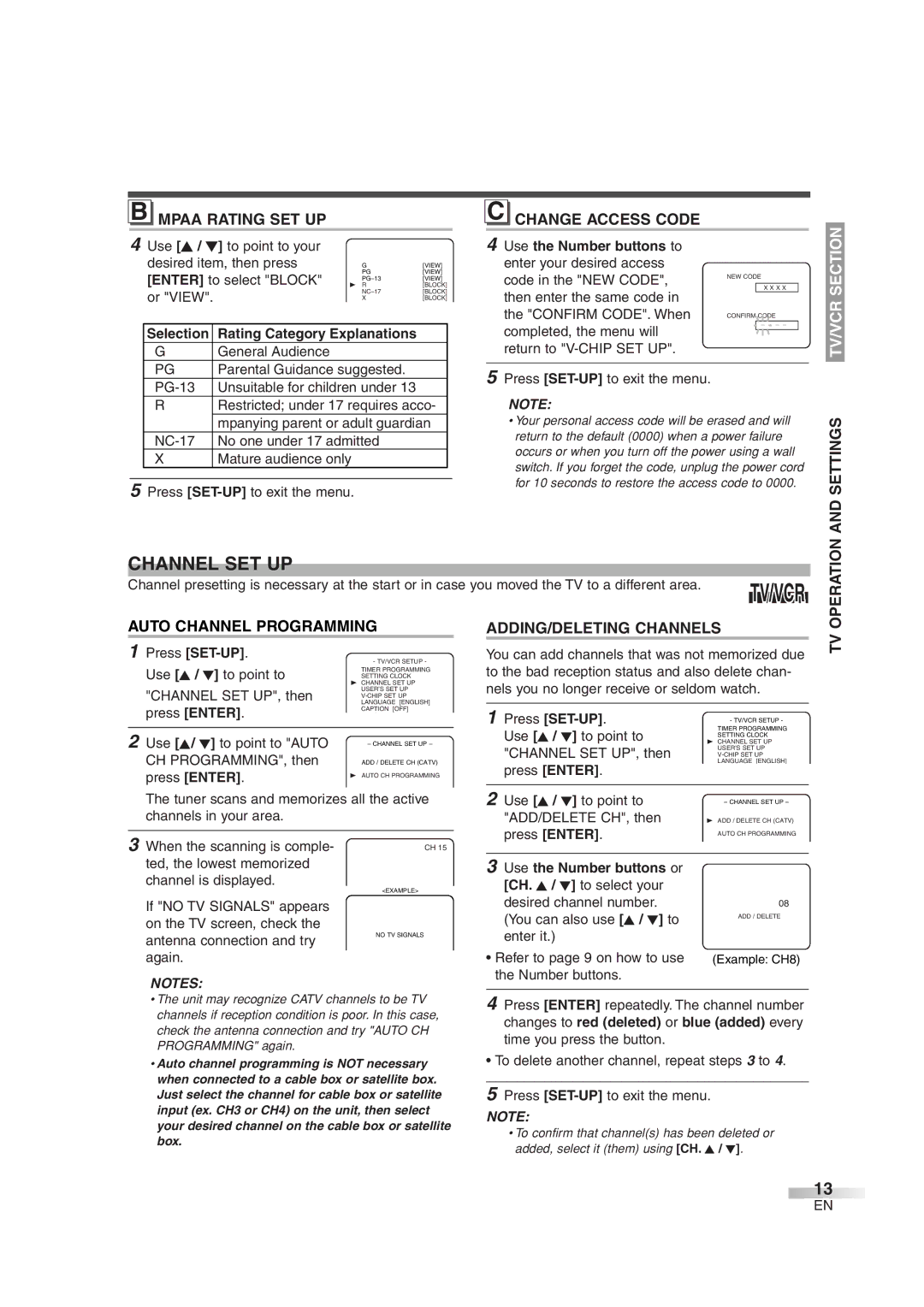B MPAA RATING SET UP
4Use [K / L] to point to your
desired item, then press | G | [VIEW] | ||
[ENTER] to select "BLOCK" | PG | [VIEW] | ||
B R | [BLOCK] | |||
|
| [VIEW] | ||
or "VIEW". |
| [BLOCK] | ||
| X | [BLOCK] | ||
|
| |||
|
|
|
|
|
Selection | Rating Category | Explanations |
|
|
|
|
| ||
G | General Audience |
|
|
|
PG | Parental Guidance suggested. |
|
| |
Unsuitable for children under 13 |
|
| ||
RRestricted; under 17 requires acco- mpanying parent or adult guardian
X | Mature audience only |
5Press
C CHANGE ACCESS CODE
4 Use the Number buttons to
enter your desired access
code in the "NEW CODE", | NEW CODE | |
| X X X X | |
then enter the same code in |
|
|
the "CONFIRM CODE". When | CONFIRM CODE | |
completed, the menu will |
| _ _ _ _ |
|
| |
return to |
|
|
5Press
NOTE:
•Your personal access code will be erased and will return to the default (0000) when a power failure occurs or when you turn off the power using a wall switch. If you forget the code, unplug the power cord for 10 seconds to restore the access code to 0000.
AND SETTINGS TV/VCR SECTION
CHANNEL SET UP |
|
|
| |
Channel presetting is necessary at the start or in case you moved the TV to a different area. | TV/VCR |
| ||
|
|
|
| |
AUTO CHANNEL PROGRAMMING |
| ADDING/DELETING CHANNELS |
|
|
TV OPERATION
1 Press [SET-UP].
| - TV/VCR SETUP - |
Use [K / L] to point to | TIMER PROGRAMMING |
SETTING CLOCK | |
| B CHANNEL SET UP |
"CHANNEL SET UP", then | USER’S SET UP |
press [ENTER]. | LANGUAGE [ENGLISH] |
CAPTION [OFF] | |
ZERO RETURN | |
| TIME SEARCH |
2 Use [K/ L] to point to "AUTO | INDEX SEARCH |
| |
| – CHANNEL SET UP – |
CH PROGRAMMING", then | ADD / DELETE CH (CATV) |
press [ENTER]. | B AUTO CH PROGRAMMING |
The tuner scans and memorizes all the active channels in your area.
You can add channels that was not memorized due to the bad reception status and also delete chan- nels you no longer receive or seldom watch.
1 Press | - TV/VCR SETUP - | |
TIMER PROGRAMMING | ||
Use [K / L] to point to | SETTING CLOCK | |
B CHANNEL SET UP | ||
"CHANNEL SET UP", then | USER’S SET UP | |
press [ENTER]. | LANGUAGE [ENGLISH] | |
CAPTION [OFF] | ||
ZERO RETURN | ||
| TIME SEARCH | |
2 Use [K / L] to point to | INDEX SEARCH |
|
– CHANNEL SET UP – | ||
|
| |
"ADD/DELETE CH", then | B ADD / DELETE CH (CATV) | |
press [ENTER]. | AUTO CH PROGRAMMING | |
3When the scanning is comple- ted, the lowest memorized channel is displayed.
If "NO TV SIGNALS" appears on the TV screen, check the antenna connection and try again.
NOTES:
CH 15
<EXAMPLE>
NO TV SIGNALS
|
|
|
3 Use the Number buttons or |
|
|
[CH. K / L] to select your |
|
|
desired channel number. | 08 |
|
(You can also use [K / L] to | ADD / DELETE | |
|
| |
enter it.) |
|
|
• Refer to page 9 on how to use | (Example: CH8) | |
the Number buttons. |
|
|
•The unit may recognize CATV channels to be TV channels if reception condition is poor. In this case, check the antenna connection and try "AUTO CH PROGRAMMING" again.
•Auto channel programming is NOT necessary when connected to a cable box or satellite box. Just select the channel for cable box or satellite input (ex. CH3 or CH4) on the unit, then select your desired channel on the cable box or satellite box.
4Press [ENTER] repeatedly. The channel number changes to red (deleted) or blue (added) every time you press the button.
• To delete another channel, repeat steps 3 to 4.
5Press
NOTE:
•To confirm that channel(s) has been deleted or added, select it (them) using [CH. K / L].
13
EN