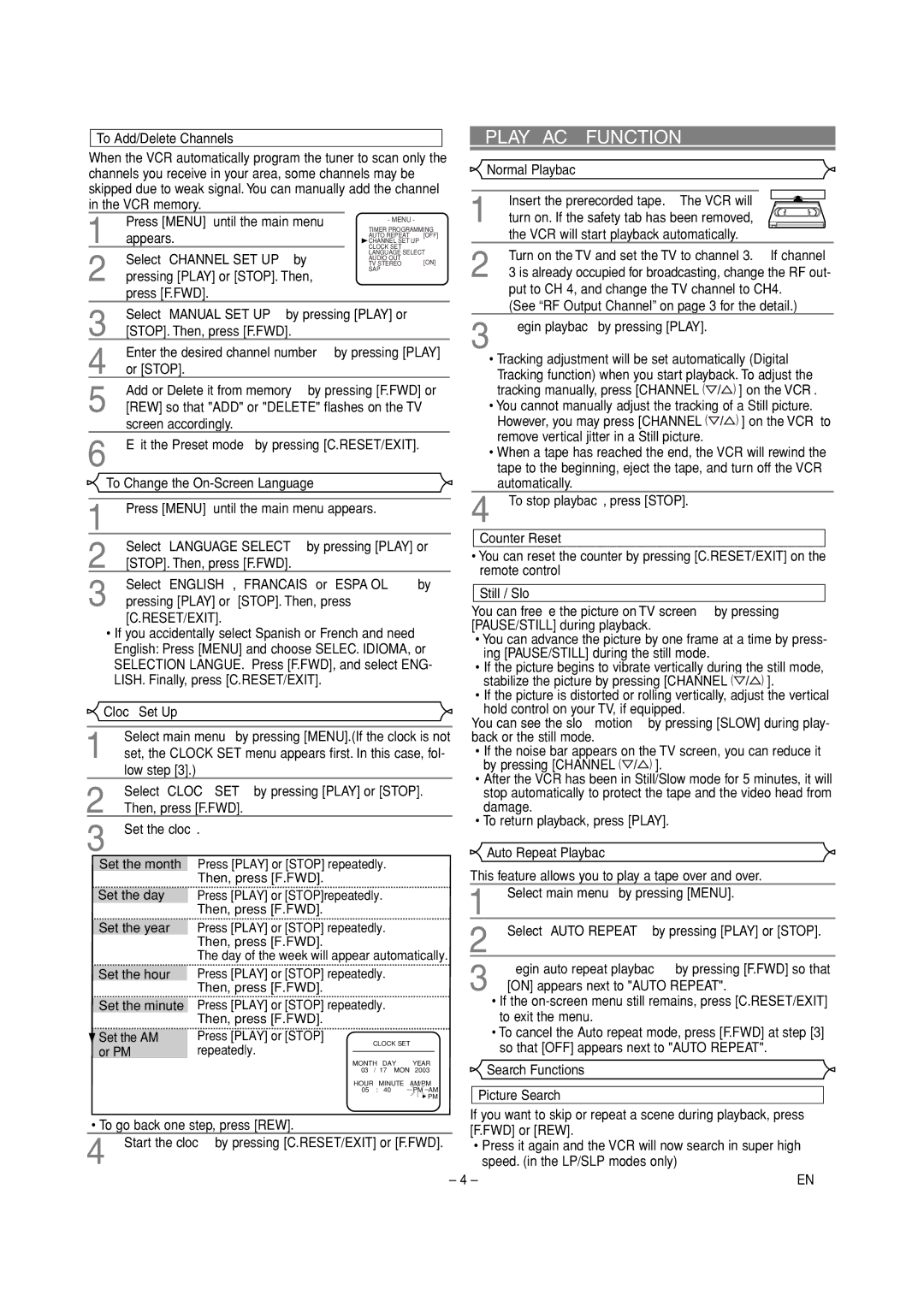C6260VD specifications
The Sylvania C6260VD is a versatile and user-friendly compact multimedia player that combines various features to enhance your entertainment experience. It is designed to cater to a wide range of media formats, making it an ideal device for those who appreciate versatility in their media consumption.One of the standout features of the C6260VD is its DVD playback capability. This allows users to enjoy their favorite movies and shows in crisp, clear quality. The player supports a variety of disc formats, including DVD-R/RW and CD-R/RW, ensuring compatibility with most media. Additionally, the device’s built-in digital tuner makes it easy to access over-the-air television channels, providing a cost-effective alternative to cable or satellite subscriptions.
The C6260VD also excels in its multimedia playback capabilities. It includes USB and SD card slots, enabling users to enjoy music, photos, and videos stored on external devices. This feature makes it simple to share content with family and friends, turning any gathering into an instant multimedia experience. The device supports multiple file formats, ensuring that users can play a wide selection of content without compatibility issues.
Ease of use is another key characteristic of the Sylvania C6260VD. The user-friendly remote control and on-screen interface make navigating through media options straightforward, even for those who may not be tech-savvy. The compact design of the player allows for easy placement in various settings, whether it’s a living room, bedroom, or even a small apartment.
Audio quality is also a highlight, with the Sylvania C6260VD providing clear sound through its built-in speakers, along with support for external audio systems. Users can connect the player to their home theatre system to enhance the audio experience while watching movies or listening to music.
Overall, the Sylvania C6260VD is an excellent choice for anyone looking for a compact, feature-rich multimedia player. With its diverse playback options, user-friendly design, and good audio quality, it caters to a wide audience, appealing to movie lovers, music aficionados, and casual users alike. Its combination of practicality and versatility makes it a valuable addition to any entertainment setup.