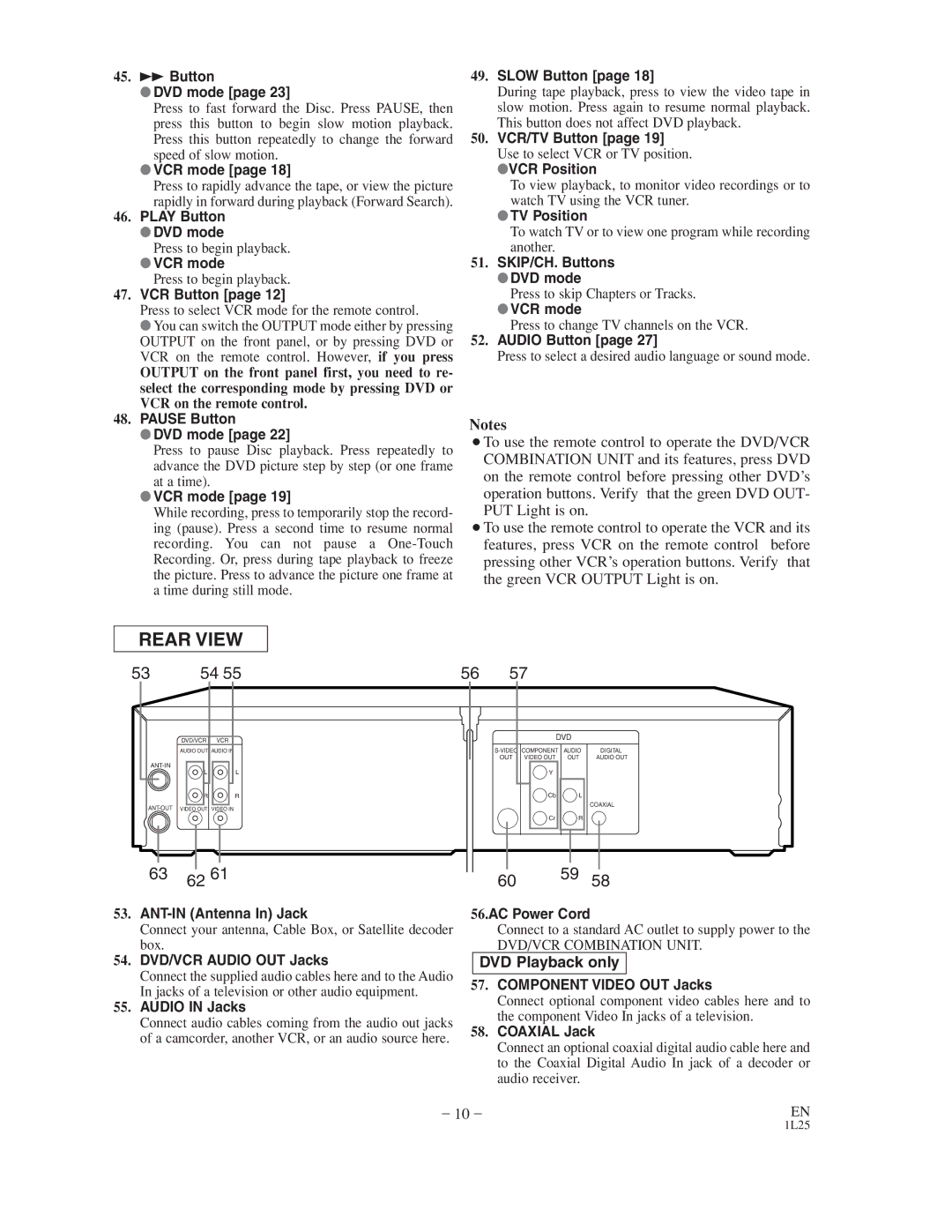CDVC800D specifications
The Sylvania CDVC800D is a versatile and compact DVD player that caters to the needs of home entertainment enthusiasts. Designed with modern technology, this device allows users to enjoy a variety of media formats with ease and convenience.One of the standout features of the Sylvania CDVC800D is its compatibility with multiple formats. It supports DVD, DVD-R/RW, CD, CD-R/RW, and even JPEG files. This broad compatibility ensures that users can play a wide array of disks, from movies to music CDs, and even display photos stored on discs. This makes it an attractive option for those looking to minimize the number of devices needed for their media consumption.
The sleek design of the CDVC800D makes it a perfect fit for any entertainment setup. With a compact footprint, it can easily be placed on shelves or cabinets without taking up too much space. Its user-friendly interface simplifies navigation through the various media options, with a straightforward remote control that enhances the viewing experience by providing easy access to all the essential functions.
In terms of connectivity, the Sylvania CDVC800D features standard RCA outputs for video and audio, making it compatible with most televisions and sound systems. This connectivity allows users to achieve quality sound and visuals without the need for complicated setups. Additionally, the player includes a headphone jack, providing the option for private listening which can be particularly useful when watching movies at night.
Another notable characteristic is the progressive scan output feature, which delivers improved picture quality by allowing the DVD player to display images with greater clarity. This results in smoother motion during playback and a more enjoyable viewing experience overall.
The Sylvania CDVC800D also includes features such as parental controls, which enable users to restrict access to certain content based on ratings, making it a family-friendly device. The built-in function for zooming in on scenes enhances the viewing experience, letting users focus on specific details.
Overall, the Sylvania CDVC800D is a reliable and multifunctional DVD player that combines various technologies and features to deliver an enjoyable home entertainment experience. Its compact design, multiple format support, and user-friendly features make it a great addition to any media setup, ensuring users can enjoy their favorite media effortlessly.