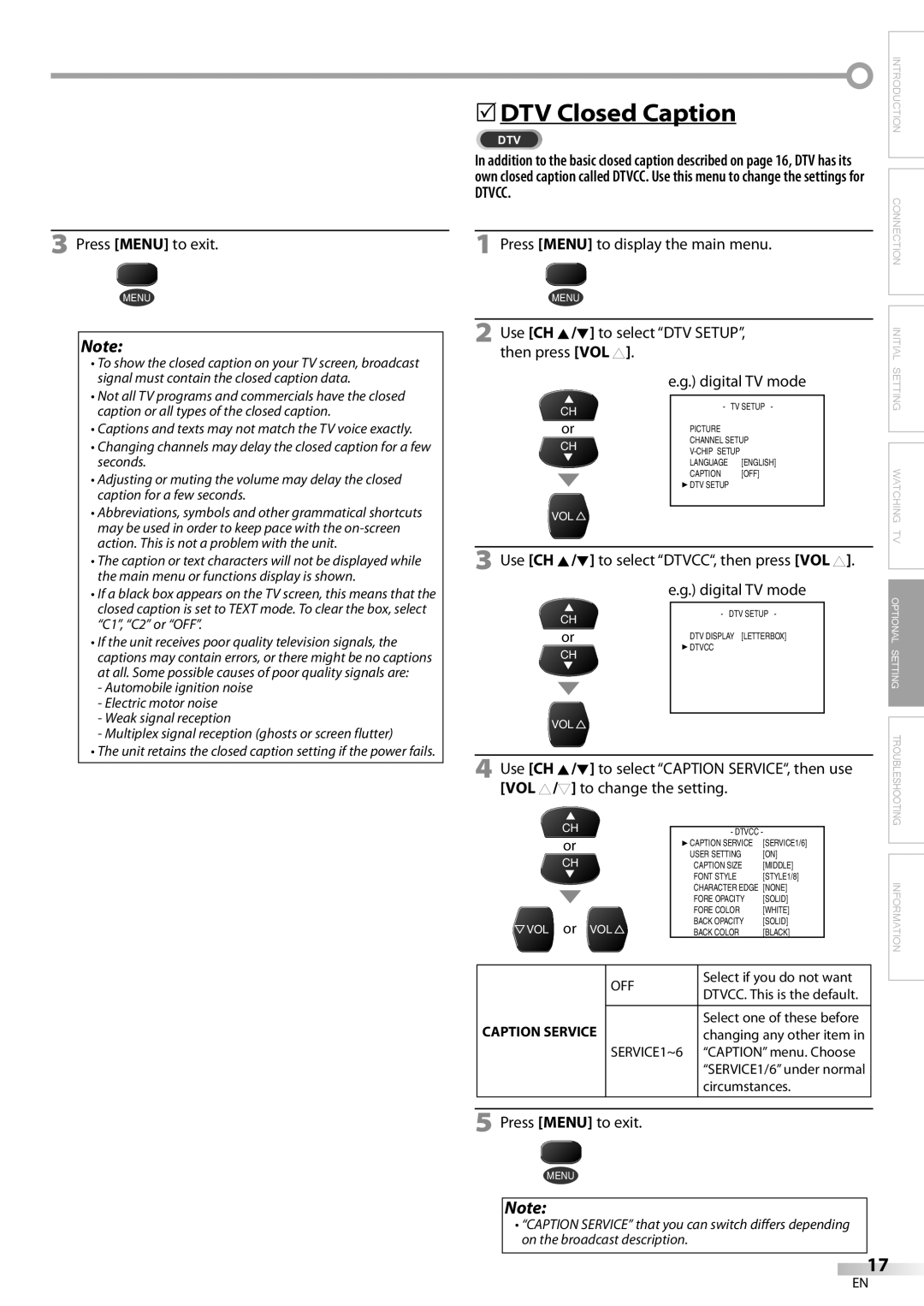CR130SL8 specifications
The Sylvania CR130SL8 is a highly regarded LED bulb known for its combination of efficiency, durability, and versatile applications. Designed to replace traditional incandescent and fluorescent lights, the CR130SL8 offers a significant improvement in energy consumption while providing superior light quality.One of the main features of the Sylvania CR130SL8 is its impressive energy efficiency. Consuming only 13 watts, it produces the same amount of light as a traditional 60-watt incandescent bulb, translating to considerable energy savings. This efficiency not only reduces electricity bills but also contributes to environmental sustainability by lowering carbon emissions.
Another key characteristic of the CR130SL8 is its long lifespan. Rated for up to 25,000 hours of use, this LED bulb significantly outlasts its incandescent and compact fluorescent counterparts, which typically average around 1,000 to 10,000 hours. This long life means fewer replacements, making it a cost-effective option for homeowners and businesses alike.
The Sylvania CR130SL8 is designed with advanced LED technology, ensuring consistent light output and excellent color rendering. It provides a warm white light with a color temperature of around 2700K, closely resembling the soft glow of traditional bulbs. This characteristic makes it an ideal choice for living spaces, bedrooms, and any area where a welcoming ambiance is desired.
One of the standout features of the CR130SL8 is its versatility. It is compatible with most standard fixtures and can be used in a variety of applications, including lamps, ceiling fixtures, and recessed lighting. The bulb's design is also compact, allowing it to fit into tight spaces without sacrificing performance.
The Sylvania CR130SL8 is engineered with a shatter-resistant housing, adding to its durability and making it suitable for both residential and commercial use. Additionally, it is free from mercury and other hazardous materials, ensuring safety and compliance with modern environmental standards.
In conclusion, the Sylvania CR130SL8 represents a perfect fusion of efficiency, longevity, and versatility. Its energy-saving features, long lifespan, and superior light quality make it an excellent choice for anyone looking to upgrade their lighting solutions while contributing to a greener planet. Whether for home or office spaces, this LED bulb sets a new standard in lighting technology.