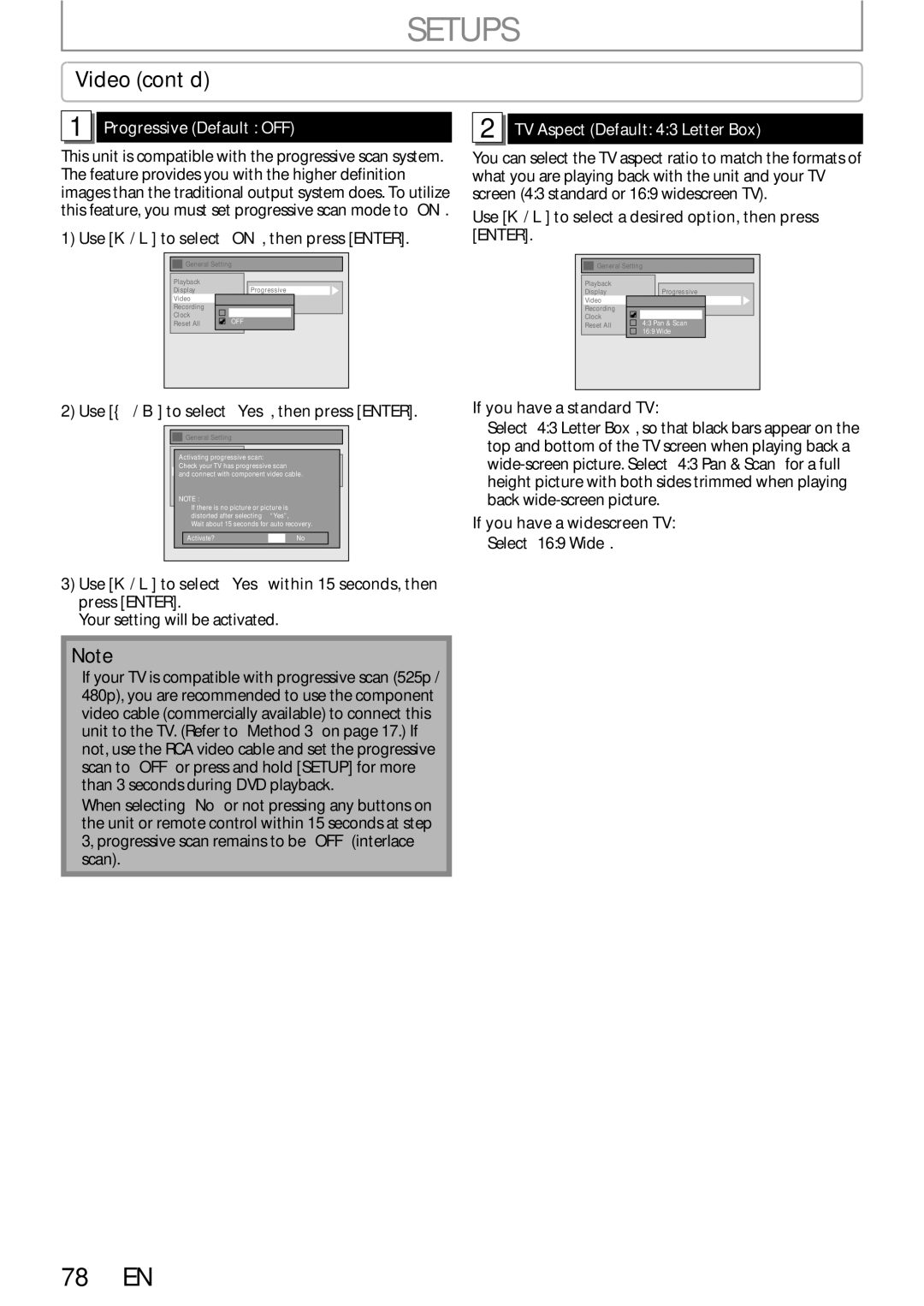ZC320SL8B
Make your contribution to the environment
Precautions
Laser Safety
RADIO-TV Interference
Important Safeguards
Precautions
Moisture Condensation Warning
Installation Location Supplied Accessories
Avoid the Hazards of Electrical Shock and Fire
About Copyright
Cleaning discs
Maintenance Servicing
Cleaning the cabinet
Cleaning the disc lens Disc handling
Contents
Features
Features
DVD-R
Region Codes
Unplayable Discs
Color Systems
DVD-VIDEO CD-DA CD-RW
Functional Overview
Front Panel
Functional Overview
Rear Panel
Using a Remote Control
Remote Control
Installing the Batteries in the Remote Control
Open the cover Insert batteries
Setup button
Timer PROG. button
Power button
Zoom button
With the clock display
Front Panel Display
Display Message
Current status of the unit
Make the connection as illustrated below
Plug in the power cords of the devices to the AC outlet
Following the steps in Settings for the Video in R
Supplied cables used in this connection are as follows
Settings for the Video Input
Press Setup to exit
If you want to use S-VIDEO in jack, select S-Video
This unit
Connection to a TV
Connections Basic
Audio OUT Video OUT
Connection to AN Audio System
Audio
Audio OUT
Disc Information/Menu Title Name Information
On-Screen Display / Menu
OFF
File Name Information
Guide to ON-SCREEN Displays and Menus
Main Menu
Initial Setting
Proceed to in Clock Setting on
Press Enter to activate Clock
Setting the Clock
Clock Setting
Use K / L to select calendar or time, then press Enter
Formatting a Disc
Choosing the Recording Format of a Brand-New DVD-RW
Reformatting a Disc Manually
If you want to cancel formatting, select No
Formatting a Disc
Formatting is completed.100% is indicated
Press Setup to exit
Setting for Auto Chapter
Setting Aspect Ratio for Video Mode Recording
Preparing a Disc
OFF ON, then press ENTER. e.g. VR mode DVD-RW
Setting a Disc to Protect
To cancel the disc protect
Use K / L to select Yes, then press Enter
Auto Finalizing
General Setting menu will appear
Your setting will be activated
Use K / L to select Recording, then press Enter
Finalizing a Disc
Press Setup Use K / L to select DVD Menu, then press Enter
Playing the Discs in Other DVD Players
Finalizing is completed
To cancel finalizing DVD-RW only
Restrictions on Recording
Information on DVD Recording
Recording Speed
Video
Press REC Speed to select a recording speed
Press Power
Press OPEN/CLOSE a to close the disc tray
It may take awhile to load Disc completely
Press Stop C to stop recording
Press REC/OTR to start recording
Will be displayed for 5 seconds
Timer Recording
Press B
Use K / L to enter the date, then
To exit, press Timer PROG. or Setup
Timer Recording
Press Power to set a timer programming
Use K / L to select a recording
To stop the timer recording in process
Press Power
Press Timer PROG. to exit
Hints for Timer Recording
Priority of Overlapped Settings
Speed
Satellite Link
Use K / L to set the desired starting time, then press B
Use K / L to select the recording
Satellite Link
To Standby Mode is highlighted
Press Power to turn on the unit
Press Enter
Connection to an External Device
External device
Settings for AN External Device
Recording from an External Device
Structure of Disc Contents
Information on Playback
Direct Playback
Refer to Using the Title/Disc Menu on
Basic Playback
Press Stop C once to stop playback temporarily
Use K / L to select Play From
Basic Playback
Playback from the Title List
Start, then press Enter
Jpeg pictures can also rotate by using K / L / / B
Disc tray
Using the Title / Disc Menu
Pause
Kodak Picture CD
Fast Forward / Fast Reverse Playback
Special Playback
Resume Playback
Skipping TV Commercials During Playback
Step by Step Playback
Special Playback
Rapid Playback
Slow Forward / Slow Reverse Playback
DVD-video
Marker Setting
Zoom
Title track number and the time will be displayed
Search
Using Skip j / Skip
Using Display
Title/Chapter Search
Search
Time Search
Audio CD
Repeat Playback
Random Playback
Program Playback
5Press Play B
Switching Subtitles
Switching Audio Soundtrack
Selecting the Format of Audio and Video
Switching Virtual Surround System
Switching Camera Angles
Reducing Block Noise
Information on Disc Editing
Guide to a Title List
Deleting Titles
After the disc is fully recorded
Deleting Titles
CREATING/DELETING Playlist
Adding Titles to a Playlist
Use K / L to select Yes, then press ENTER.DVD Menu
CREATING/DELETING Playlist
Erasing All Playlist
Main menu will appear
Use K / L to select Edit Title Name, then press Enter
Editing Discs
Putting Names on Titles
Use K / L to select Edit, then press
Editing Discs
Putting Names on Titles cont’d
Guide to Edit Title Name
Press Return
Setting or Clearing Chapter Marks
Use Skip H / G
Submenu will appear
Deleting a Part of a Title
Deleting a Part of a Title cont’d
Use K / L to select Delete then press Enter
Part of the title is deleted
Press Return or Stop C to exit
For VR mode DVD-RW, press MENU/LIST to select Playlist
Dividing a Title
You can divide one title into 2 new titles
Combining, then press Enter
Combining Titles
Use K / L/ / B to select another
Title to combine, then press Enter
Confirm the indication OFF ON. Press Enter again
Setting or Releasing the Title Protection
To protect a whole disc VR mode DVD-RW only
Press Return and then Return or Stop C to exit
Use K / L to select the desired interval, then press Enter
Setting or Clearing All Chapter Marks at Once
Use K / L to select Chapter Mark
If you select OFF at , all the chapter marks are erased
List of Settings
Contents
List of Settings
70 EN
Use K / L to select a desired item
Setups
Playback
Refer 1 to 7 on pages 72 to 74
Use the Number buttons to enter the current password
Setups
Parental Lock Default All
Playback cont’d
Audio Out
Disc Menu Language Default English
Audio Language Default Original
PCM
Subtitle Language Default OFF
Angle Icon Default on
Still Mode Default Auto
Display
Selection menu will appear
FL Dimmer Default Bright
OSD Language Default English
Screen Saver Default 10 minutes
Display cont’d
Refer 1 to 2 on page 78 and set the selected item
When you finish with the setting, press Setup to exit
Video
For 3 , refer to Connection to an External Device on
Progressive Default OFF
TV Aspect Default 43 Letter Box
Video cont’d
Select Yes again using K / L , then press Enter
Reset All
Select Yes using K / L , then press Enter
Function Setup
Troubleshooting
Symptom Remedy
Troubleshooting
Recording / Timer recording / Editing
Stop C
Others
OPEN/CLOSE a to take out the disc. The disc canceled during
Repairing process MAY not work
You press OPEN/CLOSE a
Error message Cause Solution
Frequently Asked Questions
Language Code
Language Code
Glossary
Recording
Specifications
General
Terminals
Códigos de Región
Español
Discos no Reproducibles
Disco simple de video VSD
Utilice K / L para seleccionar la
Presione Setup y utilice K / L
Español
Posición de la entrada externa
Presione REC/OTR para iniciar la grabación
Presione Power
Presione Enter para activar Ajste Manual de Reloj
Para de tener la grabación presione Stop C
Abra la bandeja
Presione Timer Prog
Configure una programación del temporizador Presione Enter
Detenga la
E7E2BUD
Customer Service
Tel
1VMN23640


 Progressive (Default : OFF)
Progressive (Default : OFF)![]()
![]() General Setting
General Setting
 TV Aspect (Default: 4:3 Letter Box)
TV Aspect (Default: 4:3 Letter Box)