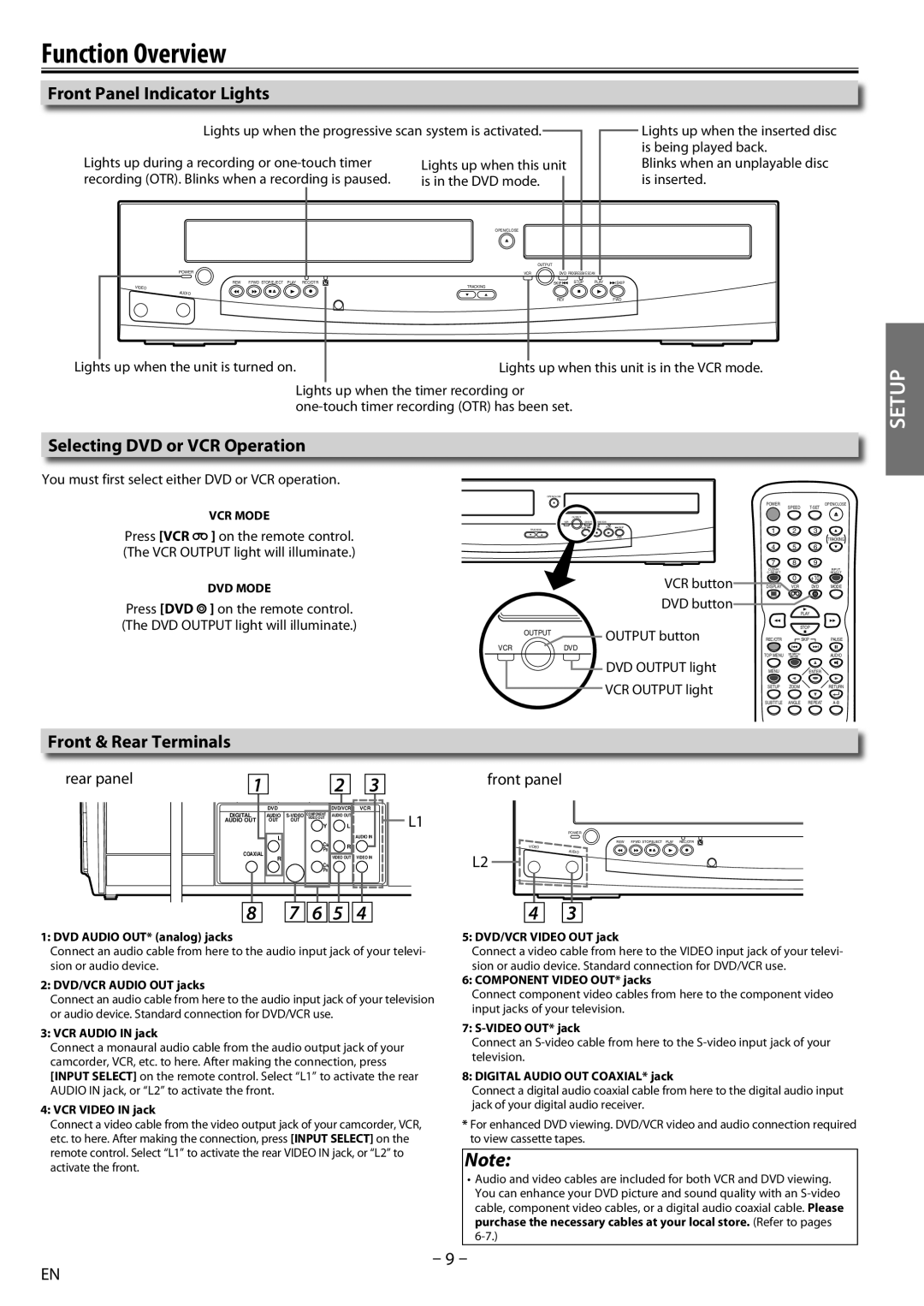Function Overview
Front Panel Indicator Lights
Lights up when the progressive scan system is activated.
Lights up during a recording or | Lights up when this unit |
| |
recording (OTR). Blinks when a recording is paused. | is in the DVD mode. |
|
|
| OPEN/CLOSE |
|
|
| OUTPUT |
|
|
POWER | VCR | DVD PROGRESSIVE SCAN |
|
REW F.FWD STOP/EJECT PLAY REC/OTR | TRACKING | SKIP H STOP PLAY | G SKIP |
VIDEO |
|
| |
AUDIO |
|
|
|
|
| REV | FWD |
Lights up when the inserted disc is being played back.
Blinks when an unplayable disc is inserted.
Lights up when the unit is turned on. | Lights up when this unit is in the VCR mode. |
Lights up when the timer recording or
SETUP
Selecting DVD or VCR Operation
You must first select either DVD or VCR operation.
VCR MODE
Press [VCR ![]() ] on the remote control. (The VCR OUTPUT light will illuminate.)
] on the remote control. (The VCR OUTPUT light will illuminate.)
DVD MODE
Press [DVD ![]() ] on the remote control. (The DVD OUTPUT light will illuminate.)
] on the remote control. (The DVD OUTPUT light will illuminate.)
| OPEN/CLOSE |
|
| |
| OUTPUT |
|
| |
| VCR | DVD PROGRESSIVE SCAN | ||
| TRACKING | SKIP H STOP | PLAY G SKIP | |
|
| REV | FWD | |
|
|
| VCR button | |
|
|
| DVD button | |
| OUTPUT |
| OUTPUT button | |
VCR | DVD | D | ||
| ||||
SDVD OUTPUT light VCR OUTPUT light
POWEROPEN/CLOSE
SPEED
1 | 2 | 3 |
|
|
|
| TRACKING |
4 | 5 | 6 |
|
7 | 8 | 9 |
|
CLEAR/ |
|
| INPUT |
C. RESET |
|
| SELECT |
| 0 | +10 |
|
DISPLAY | VCR | DVD | MODE |
|
| PLAY |
|
| STOP |
| |
REC/OTR |
| SKIP | PAUSE |
TOP MENU | SEARCH |
| AUDIO |
MODE |
| ||
MENU |
| ENTER |
|
SETUP | ZOOM |
| RETURN |
SUBTITLE | ANGLE | REPEAT | |
Front & Rear Terminals
rear panel |
|
|
|
|
|
|
|
|
|
| front panel | |
1 |
|
|
| 2 | 3 | |||||||
|
|
|
|
|
|
|
|
|
|
|
|
|
|
|
| DVD |
| DVD/VCR | VCR |
|
| ||||
| DIGITAL | AUDIO | COMPONENT | AUDIO OUT |
|
|
| L1 | ||||
| VIDEO OUT |
|
|
|
|
|
| |||||
| AUDIO OUT |
| OUT OUT | Y |
| L |
|
|
| |||
|
|
|
|
|
|
|
|
|
| |||
POWER
LAUDIO IN
| CB/ | R |
| REW F.FWD STOP/EJECT PLAY REC/OTR |
|
| VIDEO | ||
| PB |
| ||
COAXIAL |
|
| AUDIO | |
| VIDEO OUT | VIDEO IN | L2 | |
R | CR/ | |||
|
|
| ||
| PR |
|
|
|
8 | 7 | 6 | 5 | 4 | 4 | 3 |
1: DVD AUDIO OUT* (analog) jacks
Connect an audio cable from here to the audio input jack of your televi- sion or audio device.
2: DVD/VCR AUDIO OUT jacks
Connect an audio cable from here to the audio input jack of your television or audio device. Standard connection for DVD/VCR use.
3: VCR AUDIO IN jack
Connect a monaural audio cable from the audio output jack of your camcorder, VCR, etc. to here. After making the connection, press [INPUT SELECT] on the remote control. Select “L1” to activate the rear AUDIO IN jack, or “L2” to activate the front.
4: VCR VIDEO IN jack
Connect a video cable from the video output jack of your camcorder, VCR, etc. to here. After making the connection, press [INPUT SELECT] on the remote control. Select “L1” to activate the rear VIDEO IN jack, or “L2” to activate the front.
5: DVD/VCR VIDEO OUT jack
Connect a video cable from here to the VIDEO input jack of your televi- sion or audio device. Standard connection for DVD/VCR use.
6: COMPONENT VIDEO OUT* jacks
Connect component video cables from here to the component video input jacks of your television.
7:
Connect an
8: DIGITAL AUDIO OUT COAXIAL* jack
Connect a digital audio coaxial cable from here to the digital audio input jack of your digital audio receiver.
*For enhanced DVD viewing. DVD/VCR video and audio connection required to view cassette tapes.
Note:
•Audio and video cables are included for both VCR and DVD viewing. You can enhance your DVD picture and sound quality with an
– 9 –
EN