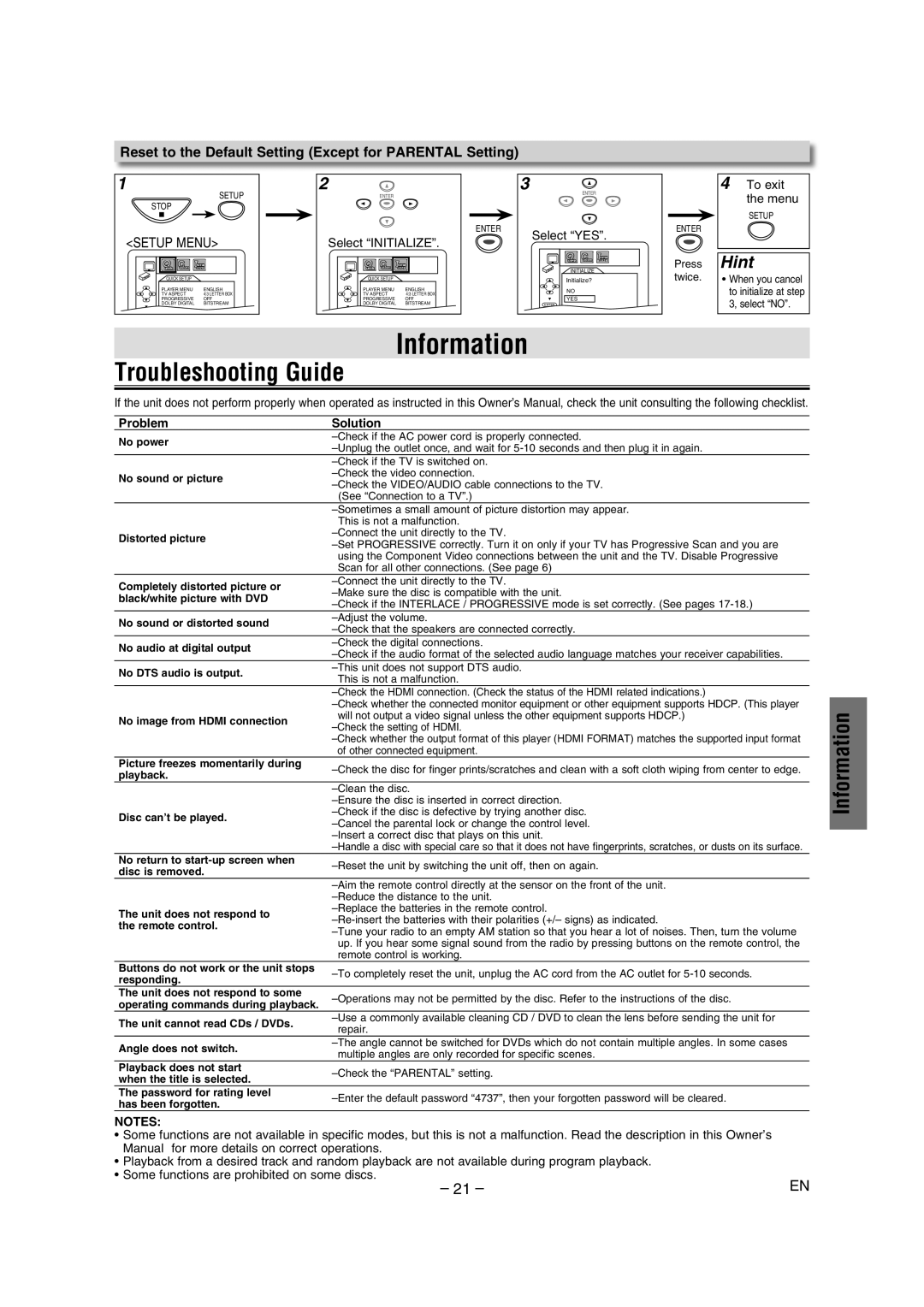Reset to the Default Setting (Except for PARENTAL Setting)
1 | 2 |
|
| 3 |
SETUP |
| ENTER |
| ENTER |
|
|
| ||
STOP |
|
|
|
|
|
|
| ENTER | Select “YES”. |
<SETUP MENU> |
| Select “INITIALIZE”. |
| |
|
|
|
|
|
|
| INITIALIZE | |
QUICK SETUP |
| QUICK SETUP |
| Initialize? | |
|
|
|
| ||
PLAYER MENU | ENGLISH | PLAYER MENU | ENGLISH | NO | |
TV ASPECT | 4:3 LETTER BOX | TV ASPECT | 4:3 LETTER BOX | ||
YES | |||||
PROGRESSIVE | OFF | PROGRESSIVE | OFF | ||
DOLBY DIGITAL | BITSTREAM | DOLBY DIGITAL | BITSTREAM | ENTER |
4To exit the menu
| SETUP |
ENTER |
|
Press | Hint |
twice. | • When you cancel |
| to initialize at step |
| 3, select “NO”. |
Information
Troubleshooting Guide
If the unit does not perform properly when operated as instructed in this Owner’s Manual, check the unit consulting the following checklist.
Problem | Solution | |
No power | ||
| ||
| ||
No sound or picture | ||
| ||
| (See “Connection to a TV”.) | |
| ||
| This is not a malfunction. | |
Distorted picture | ||
| ||
| using the Component Video connections between the unit and the TV. Disable Progressive | |
| Scan for all other connections. (See page 6) | |
Completely distorted picture or | ||
black/white picture with DVD | ||
| ||
No sound or distorted sound | ||
| ||
No audio at digital output | ||
| ||
No DTS audio is output. | ||
This is not a malfunction. | ||
| ||
| ||
| ||
No image from HDMI connection | will not output a video signal unless the other equipment supports HDCP.) | |
| ||
| ||
| ||
| of other connected equipment. | |
Picture freezes momentarily during | ||
playback. | ||
| ||
| ||
| ||
Disc can’t be played. | ||
| ||
|
| |
| ||
No return to | ||
disc is removed. | ||
| ||
| ||
| ||
The unit does not respond to | ||
the remote control. | ||
| ||
| up. If you hear some signal sound from the radio by pressing buttons on the remote control, the | |
| remote control is working. | |
Buttons do not work or the unit stops | ||
responding. | ||
| ||
The unit does not respond to some | ||
operating commands during playback. | ||
| ||
The unit cannot read CDs / DVDs. | ||
repair. | ||
| ||
Angle does not switch. | ||
multiple angles are only recorded for specific scenes. | ||
| ||
Playback does not start | ||
when the title is selected. | ||
| ||
The password for rating level | ||
has been forgotten. | ||
|
NOTES:
•Some functions are not available in specific modes, but this is not a malfunction. Read the description in this Owner’s Manual for more details on correct operations.
•Playback from a desired track and random playback are not available during program playback.
•Some functions are prohibited on some discs.
Information
– 21 – | EN |