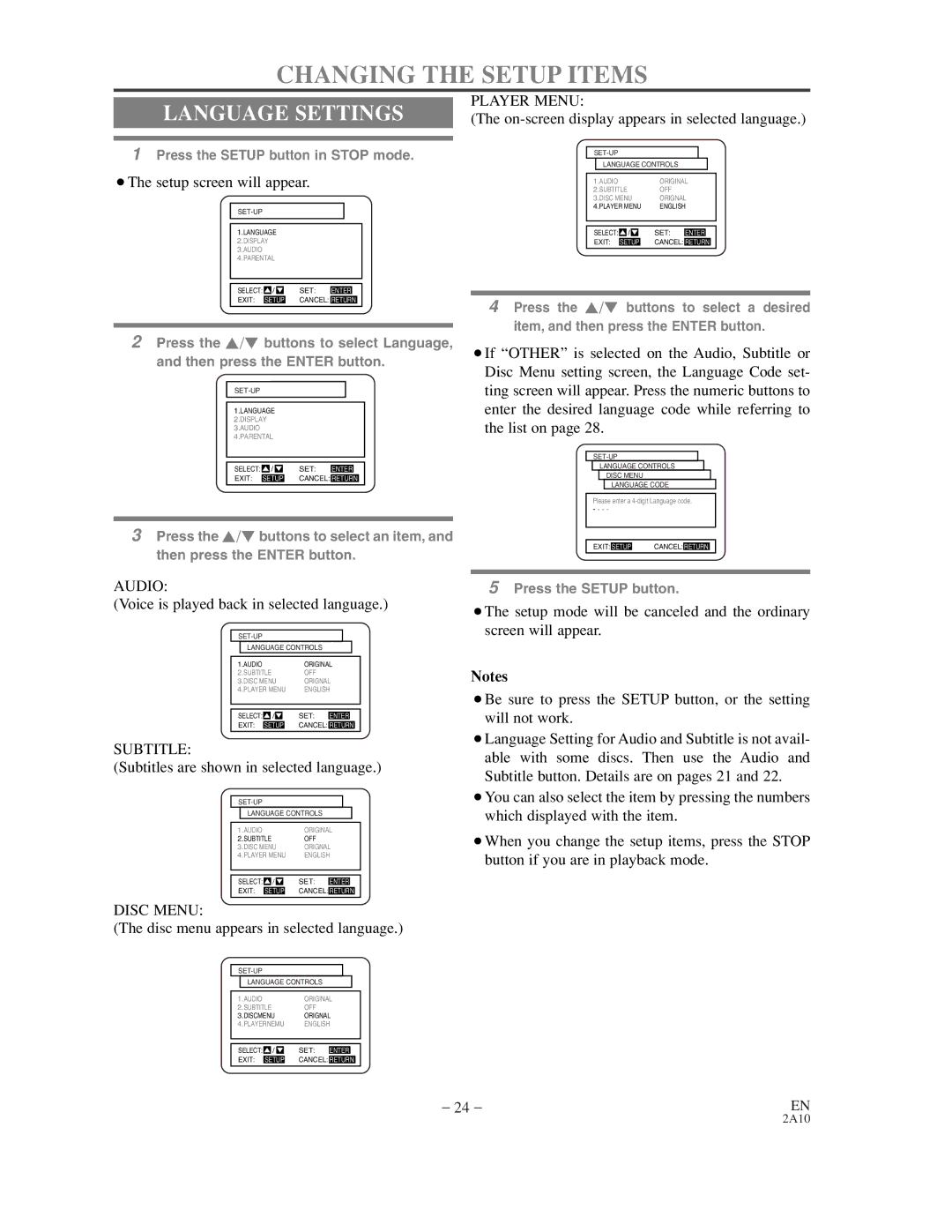CHANGING THE SETUP ITEMS
LANGUAGE SETTINGS
1Press the SETUP button in STOP mode.
¡The setup screen will appear.
1.LANGUAGE
2.DISPLAY
3.AUDIO
4.PARENTAL
SELECT: | / | SET: | ENTER |
EXIT: | SETUP | CANCEL: RETURN | |
2Press the K/L buttons to select Language, and then press the ENTER button.
1.LANGUAGE
2.DISPLAY
3.AUDIO
4.PARENTAL
SELECT: | / | SET: | ENTER |
EXIT: | SETUP | CANCEL: RETURN | |
3Press the K/L buttons to select an item, and then press the ENTER button.
AUDIO:
(Voice is played back in selected language.)
LANGUAGE CONTROLS
1.AUDIO |
|
|
|
|
| ORIGINAL | |||
2.SUBTITLE | OFF |
|
|
| |||||
3.DISC MENU | ORIGNAL | ||||||||
4.PLAYER MENU | ENGLISH | ||||||||
|
|
|
|
|
|
|
|
|
|
|
|
|
|
|
|
|
|
|
|
SELECT: |
| / |
|
|
| SET: | ENTER |
| |
EXIT: |
|
|
|
|
| CANCEL: |
|
|
|
SETUP |
| RETURN | |||||||
|
|
|
|
|
|
|
|
|
|
SUBTITLE:
(Subtitles are shown in selected language.)
LANGUAGE CONTROLS
1.AUDIO |
|
|
|
|
| ORIGINAL | |||
2.SUBTITLE | OFF |
|
|
| |||||
3.DISC MENU | ORIGNAL | ||||||||
4.PLAYER MENU | ENGLISH | ||||||||
|
|
|
|
|
|
|
|
|
|
|
|
|
|
|
|
|
|
|
|
SELECT: |
| / |
|
|
| SET: | ENTER |
| |
EXIT: |
|
|
|
|
| CANCEL: |
|
|
|
SETUP |
| RETURN | |||||||
|
|
|
|
|
|
|
|
|
|
DISC MENU:
(The disc menu appears in selected language.)
LANGUAGE CONTROLS
1.AUDIOORIGINAL
2.SUBTITLE OFF
3.DISCMENU ORIGNAL
4.PLAYERNEMU ENGLISH
SELECT: | / | SET: | ENTER |
EXIT: | SETUP | CANCEL: RETURN | |
PLAYER MENU:
(The on-screen display appears in selected language.)
LANGUAGE CONTROLS
1.AUDIO |
|
|
|
|
| ORIGINAL | |||
2.SUBTITLE | OFF |
|
|
| |||||
3.DISC MENU | ORIGNAL | ||||||||
4.PLAYER MENU | ENGLISH | ||||||||
|
|
|
|
|
|
|
|
|
|
|
|
|
|
|
|
|
|
|
|
SELECT: |
| / |
|
|
| SET: | ENTER |
| |
EXIT: |
|
|
|
|
| CANCEL: |
|
|
|
SETUP |
| RETURN | |||||||
|
|
|
|
|
|
|
|
|
|
4Press the K/L buttons to select a desired item, and then press the ENTER button.
¡If “OTHER” is selected on the Audio, Subtitle or Disc Menu setting screen, the Language Code set- ting screen will appear. Press the numeric buttons to enter the desired language code while referring to the list on page 28.
LANGUAGE CONTROLS
DISC MENU
LANGUAGE CODE
Please enter a
- - - -
EXIT: SETUP | CANCEL: RETURN |
5Press the SETUP button.
¡The setup mode will be canceled and the ordinary screen will appear.
Notes
¡Be sure to press the SETUP button, or the setting will not work.
¡Language Setting for Audio and Subtitle is not avail- able with some discs. Then use the Audio and Subtitle button. Details are on pages 21 and 22.
¡You can also select the item by pressing the numbers which displayed with the item.
¡When you change the setup items, press the STOP button if you are in playback mode.
– 24 – | EN |
2A10