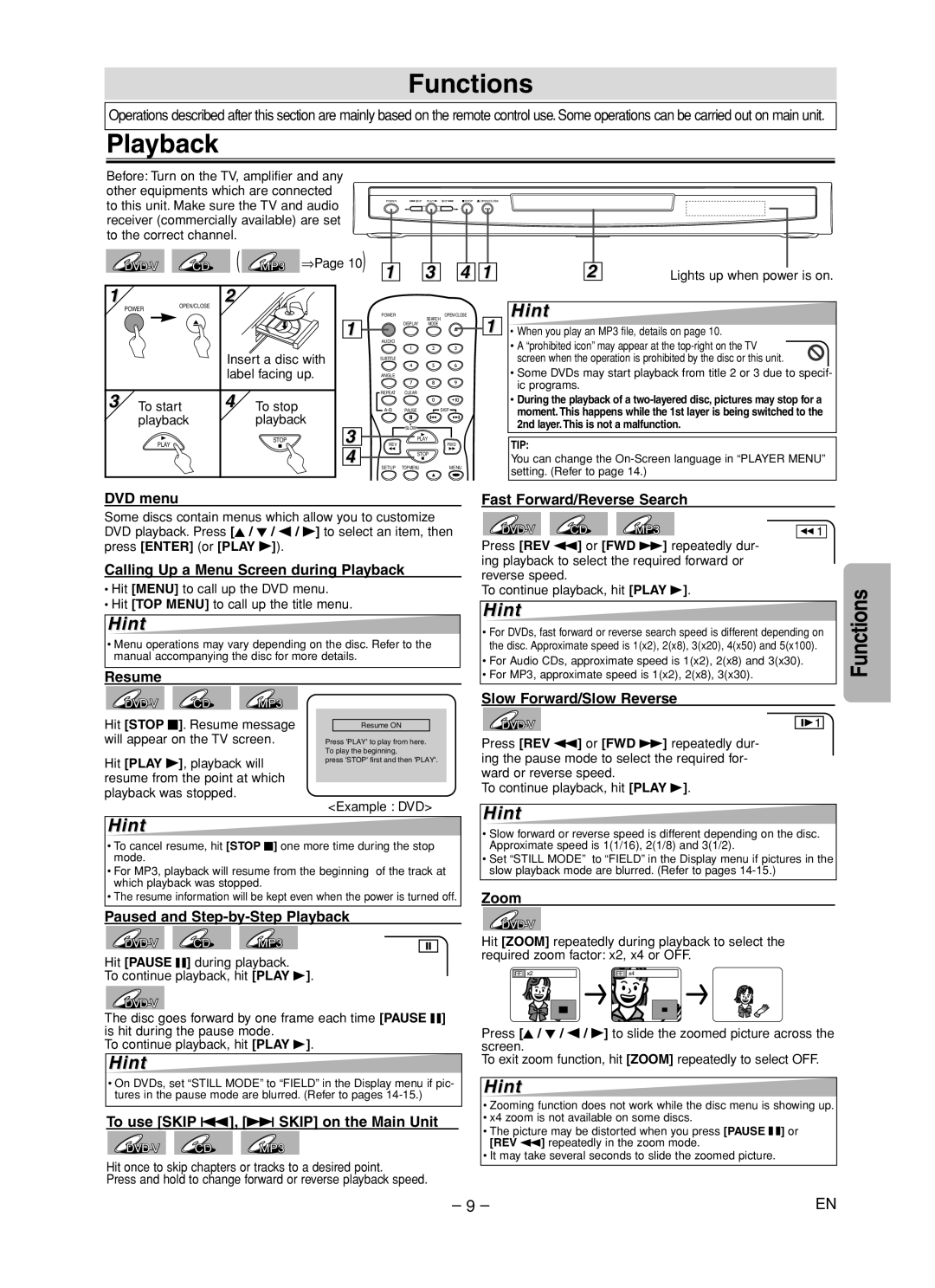Functions
Operations described after this section are mainly based on the remote control use. Some operations can be carried out on main unit.
Playback
Before: Turn on the TV, amplifier and any other equipments which are connected
to this unit. Make sure the TV and audio | POWERSKIP PLAY SKIPSTOP OPEN/CLOSE |
| |
receiver (commercially available) are set |
|
to the correct channel. |
|
CD | ( | MP3 | ⇒Page 10) | |
1 |
| 2 |
|
|
1 3 4 1 | 2 | Lights up when power is on. |
POWER | OPEN/CLOSE |
|
|
|
|
| |
|
|
| 1 |
|
| Insert a disc with |
|
|
| label facing up. |
|
3 To start | 4 To stop |
| |
playback | playback | 3 | |
| PLAY | STOP | |
|
|
| 4 |
POWEROPEN/CLOSE SEARCH
DISPLAY MODE
AUDIO |
|
|
|
| 1 | 2 | 3 |
SUBTITLE |
|
|
|
| 4 | 5 | 6 |
ANGLE |
|
|
|
| 7 | 8 | 9 |
REPEAT | CLEAR |
|
|
|
| 0 | +10 |
PAUSE |
| SKIP | |
| SLOW |
|
|
| PLAY |
|
|
REV |
|
| FWD |
| STOP |
|
|
SETUP | TOP MENU |
| MENU |
1
Hint
•When you play an MP3 file, details on page 10.
•A “prohibited icon” may appear at the
•Some DVDs may start playback from title 2 or 3 due to specif- ic programs.
•During the playback of a
TIP:
You can change the
DVD menu
Some discs contain menus which allow you to customize DVD playback. Press [K / L / s / B] to select an item, then press [ENTER] (or [PLAY B]).
Calling Up a Menu Screen during Playback
•Hit [MENU] to call up the DVD menu.
•Hit [TOP MENU] to call up the title menu.
Hint
•Menu operations may vary depending on the disc. Refer to the manual accompanying the disc for more details.
Resume
Hit [STOP C]. Resume message |
|
|
|
| Resume ON |
| |
will appear on the TV screen. | Press 'PLAY' to play from here. | ||
| To play the beginning, | ||
Hit [PLAY B], playback will | press 'STOP' first and then 'PLAY'. | ||
|
|
| |
resume from the point at which |
|
|
|
|
|
| |
playback was stopped. | <Example : DVD> | ||
| |||
Hint
•To cancel resume, hit [STOP C] one more time during the stop mode.
•For MP3, playback will resume from the beginning of the track at which playback was stopped.
•The resume information will be kept even when the power is turned off.
Paused and Step-by-Step Playback
Hit [PAUSE F] during playback.
To continue playback, hit [PLAY B].
The disc goes forward by one frame each time [PAUSE F] is hit during the pause mode.
To continue playback, hit [PLAY B].
Hint
•On DVDs, set “STILL MODE” to “FIELD” in the Display menu if pic- tures in the pause mode are blurred. (Refer to pages
To use [SKIP j], [i SKIP] on the Main Unit
Hit once to skip chapters or tracks to a desired point.
Press and hold to change forward or reverse playback speed.
Fast Forward/Reverse Search
CD | MP3 | E 1 |
Press [REV h] or [FWD g] repeatedly dur- ing playback to select the required forward or reverse speed.
To continue playback, hit [PLAY B].
Hint
•For DVDs, fast forward or reverse search speed is different depending on the disc. Approximate speed is 1(x2), 2(x8), 3(x20), 4(x50) and 5(x100).
•For Audio CDs, approximate speed is 1(x2), 2(x8) and 3(x30).
•For MP3, approximate speed is 1(x2), 2(x8), 3(x30).
Slow Forward/Slow Reverse
1 |
Press [REV h] or [FWD g] repeatedly dur- ing the pause mode to select the required for- ward or reverse speed.
To continue playback, hit [PLAY B].
Hint
•Slow forward or reverse speed is different depending on the disc. Approximate speed is 1(1/16), 2(1/8) and 3(1/2).
•Set “STILL MODE” to “FIELD” in the Display menu if pictures in the slow playback mode are blurred. (Refer to pages
Zoom
Hit [ZOOM] repeatedly during playback to select the required zoom factor: x2, x4 or OFF.
x2 | x4 |
Press [K / L / s / B] to slide the zoomed picture across the screen.
To exit zoom function, hit [ZOOM] repeatedly to select OFF.
Hint
•Zooming function does not work while the disc menu is showing up.
•x4 zoom is not available on some discs.
•The picture may be distorted when you press [PAUSE k] or [REV h] repeatedly in the zoom mode.
•It may take several seconds to slide the zoomed picture.
Functions
– 9 – | EN |