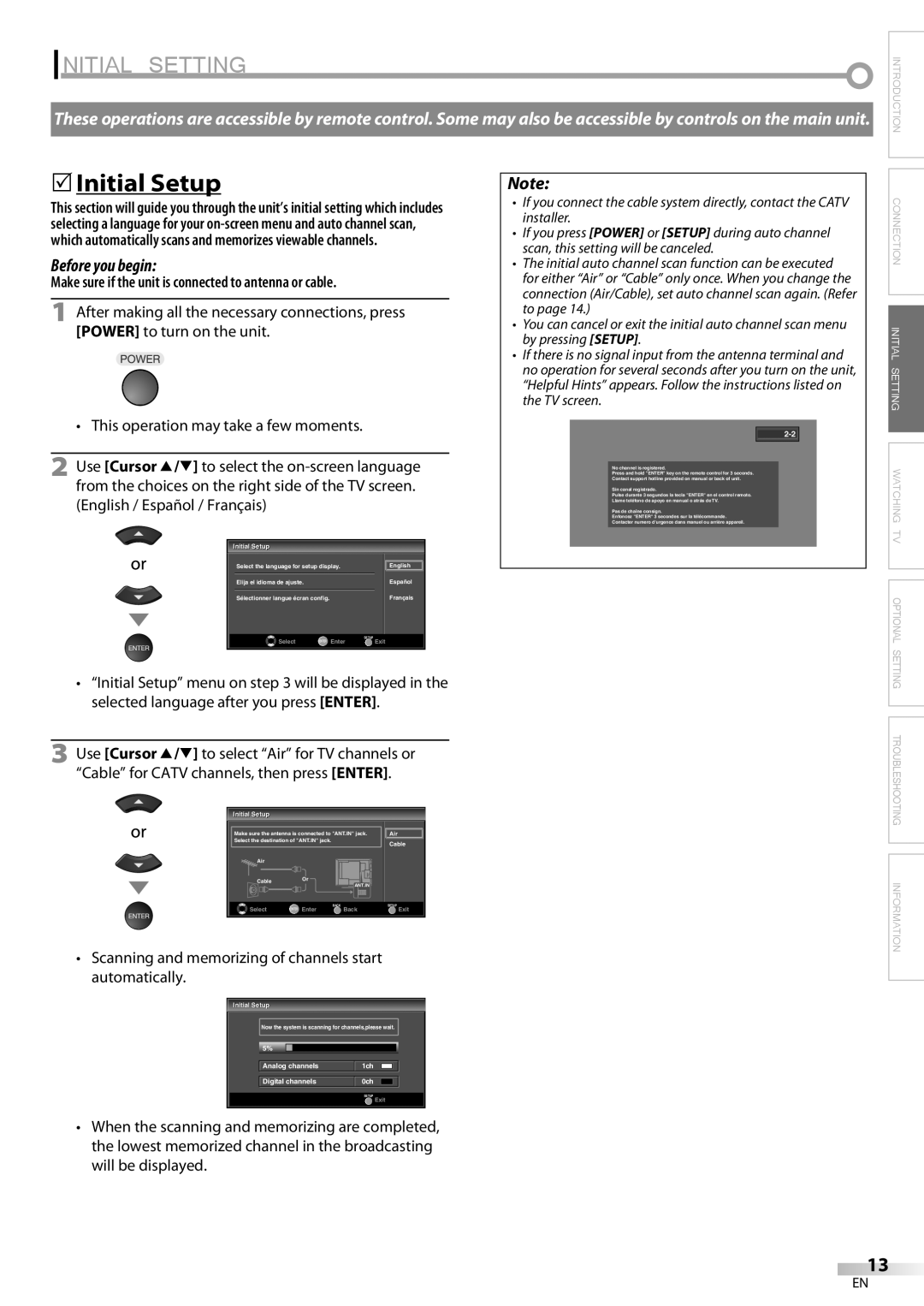LC260SS8 specifications
The Sylvania LC260SS8 is a remarkable flat-screen television that offers an impressive blend of advanced technology, user-friendly features, and exceptional picture quality. Designed for those who appreciate price-performance balance, this TV is aimed at providing an unparalleled viewing experience without breaking the bank.One of the standout features of the LC260SS8 is its high-definition display. With a resolution of 720p, it delivers crystal-clear images that bring movies and shows to life. The LED backlighting enhances color accuracy and contrast, ensuring a more vibrant picture that captivates viewers. The 26-inch screen size makes it a perfect fit for smaller living spaces, such as bedrooms, kitchens, or compact living rooms.
Another key characteristic of the Sylvania LC260SS8 is its versatility in connectivity options. The television comes equipped with multiple HDMI ports, allowing users to connect various devices such as gaming consoles, Blu-ray players, and streaming devices seamlessly. Additionally, it features USB connectivity, enabling easy access to multimedia content directly from external drives, making it convenient for users who enjoy watching home videos or viewing photos on a bigger screen.
Sound quality is equally important, and the LC260SS8 does not disappoint. The unit is integrated with quality speakers that provide clear audio output, enhancing the overall viewing experience. While the sound may not rival high-end audio setups, it is sufficient for casual viewing and ensures that dialogue and soundtrack elements are easily discernible.
The Sylvania LC260SS8 is also designed with user convenience in mind. It employs an intuitive on-screen menu that simplifies navigation through settings and options. The remote control features easy-access buttons, allowing for quick adjustments to channel selection, volume control, and picture settings.
Moreover, the television is Energy Star certified, making it an energy-efficient choice for consumers concerned about their environmental impact and utility bills. This eco-friendly feature ensures that the LC260SS8 operates with lower energy consumption without sacrificing performance.
In summary, the Sylvania LC260SS8 is a compact yet feature-packed television that excels in delivering a quality viewing experience. With its high-definition display, versatile connectivity options, user-friendly interface, and impressive sound quality, it stands out as a commendable option for those in search of an affordable yet reliable television solution. Whether for casual viewing, streaming, or playing games, the LC260SS8 is sure to meet the needs of a diverse range of users.