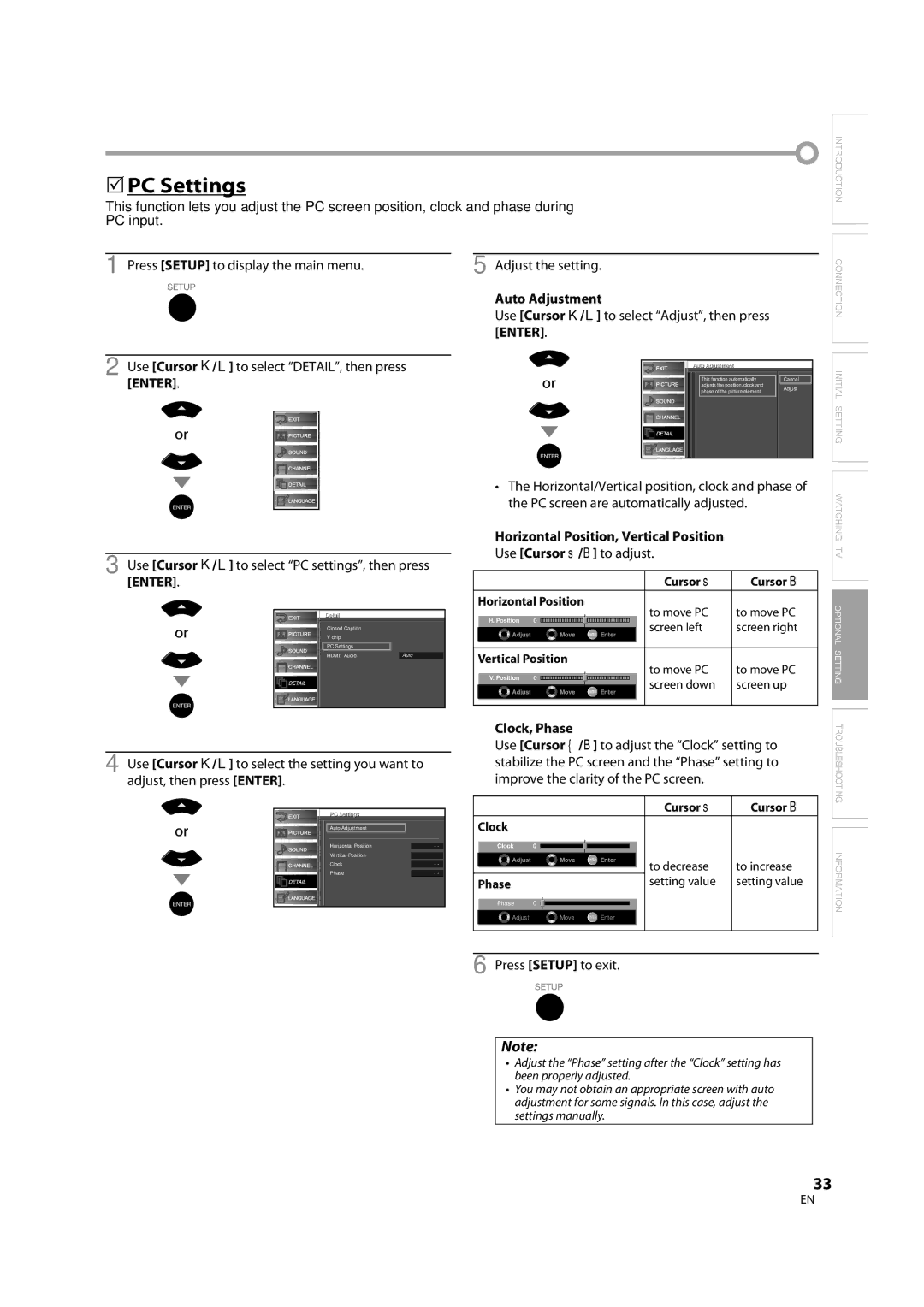LC370SS8 M2
Important note is located on the rear of the cabinet
Introduction
RADIO-TV Interference
Precautions
5Symbols Used in this Manual
5Supplied Accessories
Quick start guide Remote control
Location
Features
Contents
DTV/TV/CATV
5Installing the Batteries
5Remote Control Function
5Control Panel
5Basic Connection
Connection
Antenna Cable Connection
Connection to Cable Box or Satellite Box
5External Device Connection
Hdmi Connection
HDMI-DVI Connection
Video Cable Connection
Component Video Cable Connection
Video Connection
Audio Output Connection Digital
Analog
PC Connection
5Initial Setup
Initial Setting
Make sure if the unit is connected to antenna or cable
Scanning and memorizing of channels start automatically
5Auto Channel Scan
5Main Menu
Enter
5Language Selection
What is the minor channel?
5Volume Adjustment
Watching TV
5Channel Selection
5Still Mode
5Switching Each Mode
You can freeze the image shown on the TV screen
This section describes how to switch the audio language
5Switching Audio Mode
Stereo
SAP
Press Info
5Screen Information
Broadcasting Information
Day of Memories
5TV Screen Display Mode
5Sleep Timer
Press Sleep to set the sleep timer
To Cancel the Sleep Timer
Optional Setting
5Channel List
Channel l List
5Antenna Confirmation
5Manual Register
Use the Number buttons or CH K/L to select
Channel you want to add, then press Enter
5Picture Adjustment
You can adjust treble, bass and surround
5Sound Adjustment
Adjust the sound setting
Treble, Bass
Closed Caption
DTV CC
5DTV Closed Caption
Use Cursor K/L to select DTV CC, then press Enter
Detailil
5CC Style
Font Style
Font Size
Font Opacity
Font Color
Back Color
Back Opacity
Chipip Enter password
New Password Dpage
Chip
Mpaa RatingDpage TV RatingDpage
Association of America
Use Cursor K/L to select TV Rating, then press
To Set the Sub Ratings
Chipip Enter password Confirm password
Use Cursor K/L to select New Password, then press Enter
TV-14
Category Rating
Clock, Phase
5PC Settings
Horizontal Position, Vertical Position
Cursor s
Audio
5HDMI Audio
5Troubleshooting Guide
Troubleshooting
Refer to IR Signal Check on
Check the batteries of the remote control
Delayed behind the dialogue
Entered channel number
Information
Maintenance
Glossary
Atsc
5Electrical Specification
5General Specifications
5Other Specifications
5Cable Channel Designations
Memo
Limited Warranty
LC370SS8 M2
Introducción
Importante para su Seguridad
Interferencia DE RADIO-TELEVISIÓN
Precauciones
5Símbolos utilizados en este manual
5Accesorios suministrados
Ubicación
Para Evitar LOS Riesgos DE Descarga Eléctrica E Incendio
Índice
Características
5Instalación de las pilas
5Función del mando a distancia
5Panel trasero
5Conexión básica
Conexión
Conexión de cable de antena
Conexión a caja de cable o caja de satélite
5Conexión de dispositivo externo
Conexión Hdmi
Conexión HDMI-DVI
Conexión de cable de S-video
Conexión de cable de vídeo en componentes
Conexión de vídeo
Conexión de salida de audio Digital
Analógica
Conexión de PC
5Configuración inicial
Ajuste Inicial
Esta operación tardará unos momentos
5Exploración automática de canales
5Menú principal
Presione Setup para salir
5Selección de idioma
IdiomaI
Para VER LA Televisión
5Ajuste de volumen
5Selección de canal
Para utilizar los botones numéricos
5Modo fijo
5Para cambiar entre cada modo
Al presionar CH L cambia el modo en sentido contrario
En esta sección se describe cómo cambiar el idioma de audio
5Para cambiar el modo de audio
Estéreo
Emite audio en estéreo
Presione Info
5Información de pantalla
Información de emisión
Un día ía de recuerdos
5Modo de visualización de pantalla del televisor
Presione Sleep para ajustar el temporizador de apagado
5Temporizador de apagado
Ajuste Opcional
5Lista de canales
Lista Canales l
De la recepción en el ajuste inicial
5Registro manual 5Confirmación de la antena
Utilice los botones numéricos o CH K/L para
La intensidad de la señal
5Ajuste de imagen
Puede ajustar el treble, el bajo y el sonido surround
5Ajuste de sonido
Haga el ajuste del sonido
Agudo, Grave
5Subtítulos cerrados
5Subtítulos cerrados en DTV
Para seleccionar los subtítulos
Cerrados DTV deseados, y luego presione Enter
Para seleccionar On, y luego
5Estilo CC
Estilo Fuente
Tamaño Fuente
Tipo Borde
Color Fuente
Color Fondo
Opaco Atrás
Chipip Introduzca cód. de acceso
Categoría
Para ajustar las subcategorías
Exclusivamente para público adulto
NC-17 No apto para menores de 17 años
Clasificación
Nueva Código de Acceso
Ajuste Automático
5Ajustes PC
Se ajustan automáticamente la posición Horizontal
Utilice Cursor s/B para hacer ajustar el Reloj y
5Audio Hdmi
5Guía de solución de problemas
Solución DE Problemas
Introducido cambia
El número de canal
Distancia
De infrarrojos
Información
Glosario
Mantenimiento
5Especificaciones generales
5Denominaciones de canales de cable
5Especificación eléctrica
5Otras especificaciones
Memo
Garantía Limitada

![]() INTRODUCTION CONNECTION INITIAL SETTING WATCHING TV OPTIONAL SETTING
INTRODUCTION CONNECTION INITIAL SETTING WATCHING TV OPTIONAL SETTING![]() Auto Adjustment
Auto Adjustment