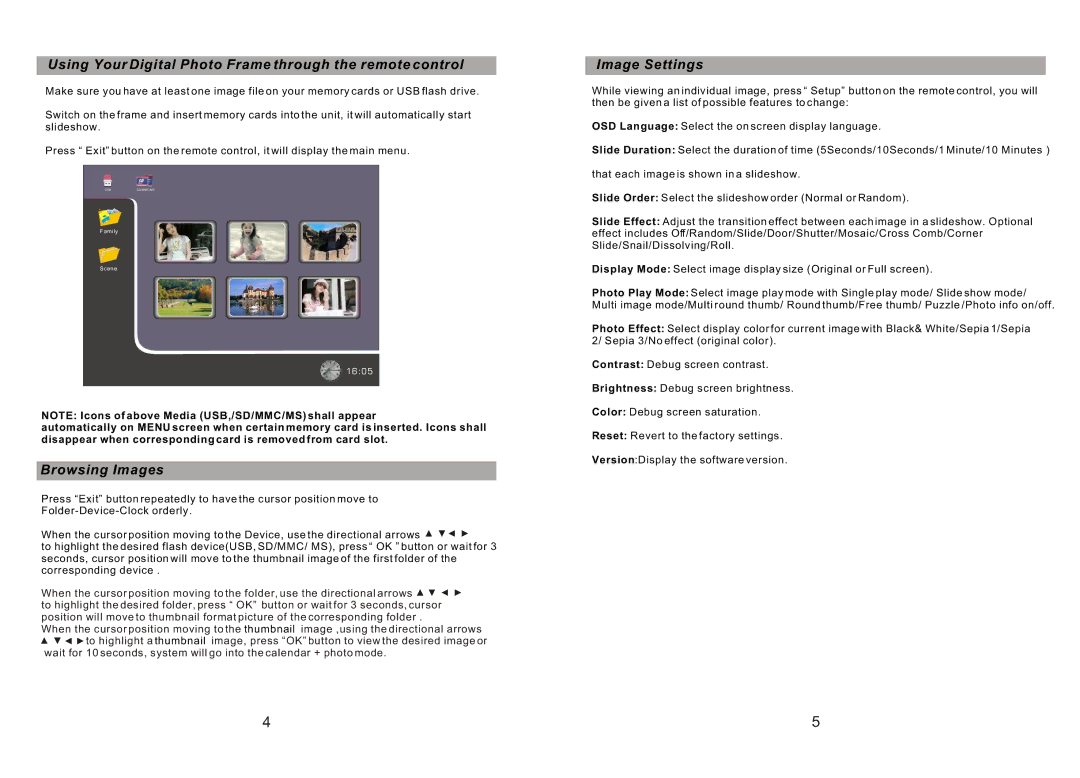Using Your Digital Photo Frame through the remote control
Make sure you have at least one image file on your memory cards or USB flash drive.
Switch on the frame and insert memory cards into the unit, it will automatically start slideshow.
Press “ Exit” button on the remote control, it will display the main menu.
USB | SD/MMC/MS |
Family |
|
Scene |
|
| 16:05 |
NOTE: Icons of above Media (USB,/SD/MMC/MS) shall appear
automatically on MENU screen when certain memory card is inserted. Icons shall disappear when corresponding card is removed from card slot.
Browsing Images
Press “Exit” button repeatedly to have the cursor position move to
When the cursor position moving to the Device, use the directional arrows
to highlight the desired flash device(USB, SD/MMC/ MS), press “ OK ” button or wait for 3 seconds, cursor position will move to the thumbnail image of the first folder of the corresponding device .
When the cursor position moving to the folder, use the directional arrows ![]()
![]()
![]() to highlight the desired folder, press “ OK” button or wait for 3 seconds, cursor position will move to thumbnail format picture of the corresponding folder .
to highlight the desired folder, press “ OK” button or wait for 3 seconds, cursor position will move to thumbnail format picture of the corresponding folder .
When the cursor position moving to the thumbnail image ,using the directional arrows ![]()
![]()
![]()
![]() to highlight a thumbnail image, press “OK” button to view the desired image or
to highlight a thumbnail image, press “OK” button to view the desired image or
wait for 10 seconds, system will go into the calendar + photo mode.
Image Settings
While viewing an individual image, press “ Setup” button on the remote control, you will then be given a list of possible features to change:
OSD Language: Select the on screen display language.
Slide Duration: Select the duration of time (5Seconds/10Seconds/1 Minute/10 Minutes )
that each image is shown in a slideshow.
Slide Order: Select the slideshow order (Normal or Random).
Slide Effect: Adjust the transition effect between each image in a slideshow. Optional effect includes Off/Random/Slide/Door/Shutter/Mosaic/Cross Comb/Corner Slide/Snail/Dissolving/Roll.
Display Mode: Select image display size (Original or Full screen).
Photo Play Mode: Select image play mode with Single play mode/ Slide show mode/ Multi image mode/Multi round thumb/ Round thumb/Free thumb/ Puzzle /Photo info on/off.
Photo Effect: Select display color for current image with Black& White/Sepia 1/Sepia 2/ Sepia 3/No effect (original color).
Contrast: Debug screen contrast.
Brightness: Debug screen brightness.
Color: Debug screen saturation.
Reset: Revert to the factory settings.
Version:Display the software version.
4 | 5 |