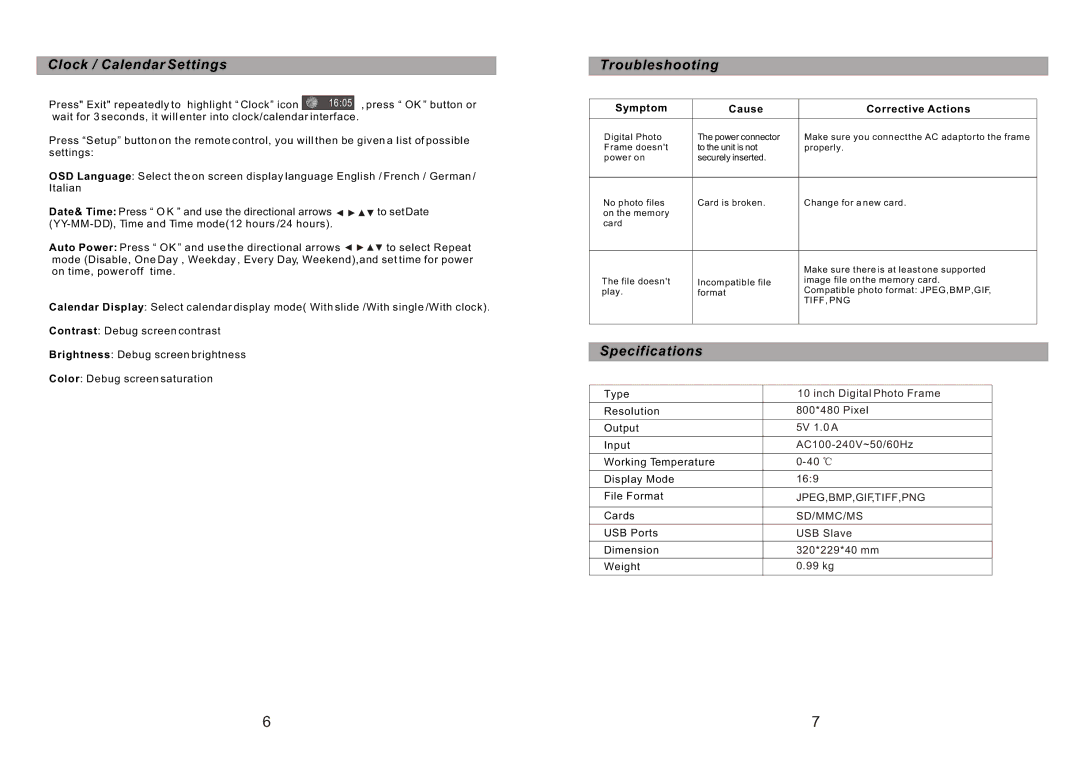Clock / Calendar Settings
Press" Exit" repeatedly to highlight “ Clock” icon ![]() 16:05 , press “ OK ” button or wait for 3 seconds, it will enter into clock/calendar interface.
16:05 , press “ OK ” button or wait for 3 seconds, it will enter into clock/calendar interface.
Press “Setup” button on the remote control, you will then be given a list of possible settings:
OSD Language: Select the on screen display language English / French / German / Italian
Date& Time: Press “ O K ” and use the directional arrows ![]()
![]()
![]()
![]() to set Date
to set Date
Auto Power: Press “ OK ” and use the directional arrows ![]()
![]()
![]()
![]() to select Repeat mode (Disable, One Day , Weekday , Every Day, Weekend),and set time for power on time, power off time.
to select Repeat mode (Disable, One Day , Weekday , Every Day, Weekend),and set time for power on time, power off time.
Calendar Display: Select calendar display mode( With slide /With single /With clock).
Contrast: Debug screen contrast
Brightness: Debug screen brightness
Color: Debug screen saturation
Troubleshooting
Symptom | Cause | Corrective Actions |
Digital Photo | The power connector | Make sure you connect the AC adaptor to the frame |
Frame doesn't | to the unit is not | properly. |
power on | securely inserted. |
|
|
|
|
No photo files | Card is broken. | Change for a new card. |
on the memory |
|
|
card |
|
|
|
|
|
|
| Make sure there is at least one supported |
The file doesn't | Incompatible file | image file on the memory card. |
play. | format | Compatible photo format: JPEG, BMP,GIF |
|
| TIFF, PNG |
|
|
|
Specifications
Type | 10 inch Digital Photo Frame |
Resolution | 800*480 Pixel |
Output | 5V 1.0 A |
Input | |
Working Temperature | |
Display Mode | 16:9 |
File Format | JPEG,BMP,GIF,TIFF,PNG |
|
|
Cards | SD/MMC/MS |
USB Ports | USB Slave |
Dimension | 320*229*40 mm |
Weight | 0.99 kg |
6 | 7 |