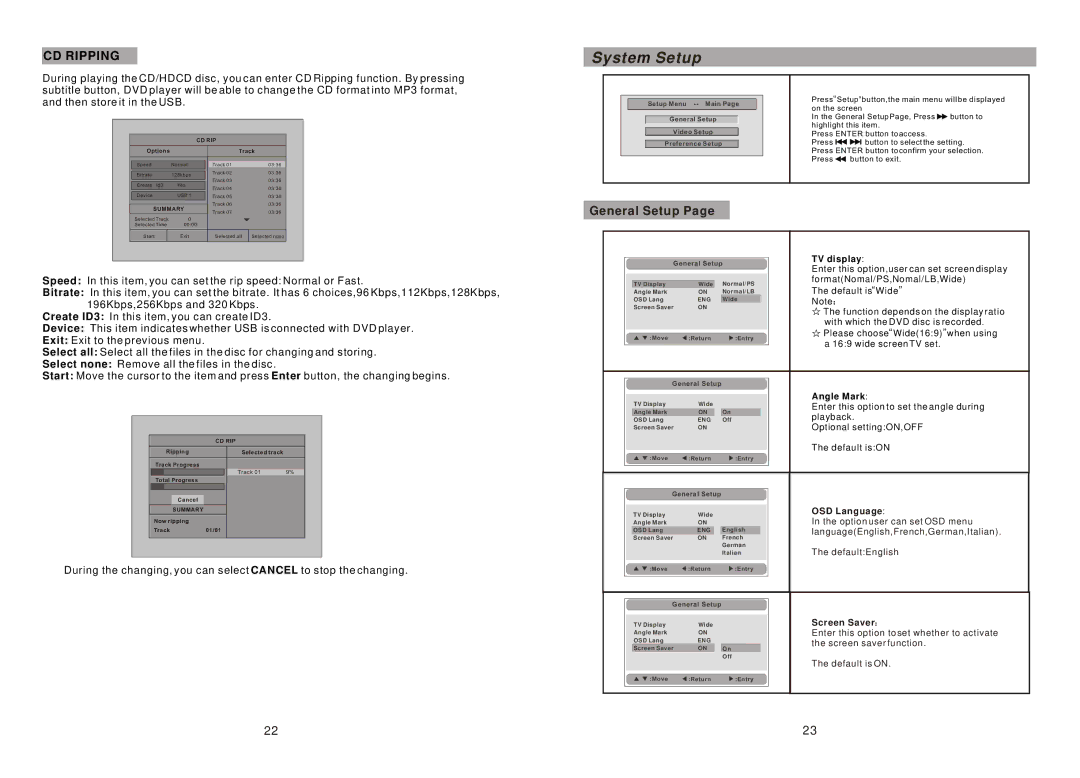CD RIPPING
During playing the CD/HDCD disc, you can enter CD Ripping function. By pressing subtitle button, DVD player will be able to change the CD format into MP3 format, and then store it in the USB.
|
| CD RIP |
|
|
Options |
|
| Track | |
Speed | Normal | Track 01 |
| 03:36 |
Bitrate | 128kbps | Track 02 |
| 03:36 |
Track 03 |
| 03:36 | ||
Create Id3 | Yes |
| ||
Track 04 |
| 03:36 | ||
|
|
| ||
Device | USB 1 | Track 05 |
| 03:36 |
SUMMARY | Track 06 |
| 03:36 | |
Track 07 |
| 03:36 | ||
|
|
| ||
Selected Track | 0 |
|
|
|
Selected Time | 00:00 |
|
| |
Start | Exit | Selected all | Selected nono | |
Speed: In this item, you can set the rip speed: Normal or Fast.
Bitrate: In this item, you can set the bitrate. It has 6 choices,96 Kbps,112Kbps,128Kbps, 196Kbps,256Kbps and 320 Kbps.
Create ID3: In this item, you can create ID3.
Device: This item indicates whether USB is connected with DVD player.
Exit: Exit to the previous menu.
Select all: Select all the files in the disc for changing and storing.
Select none: Remove all the files in the disc.
Start: Move the cursor to the item and press Enter button, the changing begins.
|
| CD RIP |
| |
| Ripping |
| Selected track |
|
| Track Progress |
| Track 01 | 9% |
|
|
| ||
| Total Progress |
|
|
|
|
|
|
|
|
Cancel
SUMMARY
Now ripping
Track01/01
During the changing, you can select CANCEL to stop the changing.
System Setup
|
|
|
|
|
|
| Press“Setup”button,the main menu will be displayed | ||
|
|
| Setup Menu |
|
| ||||
|
|
|
|
| on the screen |
| |||
|
|
| General Setup |
| In the General Setup Page, Press | button to | |||
|
|
|
|
|
|
| highlight this item. |
| |
|
|
| Video Setup |
|
| Press ENTER button to access. |
| ||
|
|
|
|
|
| ||||
|
|
| Preference Setup |
|
| Press | button to select the setting. | ||
|
|
|
|
|
|
| Press ENTER button to confirm your selection. | ||
|
|
|
|
|
|
| Press | button to exit. |
|
|
|
|
|
|
|
|
|
|
|
General Setup Page
General Setup | TV display: | |||
Enter this option,user can set screen display | ||||
|
|
| ||
TV Display | Wide | Normal/PS | format(Nomal/PS,Nomal/LB,Wide) | |
The default is“Wide” | ||||
Angle Mark | ON | Normal/LB | ||
OSD Lang | ENG | Wide | Note | |
Screen Saver | ON |
| The function depends on the display ratio | |
|
|
| ||
|
|
| with which the DVD disc is recorded. | |
:Move | :Return | :Entry | Please choose“Wide(16:9)”when using | |
a 16:9 wide screen TV set. | ||||
|
|
| ||
|
|
| ||
General Setup |
|
| ||
TV Display | Wide |
| Angle Mark: | |
| Enter this option to set the angle during | |||
Angle Mark | ON | On | ||
playback. | ||||
OSD Lang | ENG | Off | ||
Screen Saver | ON |
| Optional setting:ON,OFF | |
|
|
| The default is:ON | |
:Move | :Return | :Entry |
| |
General Setup |
|
| ||
TV Display | Wide |
| OSD Language: | |
Angle Mark | ON |
| In the option user can set OSD menu | |
OSD Lang | ENG | English | language(English,French,German,Italian). | |
Screen Saver | ON | French |
| |
|
| German | The default:English | |
|
| Italian | ||
:Move | :Return | :Entry |
| |
General Setup |
|
| ||
TV Display | Wide |
| Screen Saver | |
Angle Mark | ON |
| Enter this option to set whether to activate | |
OSD Lang | ENG |
| the screen saver function. | |
Screen Saver | ON | On | ||
| ||||
|
| Off | The default is ON. | |
|
|
| ||
:Move | :Return | :Entry |
| |
22 | 23 |