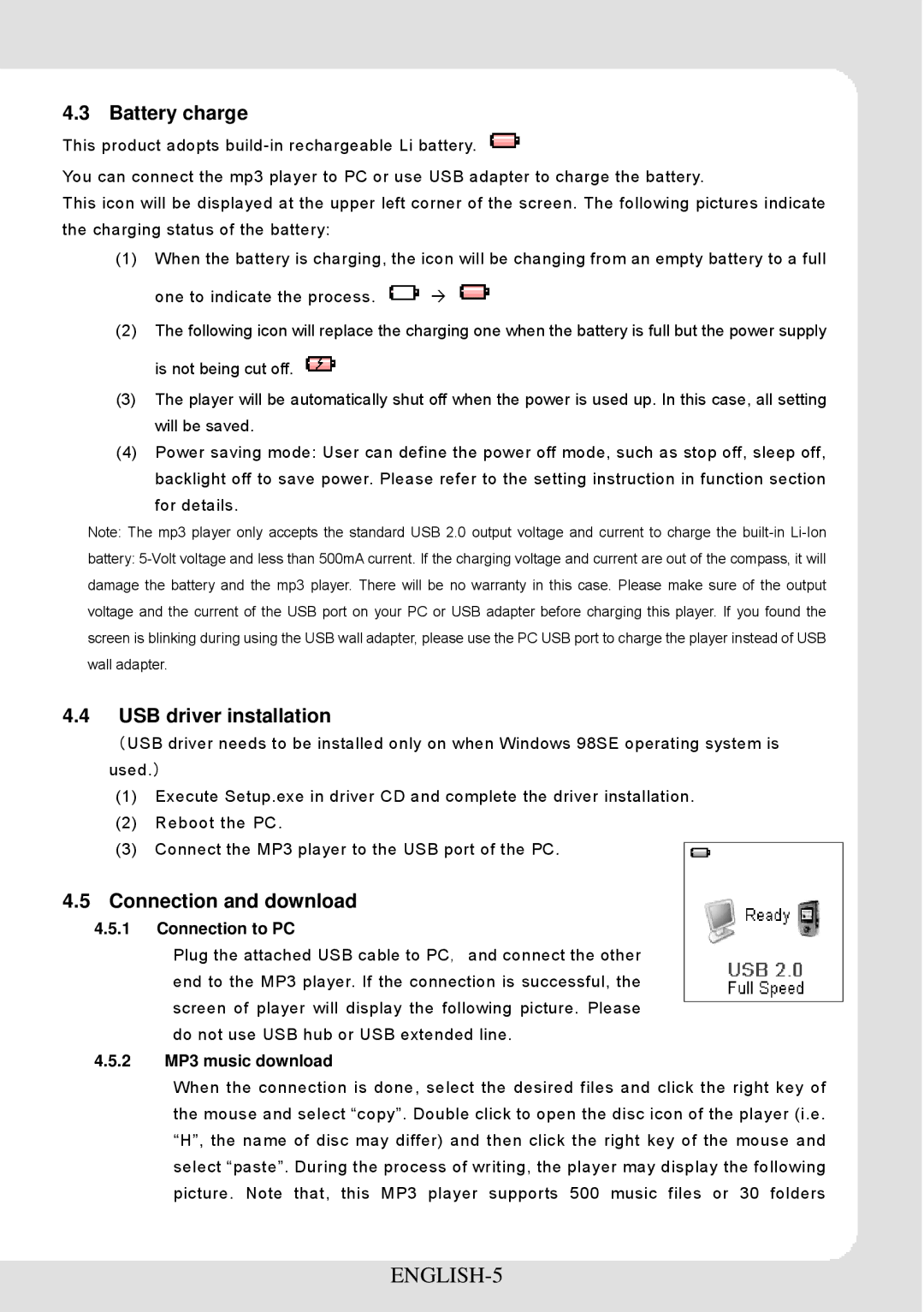4.3 Battery charge
This product adopts
You can connect the mp3 player to PC or use USB adapter to charge the battery.
This icon will be displayed at the upper left corner of the screen. The following pictures indicate the charging status of the battery:
(1)When the battery is charging, the icon will be changing from an empty battery to a full
one to indicate the process. ![]() Æ
Æ ![]()
(2)The following icon will replace the charging one when the battery is full but the power supply is not being cut off. ![]()
(3)The player will be automatically shut off when the power is used up. In this case, all setting will be saved.
(4)Power saving mode: User can define the power off mode, such as stop off, sleep off, backlight off to save power. Please refer to the setting instruction in function section for details.
Note: The mp3 player only accepts the standard USB 2.0 output voltage and current to charge the
battery:
4.4USB driver installation
(USB driver needs to be installed only on when Windows 98SE operating system is used.)
(1)Execute Setup.exe in driver CD and complete the driver installation.
(2)Reboot the PC.
(3)Connect the MP3 player to the USB port of the PC.
4.5Connection and download
4.5.1Connection to PC
Plug the attached USB cable to PC,and connect the other end to the MP3 player. If the connection is successful, the screen of player will display the following picture. Please do not use USB hub or USB extended line.
4.5.2MP3 music download
When the connection is done, select the desired files and click the right key of the mouse and select “copy”. Double click to open the disc icon of the player (i.e. “H”, the name of disc may differ) and then click the right key of the mouse and select “paste”. During the process of writing, the player may display the following picture. Note that, this MP3 player supports 500 music files or 30 folders