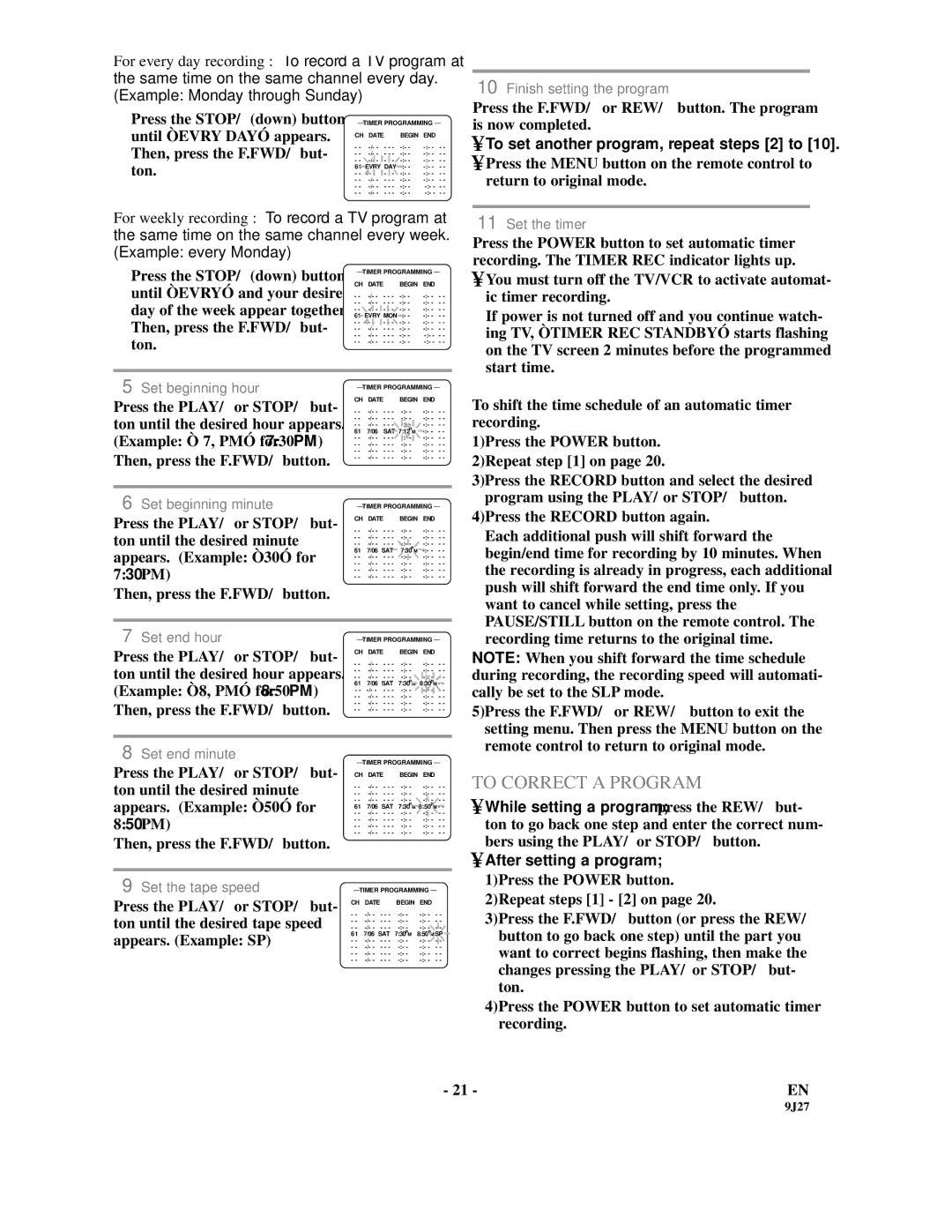SRC2109E specifications
The Sylvania SRC2109E is a compact and versatile LED TV that blends advanced technology with user-friendly features, making it a popular choice for both casual viewers and dedicated enthusiasts. With a sleek design, the SRC2109E is well-suited for various environments, whether it’s in a cozy living room, a bedroom, or even a small office space.One of the standout features of the Sylvania SRC2109E is its 21.5-inch HD display, which provides vibrant colors and sharp contrast, enhancing the viewing experience. The LED technology ensures that the pictures are bright and dynamic, while the high definition resolution (1366 x 768 pixels) delivers clear and detailed visuals, making it ideal for movies, sports, and gaming alike.
The SRC2109E also comes equipped with multiple connectivity options, including HDMI and USB ports. This allows users to easily connect external devices such as gaming consoles, Blu-ray players, or streaming devices, expanding the TV’s functionality. The USB port is particularly useful for viewing photos or videos directly from flash drives, adding to the versatility of the device. The inclusion of a VGA input also enables the TV to be used as a computer monitor, accommodating various multimedia purposes.
Another notable aspect of the Sylvania SRC2109E is its built-in digital tuner, which allows users to access over-the-air HD channels. This feature eliminates the need for a separate cable subscription for those who prefer to enjoy live television. Furthermore, the user-friendly menu and remote control make navigating through settings and channels a straightforward process.
The SRC2109E is designed with energy efficiency in mind, adhering to modern standards that help reduce power consumption. This not only saves on electricity bills but also contributes to eco-friendliness, making it an excellent choice for environmentally conscious consumers.
In terms of audio, the Sylvania SRC2109E provides clear sound quality, which complements its impressive visual display. While it may not rival high-end sound systems, it meets the needs of casual viewers who enjoy watching their favorite shows and movies without needing additional audio equipment.
In summary, the Sylvania SRC2109E offers a compelling combination of robust features, advanced technology, and user-focused design. Its HD display, versatile connectivity options, and energy-efficient performance make it a great addition to any home setup, ensuring that users can enjoy a pleasant viewing experience. Whether for everyday watching or occasional gaming, the SRC2109E stands out as a reliable and stylish television option.