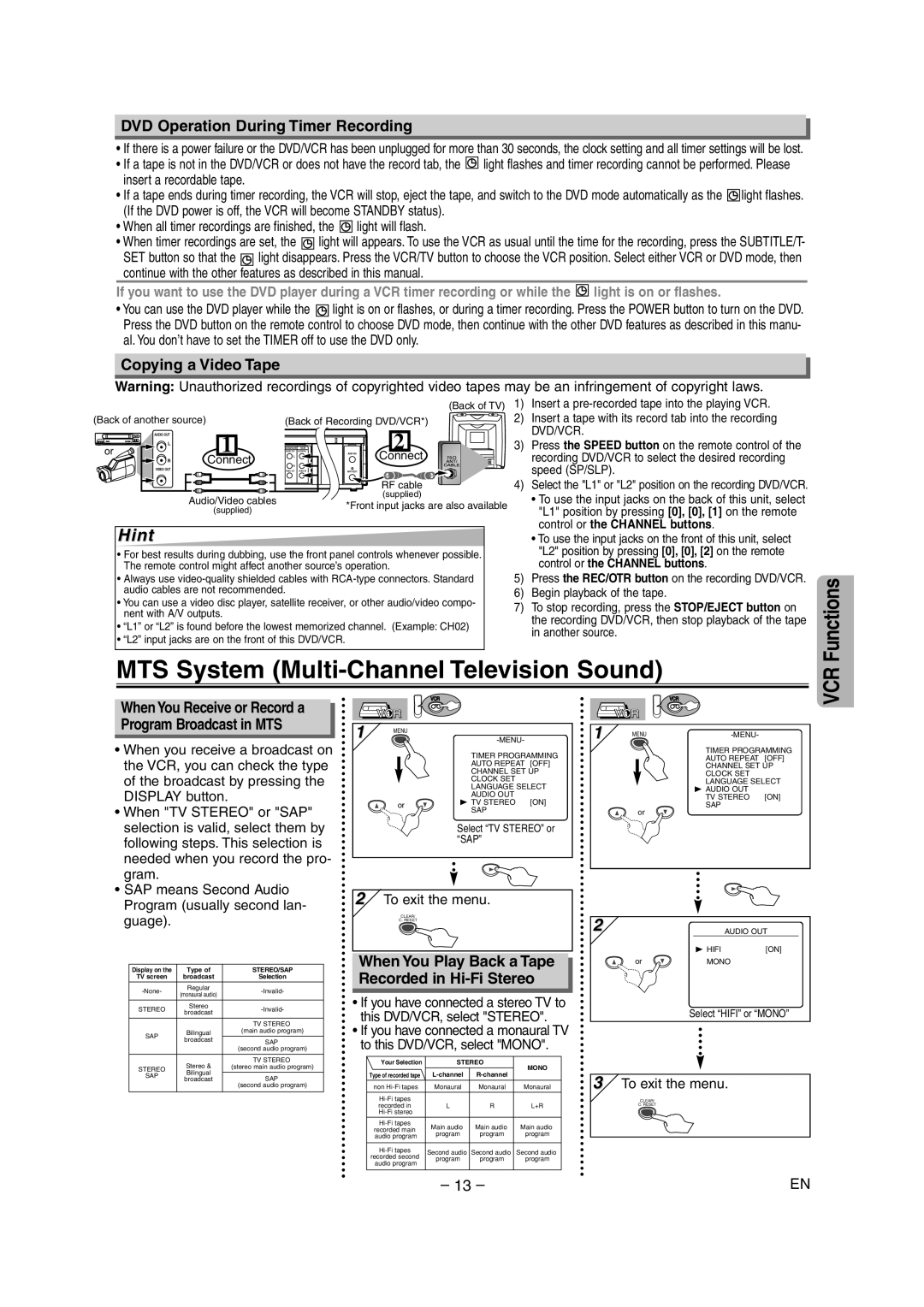DVD Operation During Timer Recording
•If there is a power failure or the DVD/VCR has been unplugged for more than 30 seconds, the clock setting and all timer settings will be lost.
•If a tape is not in the DVD/VCR or does not have the record tab, the ![]()
![]() light flashes and timer recording cannot be performed. Please
light flashes and timer recording cannot be performed. Please
insert a recordable tape.
• If a tape ends during timer recording, the VCR will stop, eject the tape, and switch to the DVD mode automatically as the ![]()
![]() light flashes. (If the DVD power is off, the VCR will become STANDBY status).
light flashes. (If the DVD power is off, the VCR will become STANDBY status).
•When all timer recordings are finished, the ![]()
![]() light will flash.
light will flash.
•When timer recordings are set, the ![]() light will appears. To use the VCR as usual until the time for the recording, press the SUBTITLE/T- SET button so that the
light will appears. To use the VCR as usual until the time for the recording, press the SUBTITLE/T- SET button so that the ![]() light disappears. Press the VCR/TV button to choose the VCR position. Select either VCR or DVD mode, then continue with the other features as described in this manual.
light disappears. Press the VCR/TV button to choose the VCR position. Select either VCR or DVD mode, then continue with the other features as described in this manual.
If you want to use the DVD player during a VCR timer recording or while the ![]() light is on or flashes.
light is on or flashes.
•You can use the DVD player while the ![]() light is on or flashes, or during a timer recording. Press the POWER button to turn on the DVD. Press the DVD button on the remote control to choose DVD mode, then continue with the other DVD features as described in this manu- al. You don’t have to set the TIMER off to use the DVD only.
light is on or flashes, or during a timer recording. Press the POWER button to turn on the DVD. Press the DVD button on the remote control to choose DVD mode, then continue with the other DVD features as described in this manu- al. You don’t have to set the TIMER off to use the DVD only.
Copying a Video Tape
Warning: Unauthorized recordings of copyrighted video tapes may be an infringement of copyright laws.
(Back of TV)
(Back of another source) | (Back of Recording DVD/VCR*) |
| AUDIO OUT | 1 |
|
|
|
|
|
| 2 | |
or | DVD/VCR VCRL |
| DVD |
| DVD/VCR VCR |
| ||||
AUDIO OUT | AUDIO IN | DIGITAL | COMPONENT |
| ||||||
|
| AUDIO OUT | AUDIO IN |
| ||||||
L | R | AUDIO OUT | L | Y | L | L | Connect | |||
L | OUTOUT |
| ||||||||
| R | R | Connect |
| CB | R | R |
|
| |
VIDEO OUT | VIDEO IN | COAXIAL |
|
|
| |
VIDEO OUT | VIDEO OUT | VIDEO IN | ||||
R |
|
| R | CR |
| |
|
|
|
|
|
| |
| RF cable | |
Audio/Video cables | (supplied) | |
*Front input jacks are also available | ||
(supplied) | ||
|
Hint
•For best results during dubbing, use the front panel controls whenever possible. The remote control might affect another source’s operation.
•Always use
•You can use a video disc player, satellite receiver, or other audio/video compo- nent with A/V outputs.
•“L1” or “L2” is found before the lowest memorized channel. (Example: CH02)
•“L2” input jacks are on the front of this DVD/VCR.
1)Insert a pre-recorded tape into the playing VCR.
2)Insert a tape with its record tab into the recording DVD/VCR.
3)Press the SPEED button on the remote control of the recording DVD/VCR to select the desired recording speed (SP/SLP).
4)Select the "L1" or "L2" position on the recording DVD/VCR.
•To use the input jacks on the back of this unit, select "L1" position by pressing [0], [0], [1] on the remote control or the CHANNEL buttons.
•To use the input jacks on the front of this unit, select "L2" position by pressing [0], [0], [2] on the remote control or the CHANNEL buttons.
5)Press the REC/OTR button on the recording DVD/VCR.
6)Begin playback of the tape.
7)To stop recording, press the STOP/EJECT button on the recording DVD/VCR, then stop playback of the tape in another source.
Functions
MTS System (Multi-Channel Television Sound)
VCR
When You Receive or Record a Program Broadcast in MTS
•When you receive a broadcast on the VCR, you can check the type of the broadcast by pressing the DISPLAY button.
•When "TV STEREO" or "SAP" selection is valid, select them by following steps. This selection is needed when you record the pro- gram.
•SAP means Second Audio Program (usually second lan- guage).
Display on the | Type of | STEREO/SAP | |
TV screen | broadcast | Selection | |
Regular | |||
(monaural audio) | |||
|
| ||
STEREO | Stereo | ||
broadcast | |||
|
| ||
|
| TV STEREO | |
SAP | Bilingual | (main audio program) | |
broadcast | SAP | ||
| |||
|
| (second audio program) | |
| Stereo & | TV STEREO | |
STEREO | (stereo main audio program) | ||
Bilingual |
| ||
SAP | SAP | ||
broadcast | |||
| |||
|
| (second audio program) | |
|
|
|
VCR
| VCR |
|
|
1 | MENU |
|
|
|
| ||
|
|
| |
|
| TIMER PROGRAMMING | |
|
| AUTO REPEAT | [OFF] |
|
| CHANNEL SET UP | |
|
| CLOCK SET |
|
|
| LANGUAGE SELECT | |
|
| AUDIO OUT |
|
| or | B TV STEREO | [ON] |
| SAP |
| |
|
|
| |
|
| Select “TV STEREO” or | |
|
| “SAP” |
|
2To exit the menu.
CLEAR/
C. RESET
When You Play Back a Tape Recorded in Hi-Fi Stereo
•If you have connected a stereo TV to this DVD/VCR, select "STEREO".
•If you have connected a monaural TV to this DVD/VCR, select "MONO".
Your Selection | STEREO | MONO | ||
Type of recorded tape |
| |||
| ||||
non | Monaural | Monaural | Monaural | |
|
|
| ||
recorded in | L | R | L+R | |
|
|
| ||
Main audio | Main audio | Main audio | ||
recorded main | ||||
program | program | program | ||
audio program | ||||
|
|
| ||
Second audio | Second audio | Second audio | ||
recorded second | ||||
program | program | program | ||
audio program | ||||
|
|
| ||
VCR
| VCR |
|
|
1 | MENU |
| |
|
| ||
|
| TIMER PROGRAMMING | |
|
| AUTO REPEAT | [OFF] |
|
| CHANNEL SET UP | |
|
| CLOCK SET |
|
|
| LANGUAGE SELECT | |
|
| B AUDIO OUT |
|
|
| TV STEREO | [ON] |
| or | SAP |
|
|
|
| |
2 |
| AUDIO OUT |
| B HIFI | [ON] |
or | MONO | |
| Select “HIFI” or “MONO” | |
3To exit the menu.
CLEAR/
C. RESET
– 13 – | EN |