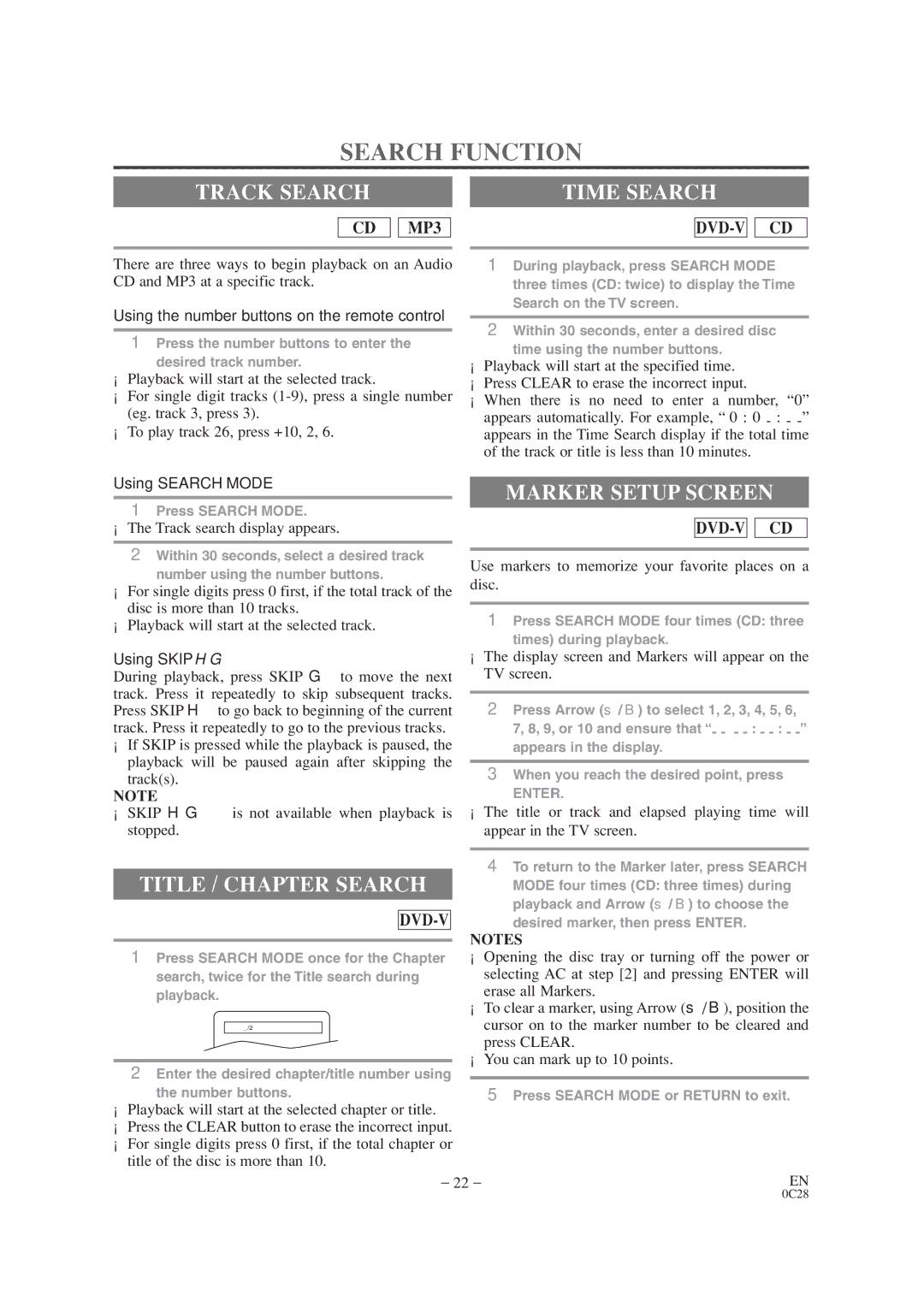SRTD413 specifications
The Sylvania SRTD413 is a noteworthy addition to the world of high-definition televisions, blending innovative technology with user-friendly features. This model has garnered attention for its impressive display capabilities and intelligent functionalities, making it suitable for a diverse range of viewing preferences.At the forefront of the SRTD413’s appeal is its striking display. With a resolution of 4K UHD, it delivers four times the pixel count of standard HD. This results in crystal-clear images with vivid colors and remarkable detail. Whether you're watching your favorite movies, sports events, or gaming, the stunning picture quality elevates your viewing experience. The TV is also equipped with HDR (High Dynamic Range) technology, which enhances contrast and brightness, providing a wider color spectrum that brings content to life.
Another distinguishing feature of the Sylvania SRTD413 is its smart TV capabilities. The integrated smart platform allows users to easily access popular streaming services such as Netflix, Hulu, and YouTube with just a push of a button. With built-in Wi-Fi, setting up internet connections is seamless, ensuring that users have access to a vast library of entertainment options.
Furthermore, the SRTD413 boasts multiple connectivity options, including HDMI and USB ports, making it easy to connect other devices, such as gaming consoles, Blu-ray players, and sound systems. The HDMI 2.0 ports support Enhanced Audio Return Channel (eARC), allowing for high-quality audio transmission, which enhances the overall viewing experience.
The design of the Sylvania SRTD413 also deserves mention. With its sleek lines and contemporary aesthetic, it is designed to fit seamlessly into both modern and traditional home decor. The thin bezels create a more immersive viewing experience by maximizing screen space.
In terms of sound, the TV is outfitted with built-in speakers that deliver clear and balanced audio. However, for an even more immersive sound experience, the option to connect external sound systems is available.
Energy efficiency is another characteristic of the Sylvania SRTD413. With a high energy rating, it minimizes power consumption without compromising performance, which is an important consideration for eco-conscious consumers.
In summary, the Sylvania SRTD413 offers an enticing combination of advanced display technology, smart features, and a sleek design, making it an ideal choice for anyone looking to elevate their home entertainment system. Its functionality and aesthetic appeal cater to a wide range of users, ensuring that viewers can enjoy their favorite content in style and comfort.