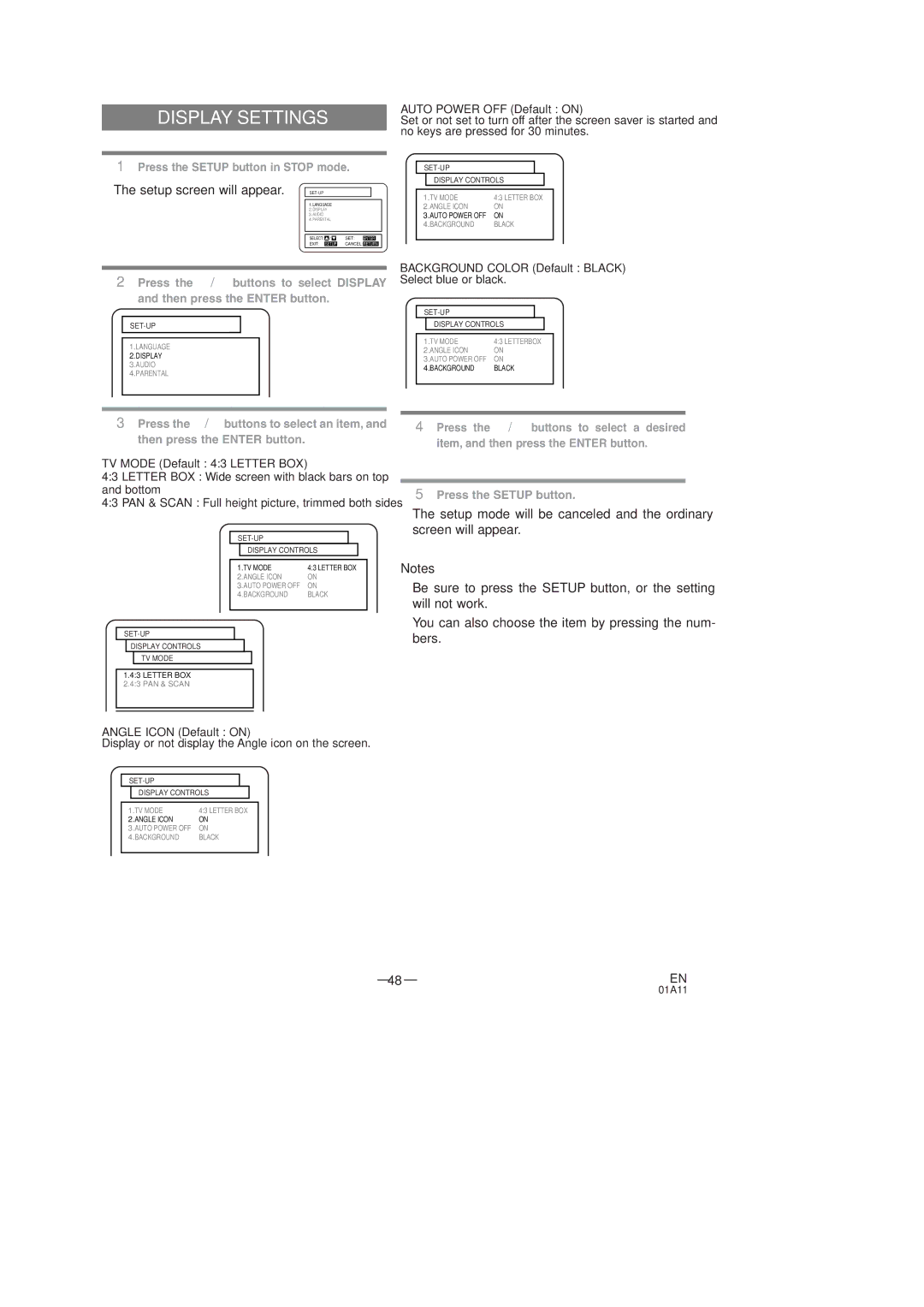DISPLAY SETTINGS
1Press the SETUP button in STOP mode.
¡The setup screen will appear. |
1.LANGUAGE
2.DISPLAY
3.AUDIO
4.PARENTAL
SELECT: | / | SET: | ENTER |
EXIT: | SETUP | CANCEL: RETURN | |
AUTO POWER OFF (Default : ON)
Set or not set to turn off after the screen saver is started and no keys are pressed for 30 minutes.
DISPLAY CONTROLS
1.TV MODE | 4:3 LETTER BOX |
2.ANGLE ICON | ON |
3.AUTO POWER OFF | ON |
4.BACKGROUND | BLACK |
2Press the K/L buttons to select DISPLAY and then press the ENTER button.
1.LANGUAGE
2.DISPLAY
3.AUDIO
4.PARENTAL
BACKGROUND COLOR (Default : BLACK) Select blue or black.
DISPLAY CONTROLS
1.TV MODE | 4:3 LETTERBOX |
2.ANGLE ICON | ON |
3.AUTO POWER OFF | ON |
4.BACKGROUND | BLACK |
3Press the K/Lbuttons to select an item, and then press the ENTER button.
TV MODE (Default : 4:3 LETTER BOX)
4:3 LETTER BOX : Wide screen with black bars on top and bottom
4:3 PAN & SCAN : Full height picture, trimmed both sides
DISPLAY CONTROLS
1.TV MODE | 4:3 LETTER BOX |
2.ANGLE ICON | ON |
3.AUTO POWER OFF | ON |
4.BACKGROUND | BLACK |
DISPLAY CONTROLS
TV MODE
1.4:3 LETTER BOX 2.4:3 PAN & SCAN
4Press the K/L buttons to select a desired item, and then press the ENTER button.
5Press the SETUP button.
¡The setup mode will be canceled and the ordinary screen will appear.
Notes
¡Be sure to press the SETUP button, or the setting will not work.
¡You can also choose the item by pressing the num- bers.
ANGLE ICON (Default : ON)
Display or not display the Angle icon on the screen.
DISPLAY CONTROLS
1.TV MODE | 4:3 LETTER BOX |
2.ANGLE ICON | ON |
3.AUTO POWER OFF | ON |
4.BACKGROUND | BLACK |
– 48 – | EN |
01A11